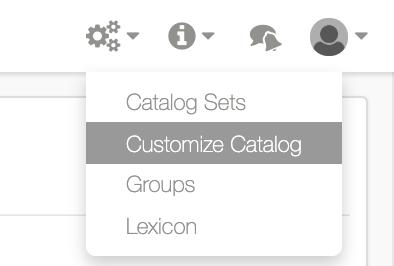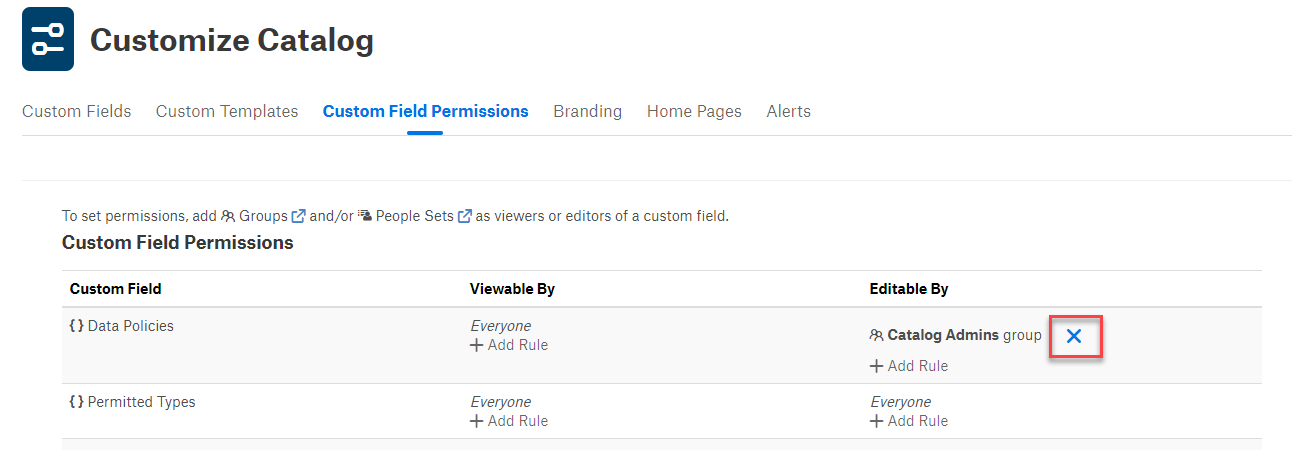Custom Field Permissions¶
Alation Cloud Service Applies to Alation Cloud Service instances of Alation
Customer Managed Applies to customer-managed instances of Alation
In your catalog, you can restrict users’ view and edit access to custom fields on a catalog page of an object by setting custom field permissions. You can also regulate who can edit values of built-in fields by setting edit permissions for built-in fields.
By default, both custom and built-in fields are viewable and editable by everyone.
Note
Permissions are currently applied on the field level but not on the specific data object level. If you set permissions for a field, they apply to all the templates where this field is added.
A user with the Catalog Admin or Server Admin role can:
Grant view or edit permissions for a custom field to Groups or Creating Custom Fields for Catalog Pages (type of custom field). When viewing is restricted, the field is visible only to the groups and/or people sets to which the view permission is assigned. When editing is restricted, all users who can access the object can see the custom field, but only the users who belong to groups/people sets with the edit permission can edit the field.
Grant Edit permission for built-in fields to groups or people sets.
Groups and people sets must be created before setting permissions.
Adding Permissions¶
To apply permissions to a field:
Log in to Alation as a Catalog or Server Admin.
If you are a Catalog Admin, mouse over the settings icon on the right of the main toolbar:
Click the Custom Field Permissions tab. The Custom Field Permissions tab has two tables: Custom Field on top and Builtin Field, under the Custom Fields table. To assign permissions to custom fields, you will be working with the Custom Field table. To assign permissions to built-in fields, scroll down to the Builtin Field table:
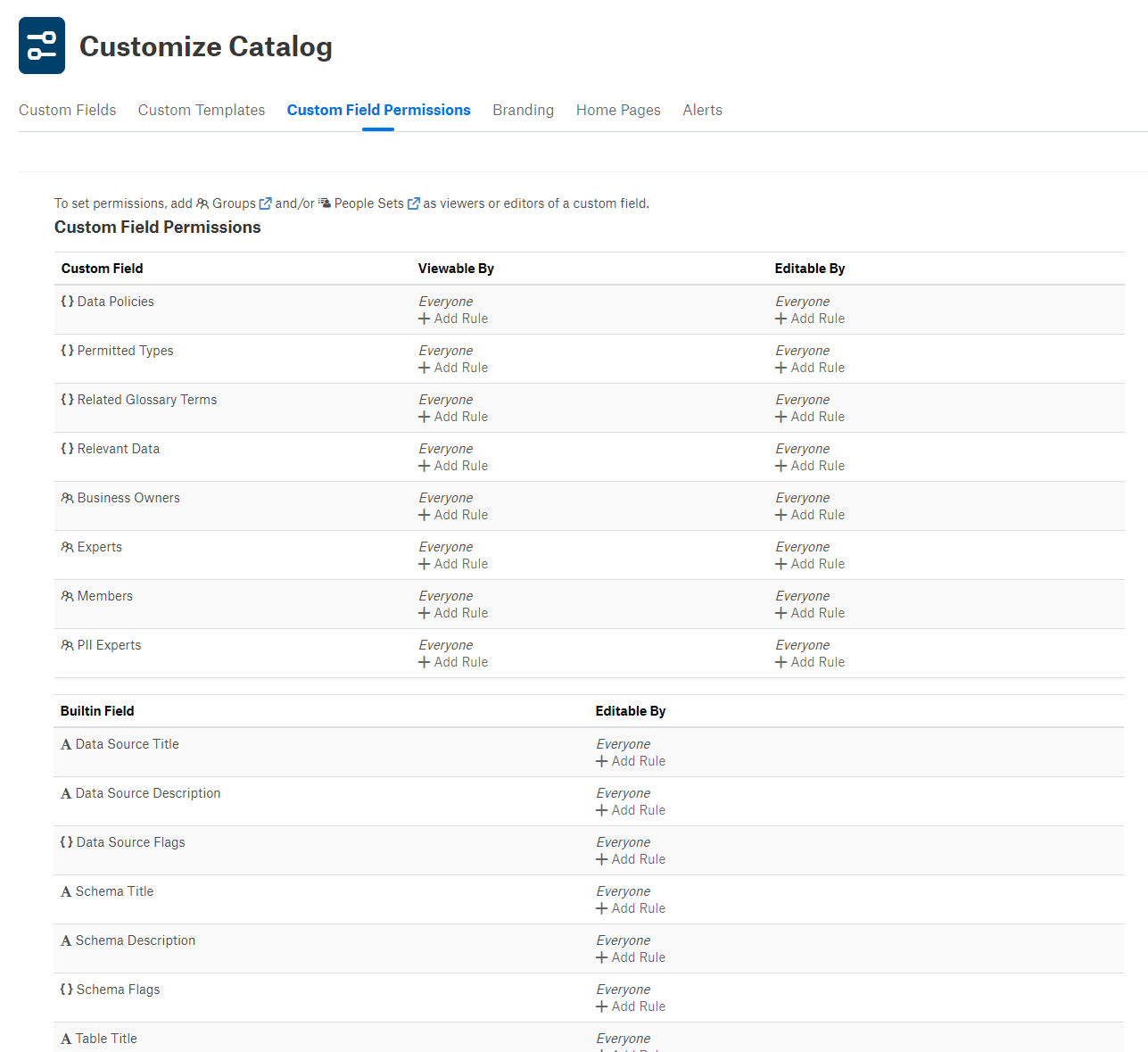
4. Find the field for which you want to assign permissions. Depending on what kind of permissions you want to apply:
Custom Field
View: In the column Viewable by, click the Add Rule link to open the list of available groups and people sets.
Edit: In the column Editable by, click the Add Rule link to open the list of available groups and people sets.
Built-in Field
There is no view permission. These fields are viewable by all users on all templates. You can only restrict editing of built-in fields. In the column Editable by, click the Add Rule link to open the list of available Groups and People Sets.
Select groups and/or people sets from the list. Permissions will be applied to the field and viewing/editing will be restricted to the selected groups and people sets only.
Removing Permissions¶
To remove permissions from a custom or built-in field,
On the Customize Catalog page, open the Custom Field Permissions tab.
In the Custom or Builtin Field tables, find the field for which you want to remove permissions.
Hover over the group or people set from which you want to remove permissions. This will reveal the remove icon:
Click the Remove icon to remove the permission from this Group or People Set: