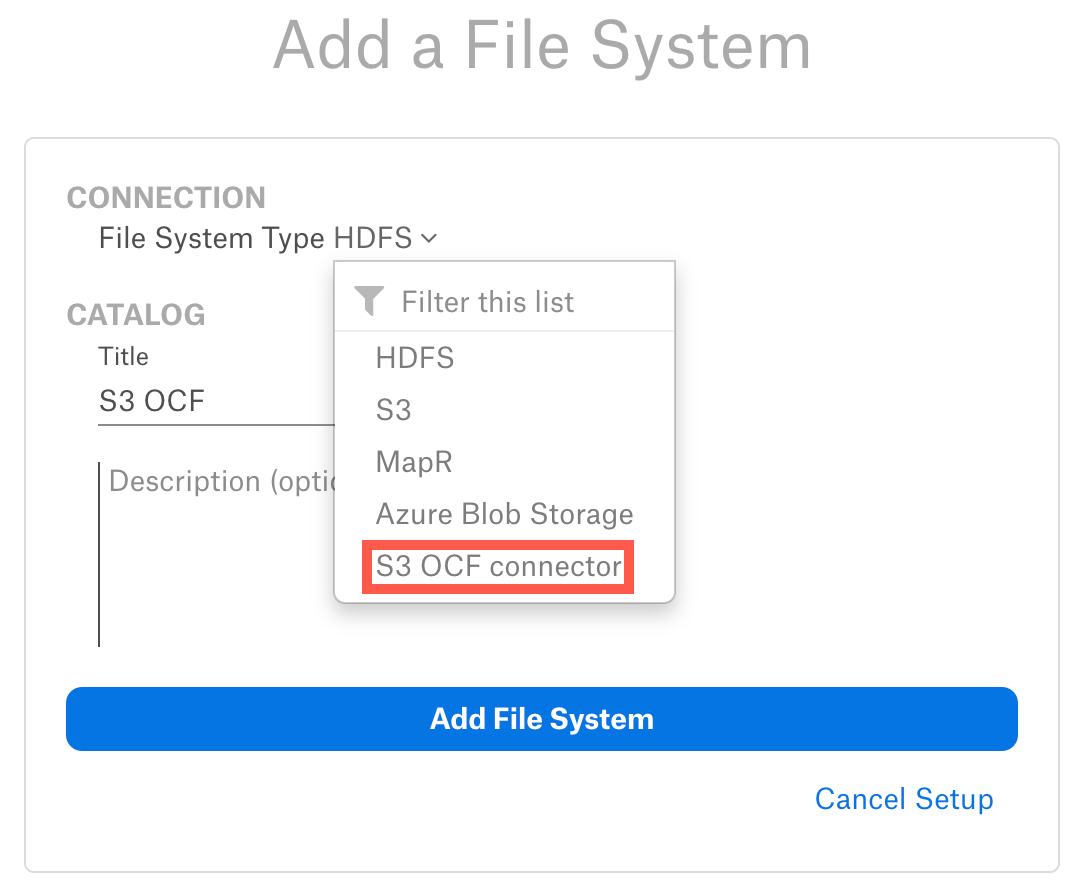Set Up OCF Connector for Amazon S3¶
Alation Cloud Service Applies to Alation Cloud Service instances of Alation
Customer Managed Applies to customer-managed instances of Alation
Install the OCF connector for Amazon S3 and configure a new file system source,before you start using the connector.
Install the Connector¶
Alation On-Premise¶
If this has not been done on your instance, install Alation Connector Manager: Install Alation Connector Manager.
Make sure that the connector Zip file which you downloaded from Alation is available on your local machine.
Install the connector on the Connectors Dashboard page. Refer to Manage Connector Dashboard for details.
Alation Cloud Service¶
Note
Alation Connector Manager is available by default on all Alation Cloud Service instances. There is no need to separately install it.
Make sure that the OCF connector Zip file that you downloaded from Alation Connector Hub is available on your local machine.
Install the connector on the Connectors Dashboard page. Refer to Manage Connector Dashboard for details.
Configure a New File System Source¶
To create a new file system source:
Log in to the Alation instance.
On the top right, click Apps and then Sources.
On the Sources page that opens, click Add on top right, and from the list of source types select File System. The Add a File System screen will open.
From the File System Type dropdown, select the appropriate connector.
Provide a Title for your file system source and click the Add File System button. You will be navigated to the Settings page of your new file system source.