Uploading Data¶
Alation Cloud Service Applies to Alation Cloud Service instances of Alation
Customer Managed Applies to customer-managed instances of Alation
In Alation you can create new tables or add data to your existing tables by uploading data in a file.
Click the More menu near the top right corner of a data object catalog page.
Click Upload Data.
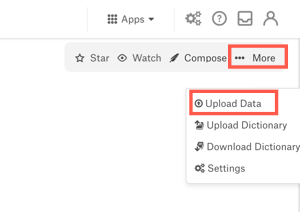
On the data upload page, next to the number 1, choose the data source, schema, and table you want to upload the data to. Some of the information may be prefilled, depending on what catalog page you started on.
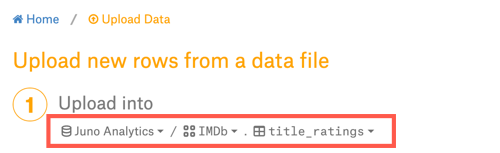
You can create a new table by clicking into the table drop-down menu and clicking Create new table.
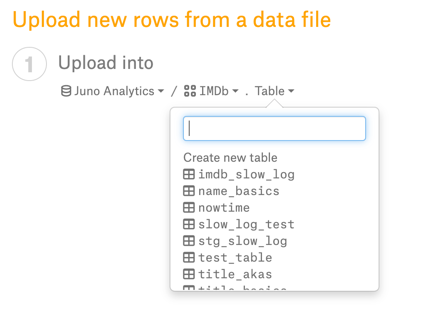
Drag and drop your file into the designated area, or click inside the area to select a file from your hard drive. Alation will recognize your column names, so you can use the same ones that are in your table.
The data uploader is limited to 10,000 rows of data. Some target databases may have their own limitations and there may be a limitation based on your disk space or RAM.
