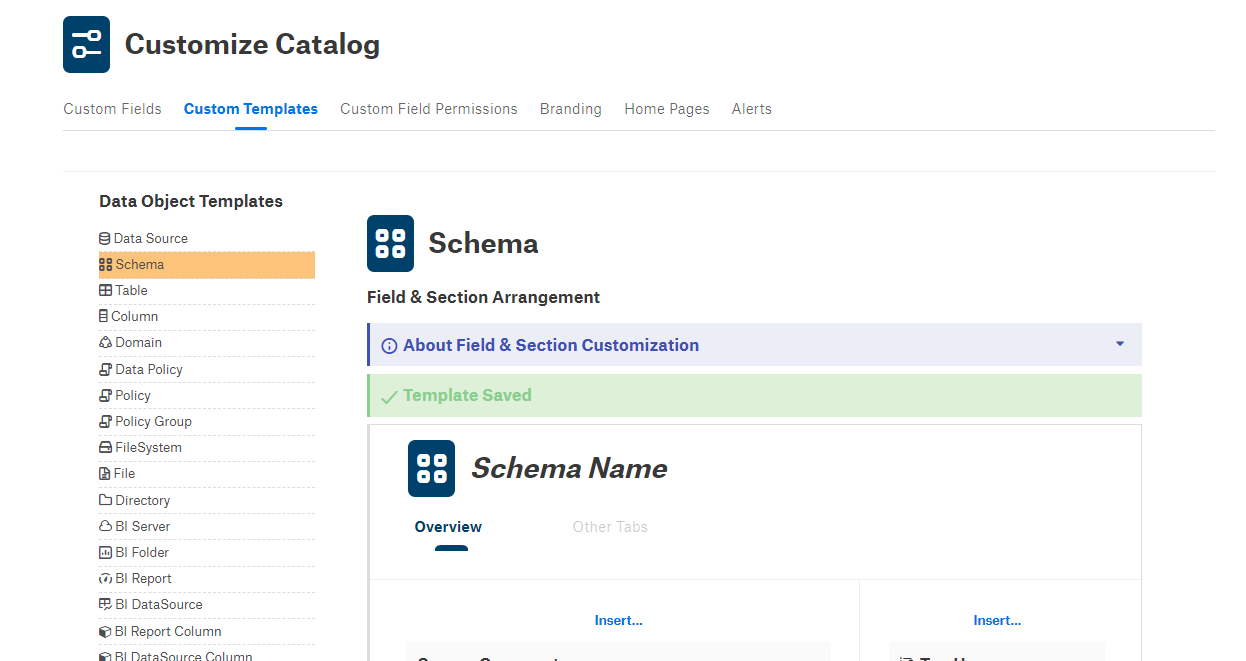Understanding Catalog Templates¶
Alation Cloud Service Applies to Alation Cloud Service instances of Alation
Customer Managed Applies to customer-managed instances of Alation
Catalog pages of Alation objects are built on templates. A template is a set of fields, built-in and custom, which are assembled into a page to deliver relevant information about a catalog object (a table, column, query, etc.).
Built-in fields are provided by Alation and cannot be removed by users.
Custom fields can be created and added to or removed from templates.
When you first open a default catalog page of any object in the freshly installed Alation catalog, it has only default built-in fields divided into two sections:
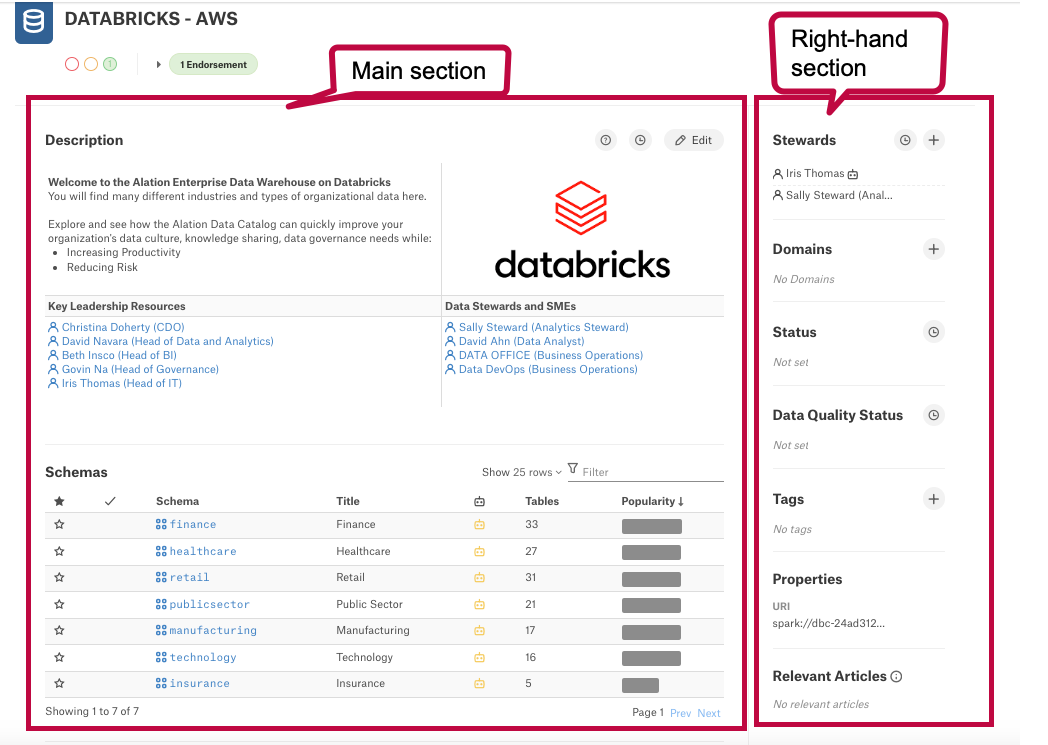
If you are a Catalog Admin or Server Admin, you can customize catalog pages by customizing underlying templates. Customizing a template means adding custom fields created in your catalog.
Note
Starting with V R6 (5.10.x), you can rearrange the fields on templates of Table and Column objects, creating custom field layouts for catalog pages of these object types. See Editing Object Template Layout.
In Alation, there are four types of page templates:
Object templates are predefined templates used to build pages of data objects (tables, columns, data sources, BI reports, etc.). Object templates cannot be created or removed by users, although they can be customized by adding custom fields.
Term Types are user-defined templates for glossary terms. New Term Type templates begin with three fields: Description, Domains, and Tags, and can be customized by inserting Custom Fields or groupings of Custom Fields.
Policy templates are user-defined templates for various types of policies. New Policy templates begin with four fields: Description, Domains, Stewards, and Tags, and can be customized by inserting Custom Fields or groupings of Custom Fields.
Article templates are templates used for pages of article objects. Article templates are built by selecting one or more Custom Fields from a comprehensive list.
Finding Templates in the Catalog¶
To find and open a template,
If you are a Catalog Admin, hover over the settings icon on the right of the main toolbar and in the menu that opens:

Click Customize Catalog:
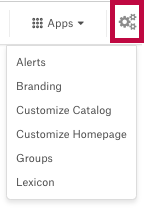
If you are a Server Admin, click the settings icon to open the Admin Settings page then under Catalog Admin, click Customize Catalog:
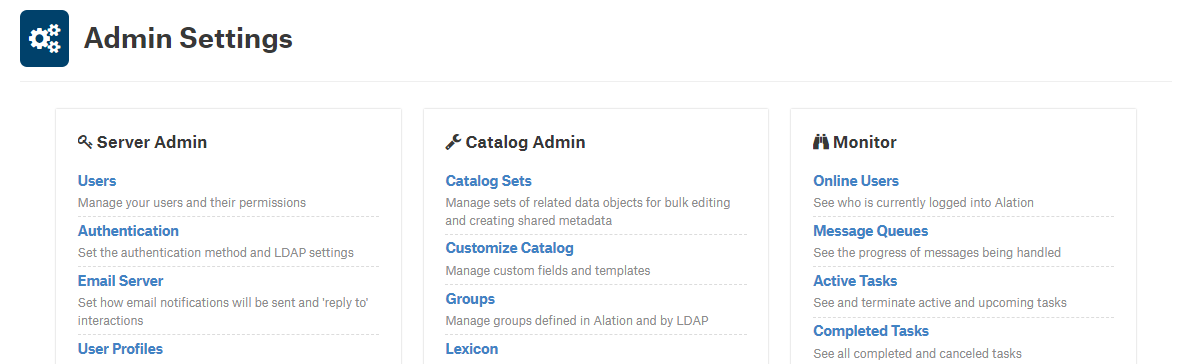
On the Customize Catalog page that opens, click the Custom Templates tab to open the list of templates in your catalog then under Data Object Templates, find and click the template that you want to edit. The template editor will open on the right: