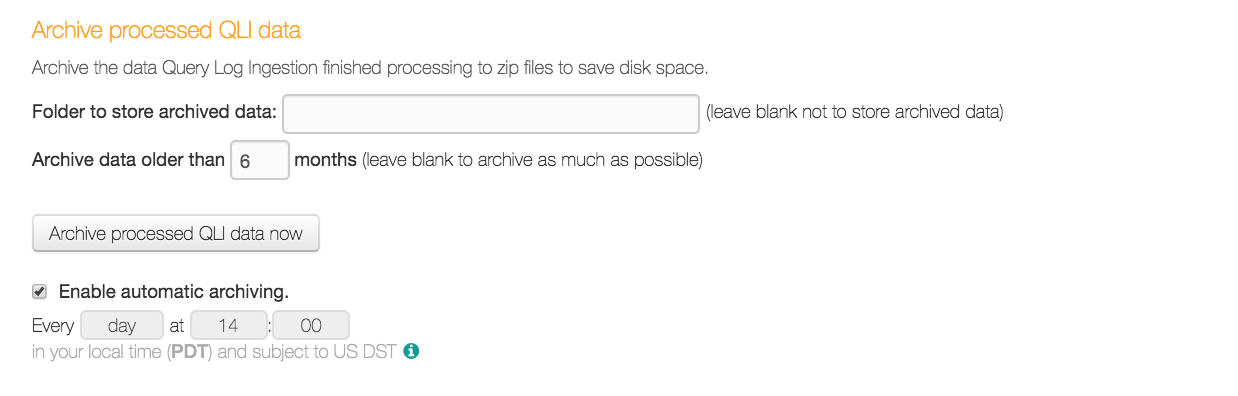How to Free Memory¶
Customer Managed Applies to customer-managed instances of Alation
Alation jobs require a certain amount of space to complete. If that space becomes constrained, the jobs fail to complete. When a job fails due to lack of space, Alation reports that the job failed due to space constraints.
Freeing Up Space on Alation¶
The process for freeing up space when Alation jobs fail involves two main steps:
Freeing up space in the directories
Running the QLI Event Archiver from the UI to archive processed QLI data
Step 1: Free Up Space in Directories¶
To free up space for Alation jobs to run:
Check for available space in the root and home directories.
df -hDelete any lingering installer files if they are crowding the root or home directories.
Uninstall older versions of Alation if you are running successfully on the current version:
update-alternatives --display alation # Remove the ones that aren't current rpm -e alation-1.2.3.44444 alternatives --remove alation /opt/alation/alation-1.2.3.44444
Enter the Alation shell:
sudo /etc/init.d/alation shell
Go to the ‘logs’ directory:
cd /opt/alation/site/logs
Delete the older log files.
If backups are not configured to be stored on a separate drive, check for older backups that can be deleted.
Remove Dump files: Go to /opt/alation/site/dumps and empty the directory.
Remove old backup files: Go to /data2/backup and delete any old backup files you do not need.
Go to the /opt/alation/site/tmp directory.
Delete the following directories:
/extract_cache
/query_ingestion_buffer
/log_reporting
Step 2: Archive Processed QLI Data¶
From Alation UI > Admin Settings > Misc tab > Archive processed QLI data section, run the Event Archiver with the appropriate settings: