Update the Agent’s Address Configuration¶
Alation Cloud Service Applies to Alation Cloud Service instances of Alation
You may need to update the Agent’s address configuration if the Agent is in a disconnected status. This may happen if the Agent was set up incorrectly or if you’re an Alation Cloud Service customer who’s been upgraded to the cloud native architecture (available starting in 2022.4).
To update the Agent’s address configuration, first you need to get the correct connectivity endpoint of your Alation Cloud Service instance. Then you need to enter the endpoint into the Agent’s configuration file. This process is described in detail below.
Get the Alation Cloud Service Connectivity Endpoint¶
You can get the Alation Cloud Service connectivity endpoint by starting, but not finishing, the Agent installation process within Alation:
In Alation, click on the Settings gear icon in the top right corner. This opens the Admin Settings page.

Under the Server Admin section, click Manage Connectors.
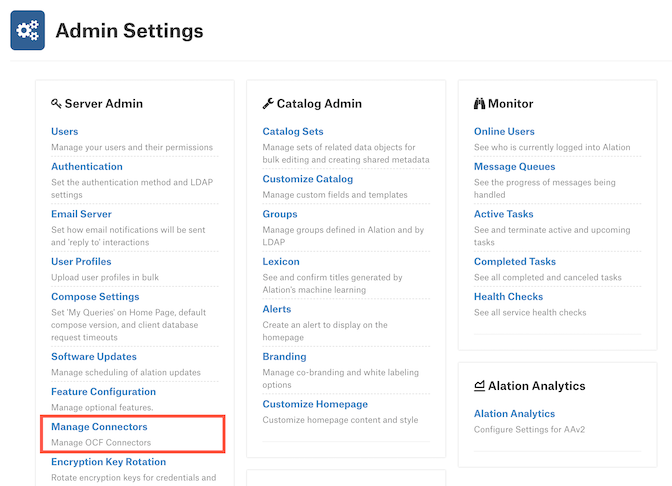
Click the Agents tab. The Agents Dashboard appears.
Click the Add New Agent button.
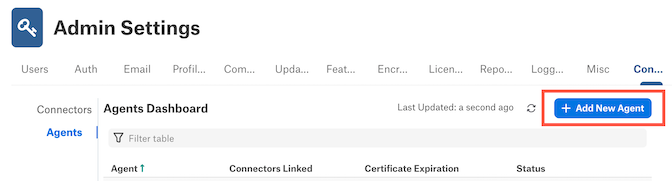
The Add New Agent dialog will appear.
The first step of the installation process will show connectivity endpoint between quotes on the
addressline.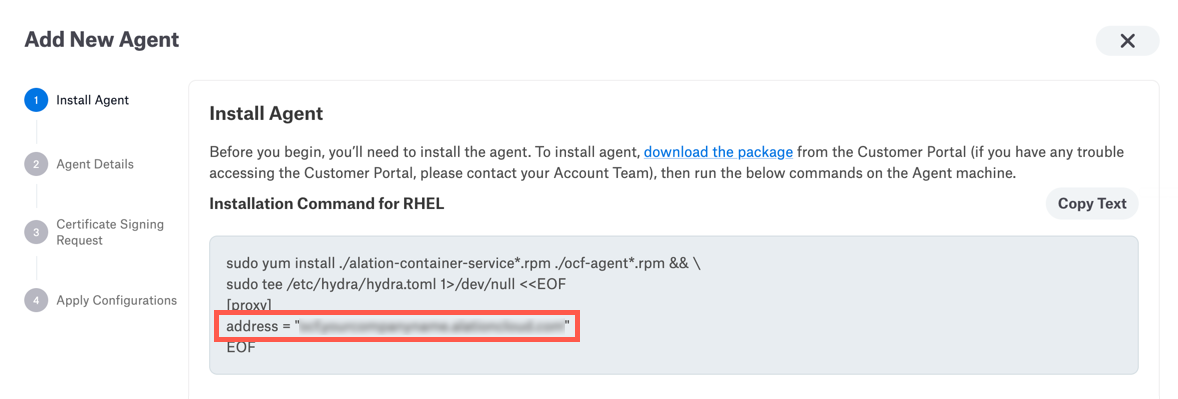
Save the connectivity endpoint in a secure location for later use. Then click the X button to exit the Add New Agent dialog. (You should not install or reinstall an Agent now.)
Allow the Connectivity Endpoint¶
If your organization uses a Web Application Firewall (WAF), inform your firewall admin to allow the Alation Cloud Service connectivity endpoint to pass through.
Edit the Agent Configuration File¶
Now that you have the correct connectivity endpoint of your Alation Cloud Service instance, you need to enter the address into the Agent’s configuration file.
The Agent configuration file is located on the Agent host machine at /etc/hydra/hydra.toml. Edit the file using your preferred text editor. You may need to use sudo privileges.
In hydra.toml, look for the
addressline. Replace the address value inside the quotation marks with the Alation Cloud Service connectivity endpoint you obtained earlier. If the address is already correct, you don’t need to do anything else.Restart the agent by running the following command:
sudo hydra restart
In Alation, return to the Agents Dashboard and verify that the Agent is now connected to Alation.
