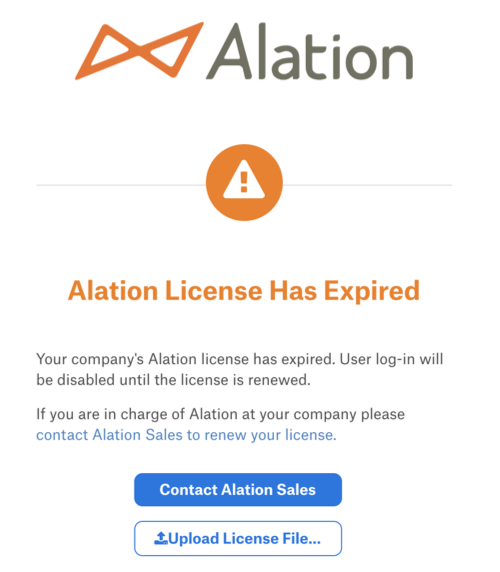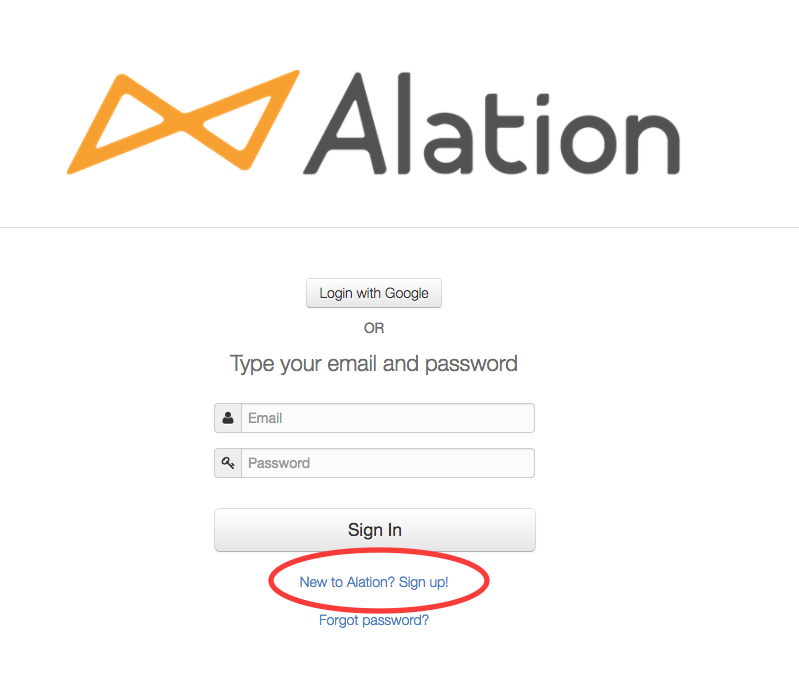Installation Process¶
Alation will deliver to you an installation file (RPM or Debian format) to install on your system. Alation can be installed on your hardware, VM, or on AWS. The Alation installation package creates a chroot environment containing all the binaries needed by Alation. The Alation chroot is based on:
Red Hat UBI Init 8.4 from release 2021.4
CentOS 8.2 - starting from release 2020.4
CentOS 7.6 - starting from release V R 5 (5.9.x)
CentOS 6.6 - in releases prior to V R5 (5.9.x)
The chroot includes some core OS modules like openSSL, Python PIP, Ruby Gem modules, and Telnet.
Download the Installation Package¶
Download the installation package for your operating system from the Alation Customer Portal:
Alation should have created an account for you and sent an invitation to join the Customer Portal.
Finish setting up your account to access the download information.
Install on Red Hat, Fedora, CentOS, Oracle Linux¶
Move the downloaded RPM file to the host you have prepared for Alation.
Confirm the download is good. If the RPM file is corrupted, retry your download.
rpm -K alation####.rpm
Install the RPM. The installation will take 3-4 minutes.
sudo rpm -ivh alation####.rpm
Initialize Alation.
sudo /etc/init.d/alation init <data mount point> <backup mount point>
<data mount point>: Absolute path to the data disk mount point (for example, /mnt/data). Not the path to the device.
<backup mount point>: Absolute path to backup disk mount point.
Example:
sudo /etc/init.d/alation init /mnt/data /mnt/backup
Start Alation.
sudo /etc/init.d/alation start
Proceed to the configuration.
Install on Ubuntu, Debian¶
Move the downloaded DEB file to the host you have prepared for Alation.
Install the DEB file. The installation will take 3-4 minutes.
sudo dpkg -i alation####.deb
Initialize Alation:
sudo /etc/init.d/alation init <data mount point> <backup mount point>
<data mount point>: Absolute path to the data disk mount point (for example, /mnt/data). Not the path to the device.
<backup mount point>: Absolute path to backup disk mount point.
Example:
sudo /etc/init.d/alation init /mnt/data /mnt/backup
Start Alation.
sudo /etc/init.d/alation start
Proceed to the configuration.
Setting the Base URL¶
Use the alation_conf parameter alation.install.base_url to set the base URL for your Alation instance. This is the URL that users in your organization will use to access the Alation Catalog.
Note
From version 2022.1, there is no user interface to set the base URL. It can be set or changed only using alation_conf.
To set the base URL:
On the Alation host, enter the shell.
sudo /etc/init.d/alation shell
Set the URL. Include the
http://orhttps://into the value.alation_conf alation.install.base_url -s <new_value>
Confirm the new value.
alation_conf alation.install.base_urlRestart the web processes.
alation_supervisor restart web:uwsgi
Stay in the shell to set feature flags.
Setting Feature Flags¶
Set the appropriate feature flags to enable certain options and features.
Feature flags are set from the Alation shell using the Alation configuration utility, alation_conf.
To enter the Alation shell, on the Alation host, run:
sudo /etc/init.d/alation shellTo set a flag, use the alation_conf command:
alation_conf <flag_name> -s <value>Example:
alation_conf alation.roles.allow_source_and_catalog_admins_to_create_ds -s TrueTo exit the shell, use:
exit
alation_conf settings to consider |
Description |
|---|---|
|
Enables or disables the backup process for the
Event Bus component. Event Bus is used by Lineage
V3. |
|
Should be used to specify the path to the Event Bus backup file when restoring Alation from a backup. |
|
Enables size monitoring for the tables of the
internal database. Sends email alerts to Server
Admins when thresholds are hit. |
|
Group of parameters that can be used to configure table size monitoring. |
|
Enables or disables the Search Autocomplete
feature for Full-Page Search. |
|
Displays or hides the legacy Advanced Search page.
|
|
Displays or hides the legacy Query Search page.
|
|
Default is |
|
Default is |
|
Sets number of minutes after which the LDAP
server should be queried to update members
belonging to groups that are synced from the LDAP
directory. Default is 15.
Only applies if |
|
Allow users with the Source Admin role to add
sources to Alation. |
|
In case of SAML authentication, Alation admins can
choose to use the |
|
True (enabled) by default. Alation search includes confirmed Lexicon expansions into search results. |
|
Default: 2.0 Can be used to adjust the search ranking boost for Endorsed objects. Scores that are greater than 1.0 will boost the ranking. The higher the score, the higher endorsed objects will appear in search ranking. To neutralize, set to 1.0. |
|
Default: 0.5 Can be used to adjust the search ranking penalty for Deprecated objects. Scores that are smaller than 1.0 penalize the ranking. The lower the score, the lower deprecated objects will appear in search ranking. To neutralize, set to 1.0 |
|
Disables or enables the Query Export feature in
Compose. Alternatively, this feature can be turned off/on in the Alation UI in Admin Settings > Compose Settings using the Allow Query Exports switch. |
|
Enables Custom Query-Based Profiling
for Custom DB. |
|
Sets a custom timeout in seconds for Custom DB Column-Based Profiling |
Requires:
|
Enables the display of the Frequency Distribution
chart on the Catalog pages of Column objects.
|
|
Sets the number of unique values that must be discovered before Alation starts to batch ranges of values for the Frequency Distribution chart. |
|
Sets the number of ranges to be batched into the Frequency Distribution chart. |
|
Enables object-level privacy
control for supported object types. Currently,
only Table objects are supported. |
|
Determines whether unpublished queries are visible to everyone. Possible values:
After editing, run:
|
|
Sets data source id’s to which to apply the parameter alation.catalog.unpublished_query_visibility_level |
|
Sets the credentials storage mode for Compose: “Persistent” or “Transient”. Values:
Default: 0 |
Requires:
|
Enables OCF connector BI sources.
|
|
Enables the Viewer role.
|
|
Enables system health checks and
notifications for admins. |
|
Allows access to the OAS 3.0 specs of the APIs in Swagger UI (GBM V2, Lineage V2, etc.).
|
|
Configures the link to your Organization’s internal support ticketing system. |
|
Configures access to Alation Service Cloud for designated admins using their emails. The email value is case sensitive. No spaces after commas when specifying multiple emails. |
|
Prevents users from generating a V0 API token from the GET call. |
|
Enables Lineage V2, dataflow objects, and
column level lineage via API.
|
alation_action enable_backupv2 |
Enables Backup V2. Enabled by default from version 2021.2 |
|
Enables incremental backups for Backup V2 |
|
Sets the incremental backup cadence. |
Basic Server Configuration¶
License¶
The Alation team should have generated a license file for you which can be downloaded from the Customer Portal to your local system.
To upload the Alation license:
Open the Alation URL http(s)://<base_URL> in a supported browser. You should see a screen that prompts to upload a license to the Alation host.
Click Upload License File and upload the license file to Alation.
After uploading the license, you will be prompted to create an account. Click the New to Alation? Sign Up! link at the bottom of the page and enter your user information to set up an initial account. The first account you create will have the Server Admin role, allowing you to complete the rest of the configuration in the user interface.
Completing the Configuration in the Alation UI¶
After creating the initial admin account, proceed to completing the configuration in the Alation admin UI.
Items to complete include:
User Authentication using LDAP/AD, SAML, or OIDC
Email server configuration
Data source connections.