Configure Connection to Data Source¶
Alation Cloud Service Applies to Alation Cloud Service instances of Alation
Customer Managed Applies to customer-managed instances of Alation
After you install the ServiceNow OCF connector, you must configure the connection to the ServiceNow data source.
The various steps involved in configuring the ServiceNow data source connection setting are:
Provide Access¶
Go to the Access tab on the Settings page of your ServiceNow data source, set the data source visibility using these options:
Public Data Source — The data source is visible to all users of the catalog.
Private Data Source — The data source is visible to the users allowed access to the data source by Data Source Admins.
You can add new Data Source Admin users in the Data Source Admins section.
Connect to Data Source¶
To connect to the data source, you must perform these steps:
Application Settings¶
Specify Application Settings if applicable. Save the changes after providing the information by clicking Save.
Specify Application Settings if applicable. Click Save to save the changes after providing the information.
Parameter |
Description |
|---|---|
BI Connection Info |
This parameter is used to generate lineage between the current data source and another source in the catalog, for example a BI source that retrieves data from the underlying database. The parameter accepts host and port information of the corresponding BI data source connection. Use the following format: You can provide multiple values as a comma-separated list:
Find more details in BI Connection Info. |
Disable Automatic Lineage Generation |
Select this checkbox to disable automatic lineage generation from QLI, MDE, and Compose queries. By default, automatic lineage generation is enabled. |
Connector Settings¶
Datasource Connection¶
Not applicable.
Authentication¶
Specify Authentication Settings. Save the changes after providing the information by clicking Save.
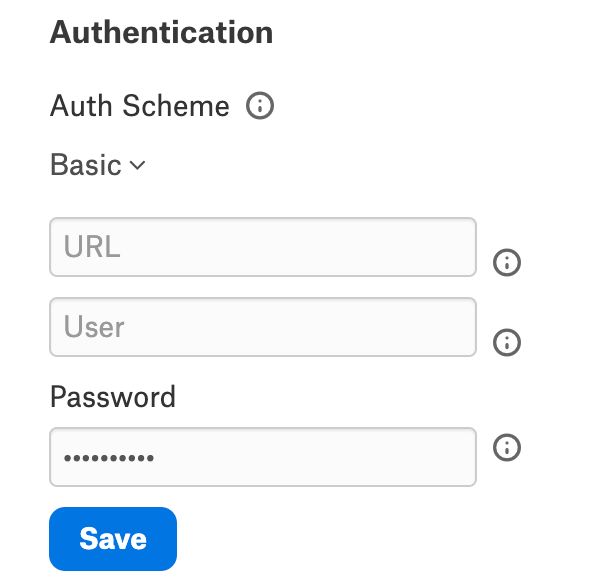
Parameter |
Description |
|---|---|
Auth Scheme |
Select the auth scheme used for authentication from the dropdown.
|
URL |
Specify the URL of the ServiceNow instance. |
User |
Specify the username to authenticate ServiceNow. |
Passwords |
Specify the password that authenticates ServiceNow. |
SSO¶
Not supported.
OAuth¶
Specify OAuth properties. Save the changes after providing the information by clicking Save.
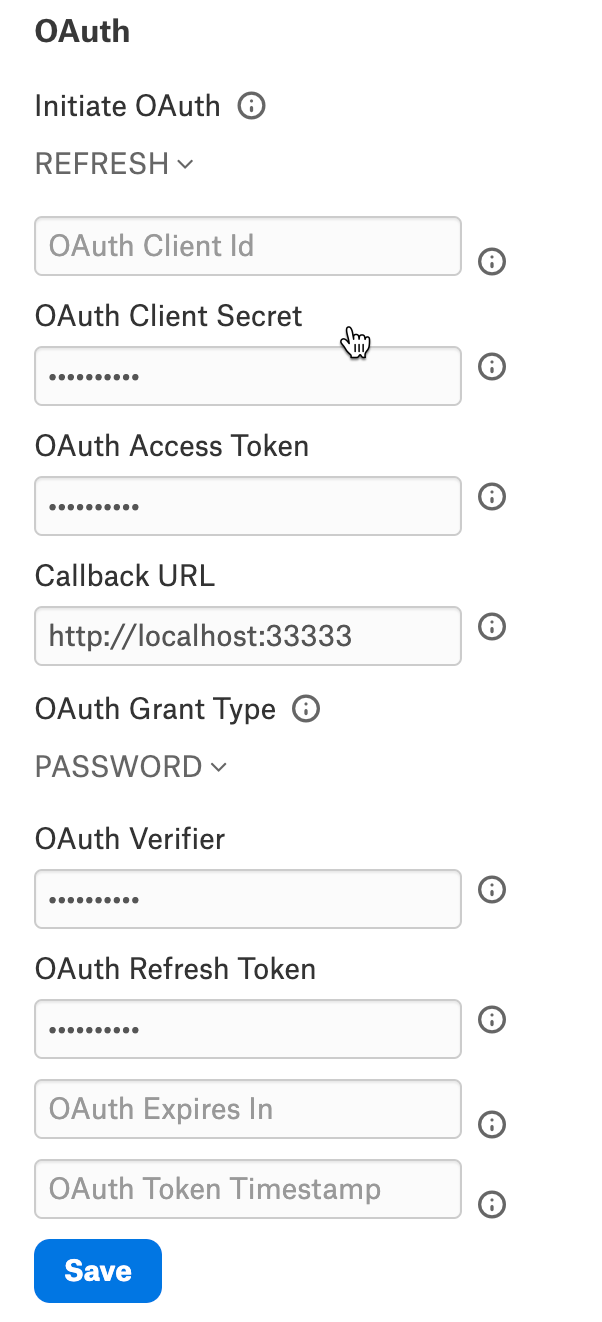
Parameter |
Description |
Initiate OAuth |
Select any property from the dropdown to initiate the process to obtain or refresh the OAuth access token when you connect.
|
OAuth Client Id |
Specify the client ID assigned when registering your application with an OAuth authorization server. |
OAuth Client Secret |
Specify the client secret assigned when registering your application with an OAuth authorization server. |
OAuth Access Token |
Not required. |
Callback URL |
Not required. |
OAuth Grant Type |
Select Password as the OAuth Grant Type from the dropdown. |
OAuth Verifier |
Not required. |
OAuth Refresh Token |
Not required. |
OAuth Expires In |
Not required. |
OAuth Token Timestamp |
Not required. |
SSL¶
Specify SSL properties. Save the changes after providing the information by clicking Save.
Parameter |
Description |
|---|---|
SSL Server Cert |
Specify the SSL server certificate used to connect using TLS/SSL. |
Firewall¶
Specify Firewall properties. Save the changes after providing the information by clicking Save.
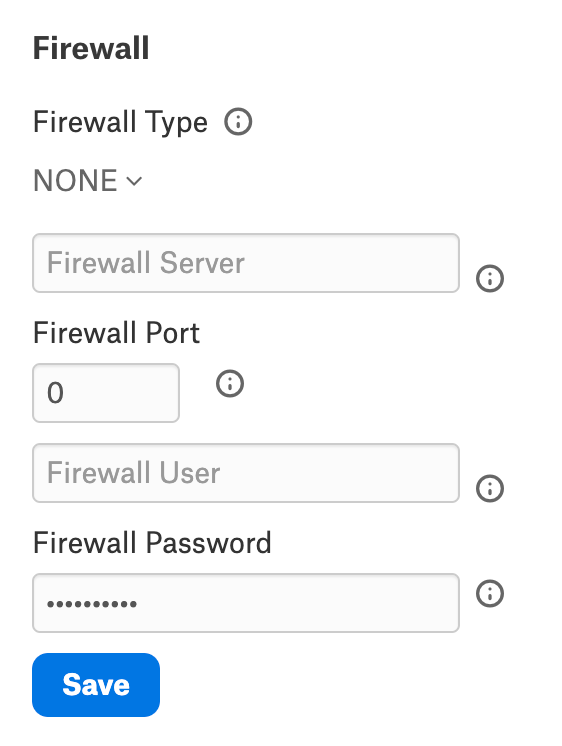
Parameter |
Description |
Firewall Type |
Specify the protocol the proxy-based firewall uses for traffic tunneling.
|
Firewall Server |
Specify the proxy-based firewall’s hostname, DNS name, or IP address. |
Firewall Port |
Specify the TCP port of the proxy-based firewall. |
Firewall User |
Specify the user name to authenticate with the proxy-based firewall. |
Firewall Password |
Specify the password to authenticate with the proxy-based firewall. |
Proxy¶
Specify Proxy properties. Save the changes after providing the information by clicking Save.
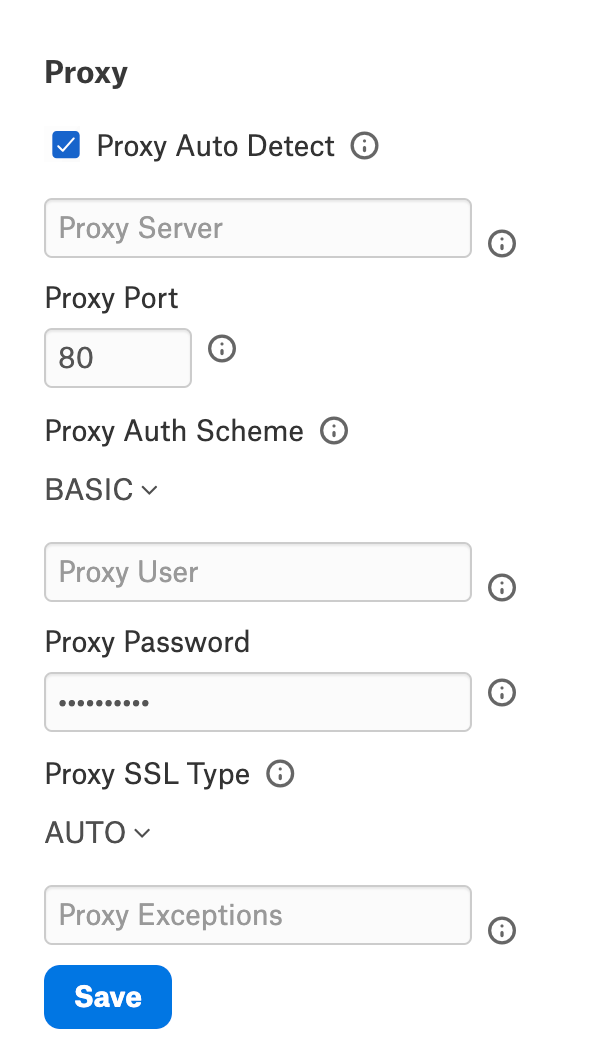
Parameter |
Description |
|---|---|
Proxy Auto Detect |
Select the checkbox to use the system proxy settings. This takes precedence over other proxy settings, so do not select this checkbox to use custom proxy settings. |
Proxy Server |
Specify the hostname or IP address of a proxy to route HTTP traffic through. |
Proxy Port |
Specify the TCP port the Proxy Server proxy is running on. |
Proxy Auth Scheme |
Select the authentication type to authenticate to the Proxy Server from the drop-down:
|
Proxy User |
Specify the user name to authenticate the ProxyServer. |
Proxy Password |
Specify the password of the Proxy User. |
Proxy SSL Type |
Select the SSL type when connecting to the ProxyServer from the drop-down:
|
Proxy Exceptions |
Specify the list (separated by semicolon) of destination hostnames or IPs that are exempt from connecting through the Proxy Server. |
Logging¶
Specify Logging properties. Save the changes after providing the information by clicking Save.
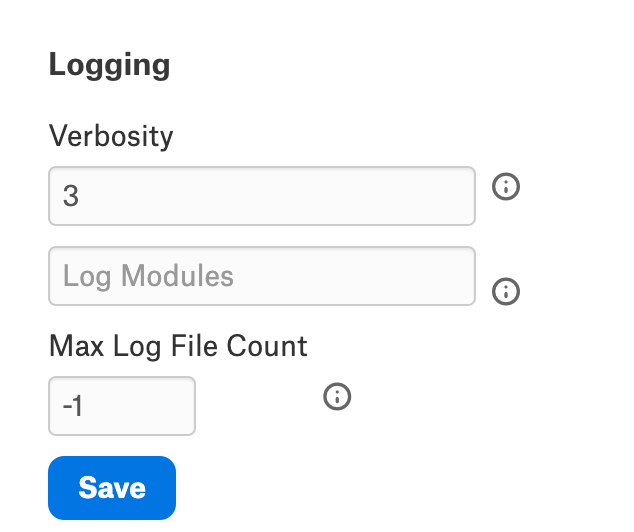
Parameter |
Description |
|---|---|
Verbosity |
Specify the verbosity level between 1 to 5 to include details in the log file. |
Log Modules |
Includes the core modules in the log files. Add module names separated by a semi-colon. By default, all modules are included. |
Max Log File Count |
Specify the maximum file count for log files. After the limit, the log file is rolled over, and time is appended at the end of the file. The oldest log file is deleted. Maximum Value: 2 Default: -1. A negative or zero value indicates unlimited files. |
View the connector logs in Admin Settings > Server Admin > Manage Connectors > ServiceNow OCF connector.
Schema¶
Specify Schema properties. Save the changes after providing the information by clicking Save.
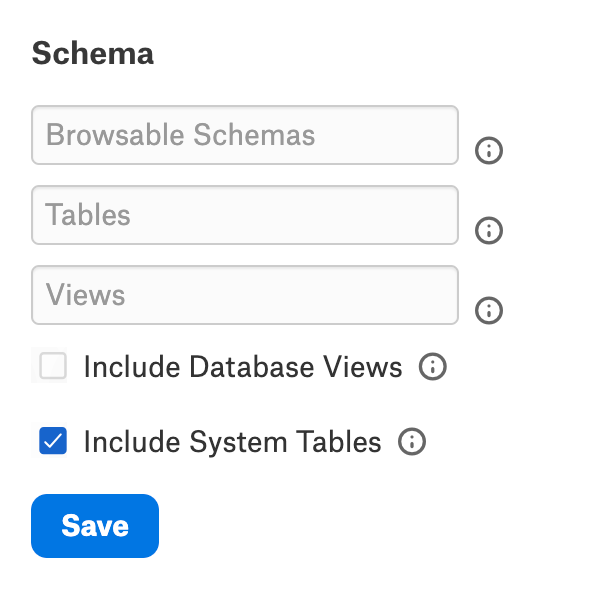
Parameter |
Description |
|---|---|
Browsable Schemas |
Specify the schemas as a subset of the available schemas in a comma-separated list. For example, BrowsableSchemas=SchemaA,SchemaB,SchemaC. |
Tables |
Specify the fully qualified name of the table as a subset of the available tables in a comma-separated list. Each table must be a valid SQL identifier that might contain special characters escaped using square brackets, double quotes, or backticks. For example, Tables=TableA,[TableB/WithSlash],WithCatalog.WithSchema.`TableC With Space`. |
Views |
Specify the fully qualified name of the Views as a subset of the available tables in a comma-separated list. Each view must be a valid SQL identifier that might contain special characters escaped using square brackets, double quotes, or backticks. For example, Views=ViewA,[ViewB/WithSlash],WithCatalog.WithSchema.`ViewC With Space`. |
Include Database Views |
Select this checkbox to expose the database views. |
Include System Tables |
Uncheck this checkbox to not expose the system tables. This is selected by default. |
Miscellaneous¶
Specify Miscellaneous properties. Save the changes after providing the information by clicking Save.
Parameter |
Description |
Batch Size |
Specify the maximum size of each batch operation to submit. When BatchSize is set to a value greater than 0, the batch operation will split the entire batch into separate batches of size BatchSize. The split batches will then be submitted to the server individually. This is useful when the server has limitations on the request size that can be submitted. Setting BatchSize to 0 will submit the entire batch as specified. |
Connection Life Time |
The maximum lifetime of a connection in seconds. Once the time has elapsed, the connection object is disposed. The default is 0, indicating no limit to the connection lifetime. |
Display Value |
Select the display value from the dropdown:
|
Display Value Common Name |
This property accepts a pattern-like value used to format the column names when DisplayValue=ALL. ‘{0}’ serves as a placeholder for the column names. |
Enforce Column Values |
Select this checkbox to control whether available values for an element are retrieved and checked when executing INSERT or UPDATE statements. |
Exclude Reference Link |
Select this checkbox to exclude the additional information provided for the reference fields. |
Get Columns Metadata |
|
Max Rows |
Limits the number of rows returned when no aggregation or GROUP BY is used in the query. This takes precedence over LIMIT clauses. |
Other |
This field is for properties that are used only in specific use cases. |
Pagesize |
Specify the maximum number of rows to fetch from ServiceNow. The Pagesize property affects the maximum number of results to return per page from ServiceNow. Setting a higher value may result in better performance at the cost of additional memory allocated per page consumed. |
Pool Idle Timeout |
Specify the allowed idle time for a connection before it is closed. The default value is 60 seconds. |
Pool Max Size |
The maximum connections in the pool. The default is 100. |
Pool Min Size |
The minimum number of connections in the pool. The default is 1. |
Pool Wait Time |
The max seconds to wait for an available connection. The default value is 60 seconds. |
Pseudo Columns |
This property indicates whether or not to include pseudo columns as columns in the table. |
Readonly |
Select this checkbox to enforce read-only access to ServiceNow from the provider. |
Show Description |
Select the description to be displayed from the dropdown:
|
Timeout |
Specify the value in seconds until the timeout error is thrown, canceling the operation. |
Use Connection Pooling |
Select this checkbox to enable connection pooling. |
Use Display Table Names |
Select this checkbox to use table names instead of API names. |
User Defined Views |
Specify the file path pointing to the JSON configuration file containing your custom views. |
Obfuscate Literals¶
Obfuscate Literals — Enable this toggle to hide the details of the queries in the catalog page that are ingested via QLI or executed in Compose. Disabled by default.
Test Connection¶
Under Test Connection, click Test to validate network connectivity.
Note
You can only test connectivity after providing the authentication information.
Metadata Extraction¶
This connector supports metadata extraction (MDE) based on default queries built in the connector code but does not support custom query-based MDE. You can configure metadata extraction on the Metadata Extraction tab of the settings page.
For more information about the available configuration options, see Configure Metadata Extraction for OCF Data Sources.
Compose¶
Not supported.
Sampling and Profiling¶
Sampling and profiling is supported. For details, see Configure Sampling and Profiling for OCF Data Sources.
Query Log Ingestion¶
Not supported.
Troubleshooting¶
Refer to Troubleshooting for information about logs.
