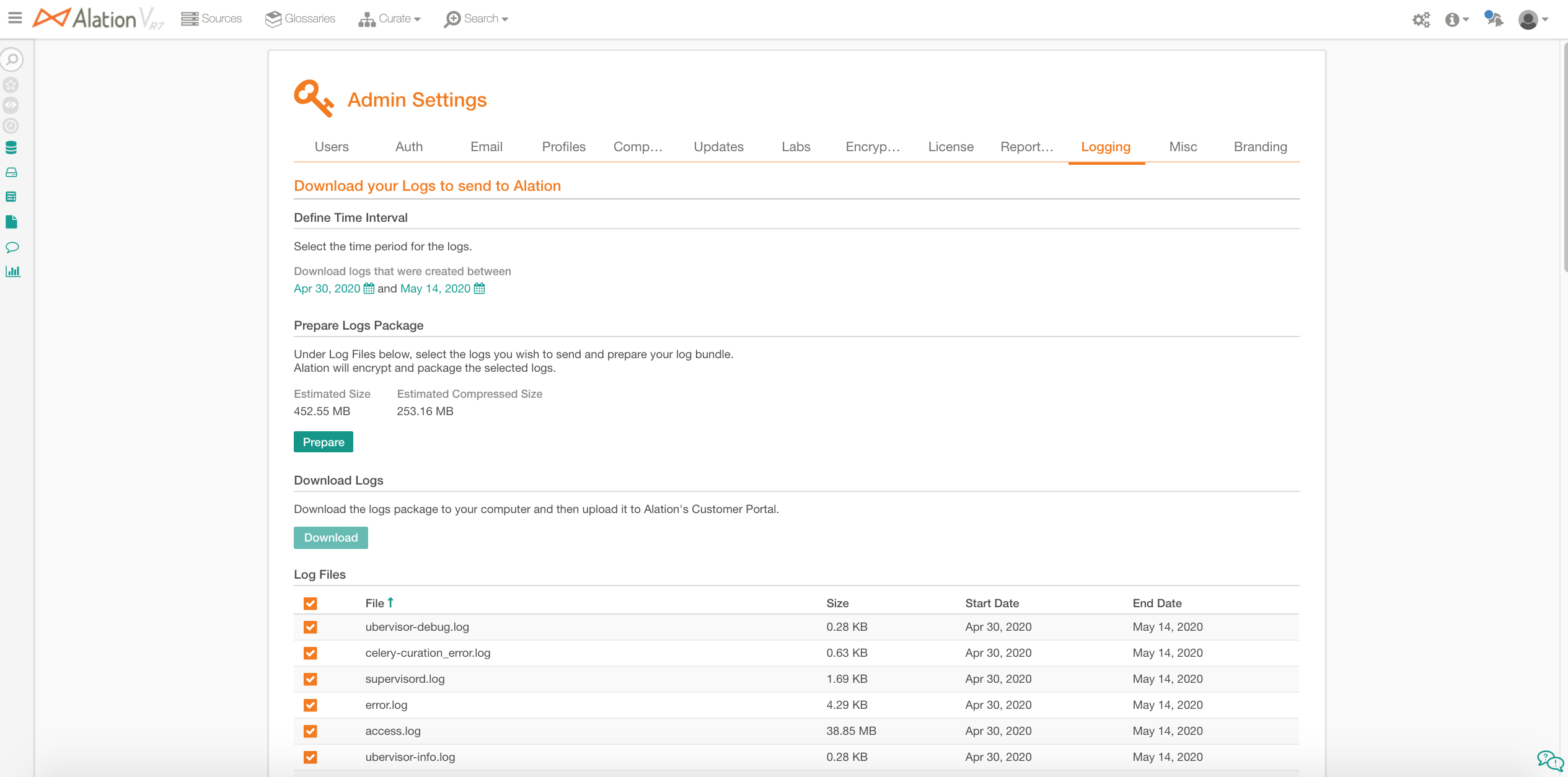Logging Tab: Sending Encrypted Logs¶
Alation Cloud Service Applies to Alation Cloud Service instances of Alation
Customer Managed Applies to customer-managed instances of Alation
Available from version V R5 (5.9.x)
You need the role of the Server Admin to be able to send logs to Alation.
Alation will encrypt the logs you choose and create a bundle to be uploaded to the Customer Portal.
To prepare logs,
Go to Admin Settings > Logging
This page includes instructions on how to send logs to Alation. In the date picker, select the time period for which you want to view the logs. The Logs table will update to display all the logs found at /opt/alation/site/logs and dated in the selected time period.
Select the checkboxes of the logs you want to bundle. The estimated size of all the log files you select will be summed up in the Estimated Size field above the table.
Click Prepare. Alation will collect, encrypt, and package the selected logs.
Click Download to download the logs package to your machine.
Rename the downloaded file to include the name of your organization. For example:
Organization_Name-yyyymmdd(whereyyyymmddstands for date).Log in to Customer Portal and upload the logs package by clicking Upload Your Log Data Here. You will see a notification that confirms that upload was completed successfully.