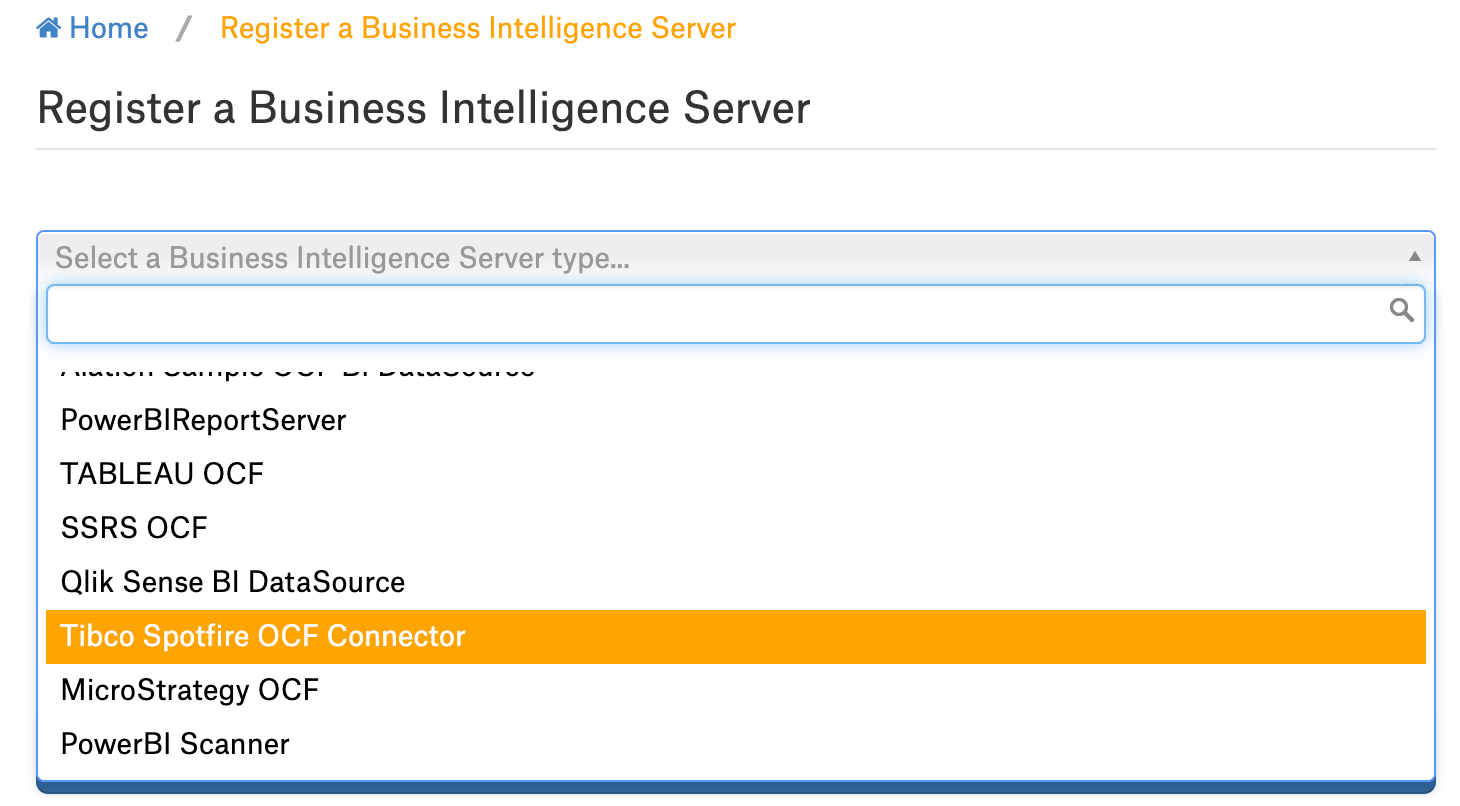Set Up TIBCO Spotfire OCF Connector¶
Alation Cloud Service Applies to Alation Cloud Service instances of Alation
Customer Managed Applies to customer-managed instances of Alation
Install the TIBCO Spotfire connector and configure a new TIBCO Spotfire BI source to start using the connector.
Installation¶
STEP 1: Install the Connector¶
Alation On-Premise¶
Important
Installation of OCF connectors requires Alation Connector Manager to be installed as a prerequisite.
To install an OCF connector:
If this has not been done on your instance, install the Alation Connector Manager: Install Alation Connector Manager.
Ensure that the OCF connector Zip file is available on your local machine.
Install the connector on the Connectors Dashboard page using the steps in Manage Connectors.
Alation Cloud Service¶
Note
On Alation Cloud Service instances, Alation Connector Manager is available by default.
Depending on your network configuration, you may need to use Alation Agent to connect to databases.
Connection via Alation Agent¶
Ensure that Alation Agent is enabled on your Alation instance. If necessary, create a Support ticket with Alation for an Alation representative to enable the Alation Agent feature on your instance and to receive the Alation Agent installer.
Connection Without Agent¶
To install an OCF connector:
Ensure that the OCF connector Zip file is available on your local machine.
Install the connector on the Connectors Dashboard page using the steps in Manage Connectors.
STEP 2: Create and Configure a New BI Server Source¶
This configuration requires the role of Server Admin.
To add a new BI server source:
Log in to the Alation instance.
From the Apps menu on top right, select Sources. The Sources page will open.
On the upper right, click Add and in the list that opens, select BI Server. The Register a Business Intelligence Server screen will open.
From the Select a Business Intelligence Server type list, select the OCF connector for TIBCO Spotfire. The connector name appears in this list only after it was installed.
Specify a Title and a Description (optional) for your TIBCO Spotfire OCF BI source.
Click Add. You will be navigated to your new BI Server source Settings page.