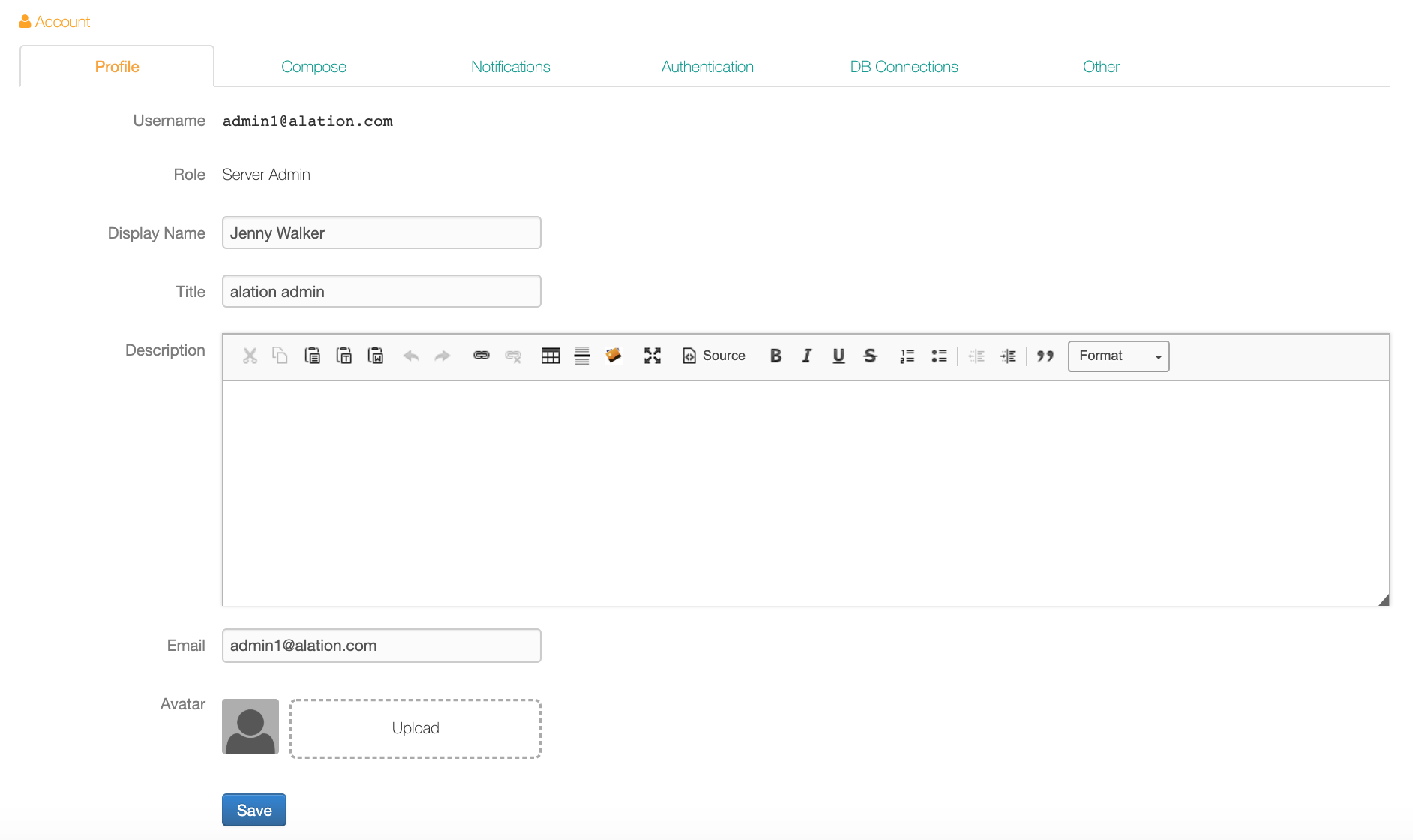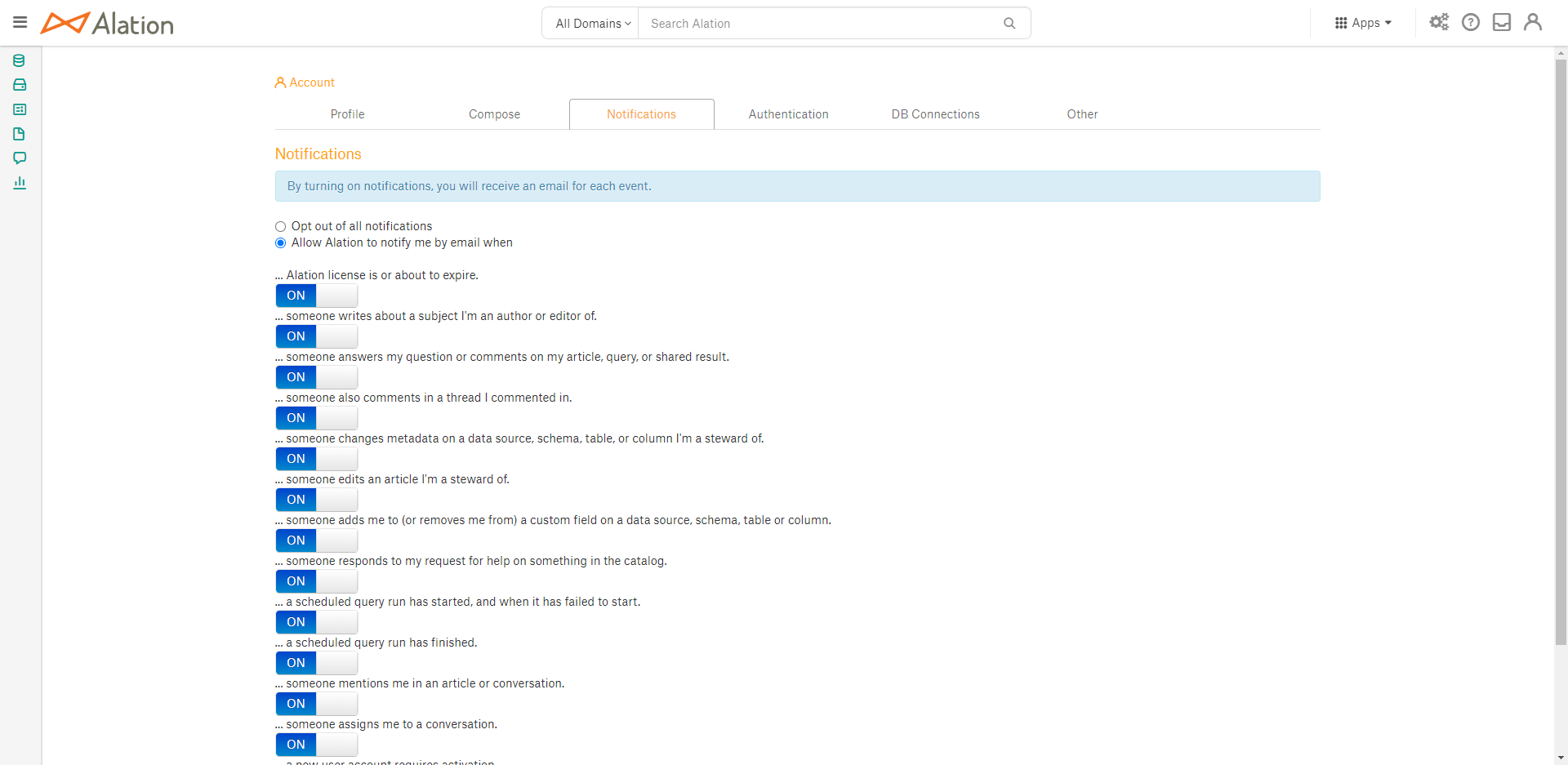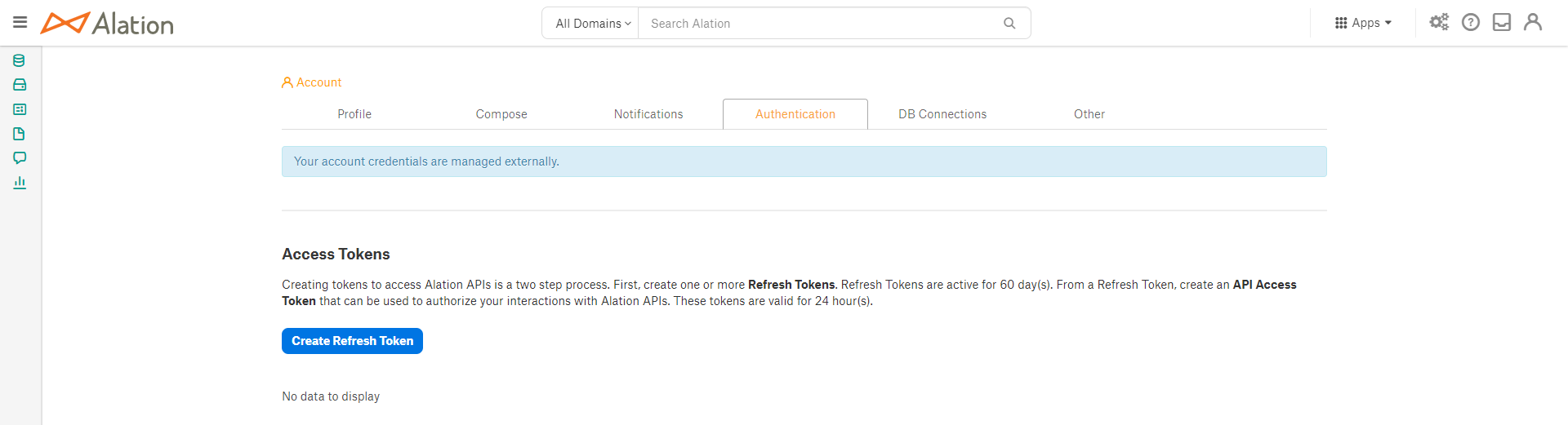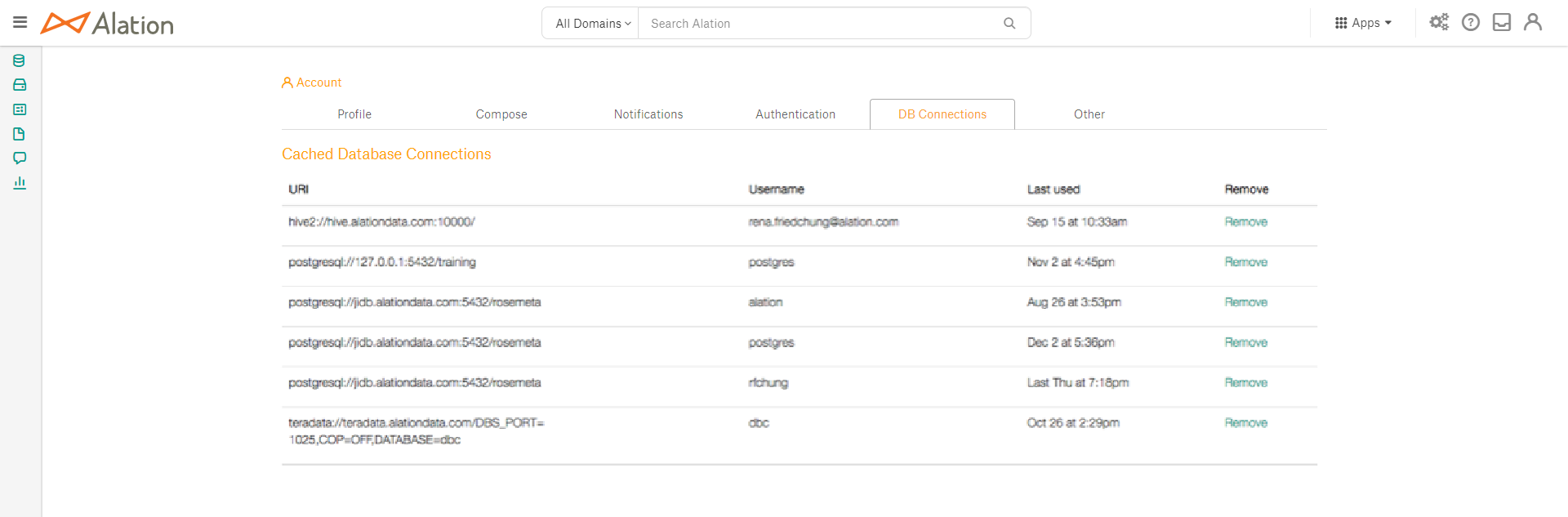Edit Your Preferences and Profile¶
Alation Cloud Service Applies to Alation Cloud Service instances of Alation
Customer Managed Applies to customer-managed instances of Alation
Your User Profile is visible to other Alation catalog users, and you can add an avatar as well as additional information such as your title and a description of yourself. Alation will enrich your profile automatically by identifying your areas of expertise. See How Expertise Is Calculated.
You can also customize your Compose settings and default preferences from the Account page.
Sign in to Alation, click the user avatar in the upper right corner of the page and in the dropdown that opens, click Account Settings. Your Account page will open.
Click through the tabs to update your profile, preferences, and settings.
Email Notification Preferences¶
Alation allows you to enable or disable various types of email notifications. Pick and choose which notifications you want to receive.
Sign in to Alation, click the user avatar in the upper right corner of the page and in the dropdown that opens, click Account Settings. Your Account page will open.
Click the Notifications tab to toggle on notifications you want to receive and to toggle off those you do not want to receive. You can also choose to not receive any notifications by selecting the ‘Opt out of all notifications’ radio button.
Changing Your Password¶
You can change your Alation password on the Authentications tab in your account settings. Your password can only be changed in the Alation UI when built-in authentication is used (username and password). If your organization uses LDAP, SAML, or another external source the password cannot be managed in Alation.
Sign in to Alation, click the user avatar in the upper right corner of the page and in the dropdown that opens, click Account Settings. Your Account page will open.
Click the Authentication tab to change your password (if your organization manages this within Alation). You can also choose to create an API Access Token by clicking the Create Refresh Token button for use in connecting with the Catalog.
Cached Database Connections¶
To view or remove your cached database connections, navigate to the DB Connections tab in your Account Settings.
Sign in to Alation, click the user avatar in the upper right corner of the page and in the dropdown that opens, click Account Settings. Your Account page will open.
Click the DB Connections tab to view any currently cached database connections. You can remove any connections you want to no longer exist by clicking within the row for the URI on the Remove link.