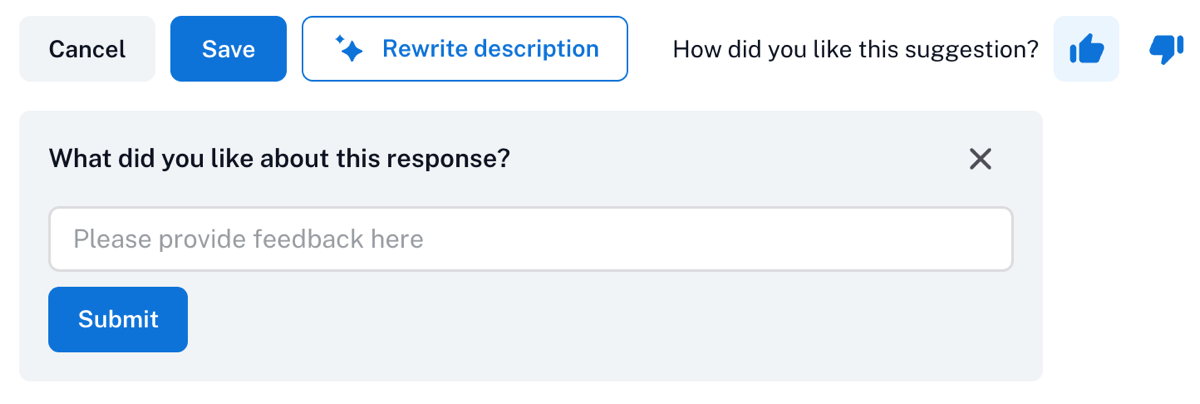ALLIE AI Suggested Descriptions¶
Alation Cloud Service Applies to Alation Cloud Service instances of Alation
Overview¶
Users on Alation Cloud Service instances on the cloud-native architecture and New User Experience have the ability to use generative AI to create catalog descriptions for table objects. You can find details on the technology and security aspects of AI-powered features in Generative AI-Based Features.
The ALLIE AI Suggested Descriptions are enabled by default starting in version 2024.1.4. All users with enough permissions to edit the Table Description field see the Suggest description button on the Description field on table catalog pages.
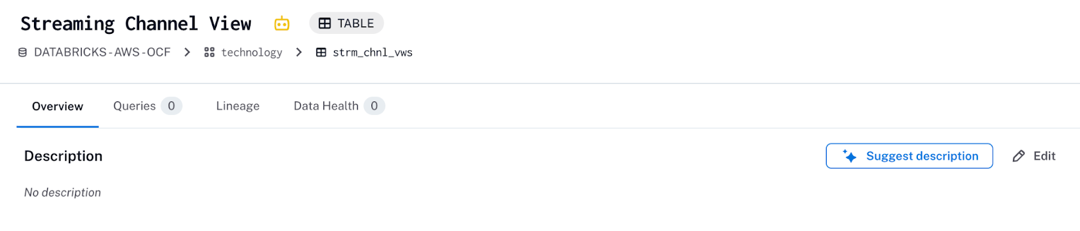
Note
The Table Description field can also be edited via catalog sets by users with Catalog Admin and Server Admin roles. The Suggest description button is not available when editing descriptions via catalog sets.
If a description already exists, the button name is Rewrite description.
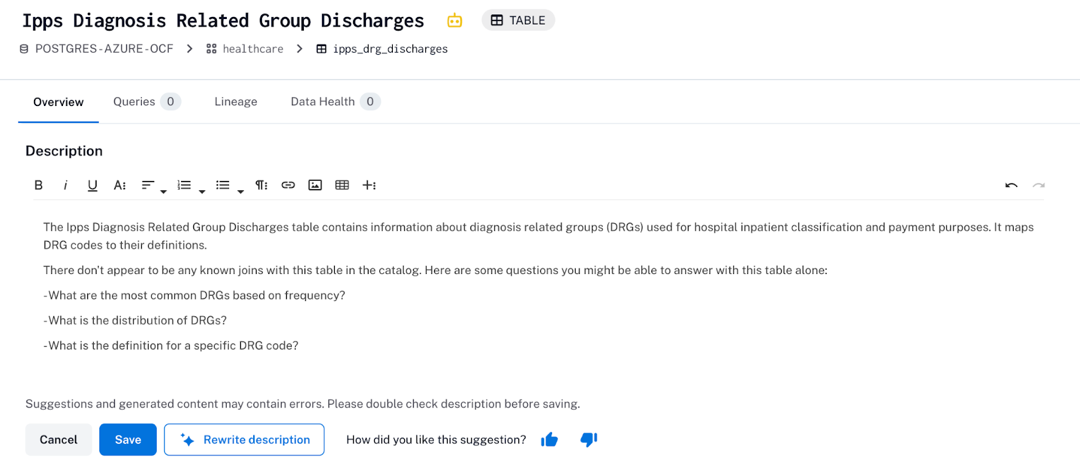
The permissions required to generate descriptions are:
The role of Steward, Composer, Catalog Admin, or Server Admin
Access to the table object that needs a description
Field permissions to edit the Table Description built-in field
A Server Admin for your Alation Cloud Service instance can control the availability of the feature with the feature flag Allie Suggested Descriptions in Admin Settings > Feature Configuration.
Suggest a Description¶
To suggest or rewrite a description using ALLIE AI:
Open the catalog page of a table object.
Click Suggest description or Rewrite description.
A confirmation dialog pops up. Confirm your intention to generate the description.
Note
The new description will overwrite the current description if one exists.
After you confirm, Alation will initiate a query to contact the AI infrastructure that returns a suggested description.
Review the generated description and edit it as needed. You can regenerate a description multiple times by clicking Rewrite description. To go back to the previous version, click the Undo button on top right of the field.
You have the ability to give feedback about AI-suggested descriptions as you’re generating them.
When you are satisfied with a description, click Save. If you aren’t, click Cancel to exit the editing field mode and go back to the initial field value.
Note
You also have the ability to use AI when editing the description. Click the Edit button to open the field for manual editing. You have access to Suggest Description or Rewrite Description via the Edit button as well.
Give Feedback¶
When in the field editing mode, you can send feedback about the generated description. This feedback is submitted to Alation and used to continually improve the prompting logic. Please note that this feedback is not sent to your instance administrator.
To provide feedback:
Click the thumbs up or thumbs down icon at the bottom of the Description field:
Thumbs up—Give positive feedback.
Thumbs down—Suggest improvements.
In the feedback text area that appears, type your feedback. Alation appreciates you giving more details on why you chose thumbs-up or thumbs-down.
Click Submit to send your feedback.