Feature Configuration¶
Alation Cloud Service Applies to Alation Cloud Service instances of Alation
Customer Managed Applies to customer-managed instances of Alation
Applies from release 2021.1
Note
In releases prior to 2021.1, the Feature Configuration page was known as Labs.
Feature Configuration is a section in Admin Settings where you can enable and disable Alation features. It is visible to users with the Server Admin role.
To open Feature Configuration,
Sign in to Alation as a Server Admin and click the Admin Settings icon on the upper right to open the Admin Settings page:
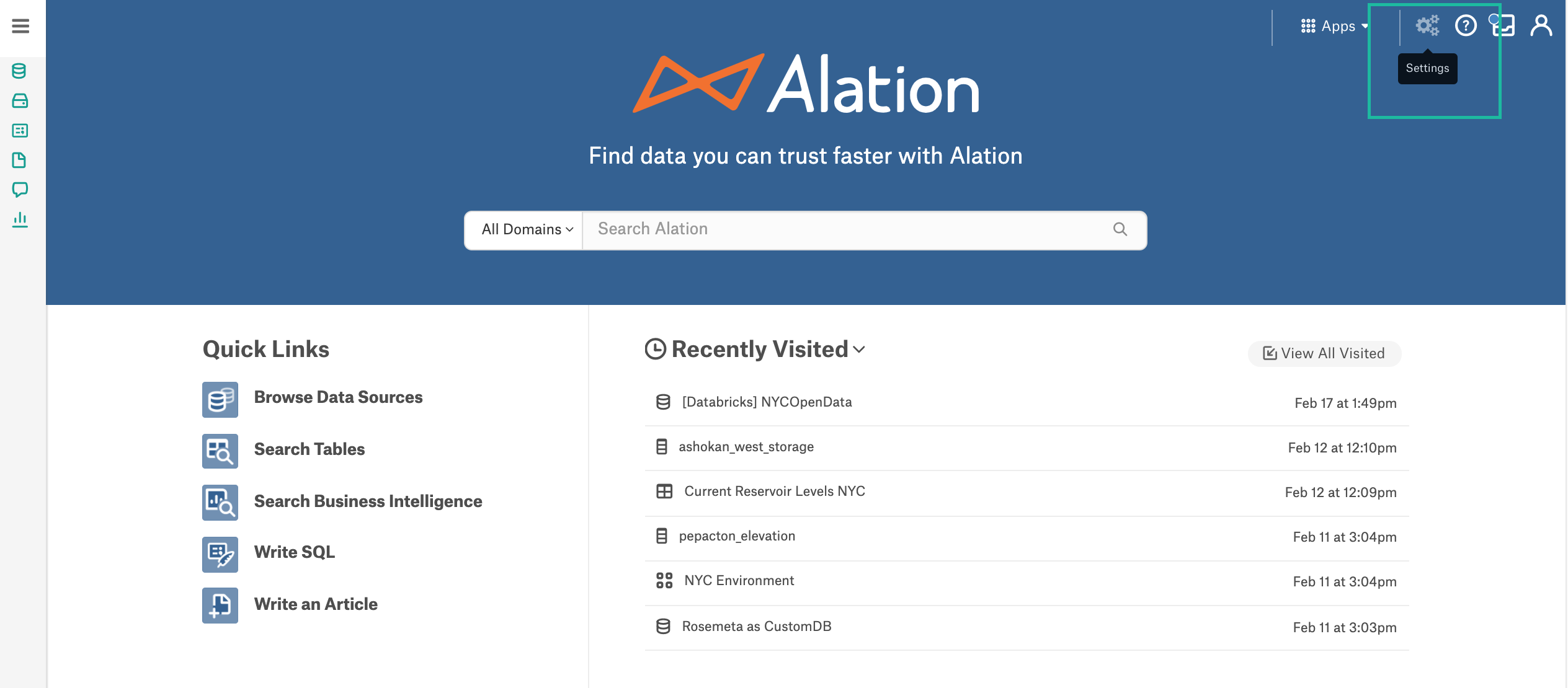
Under Server Admin, click Feature Configuration to open the Feature Configuration page:
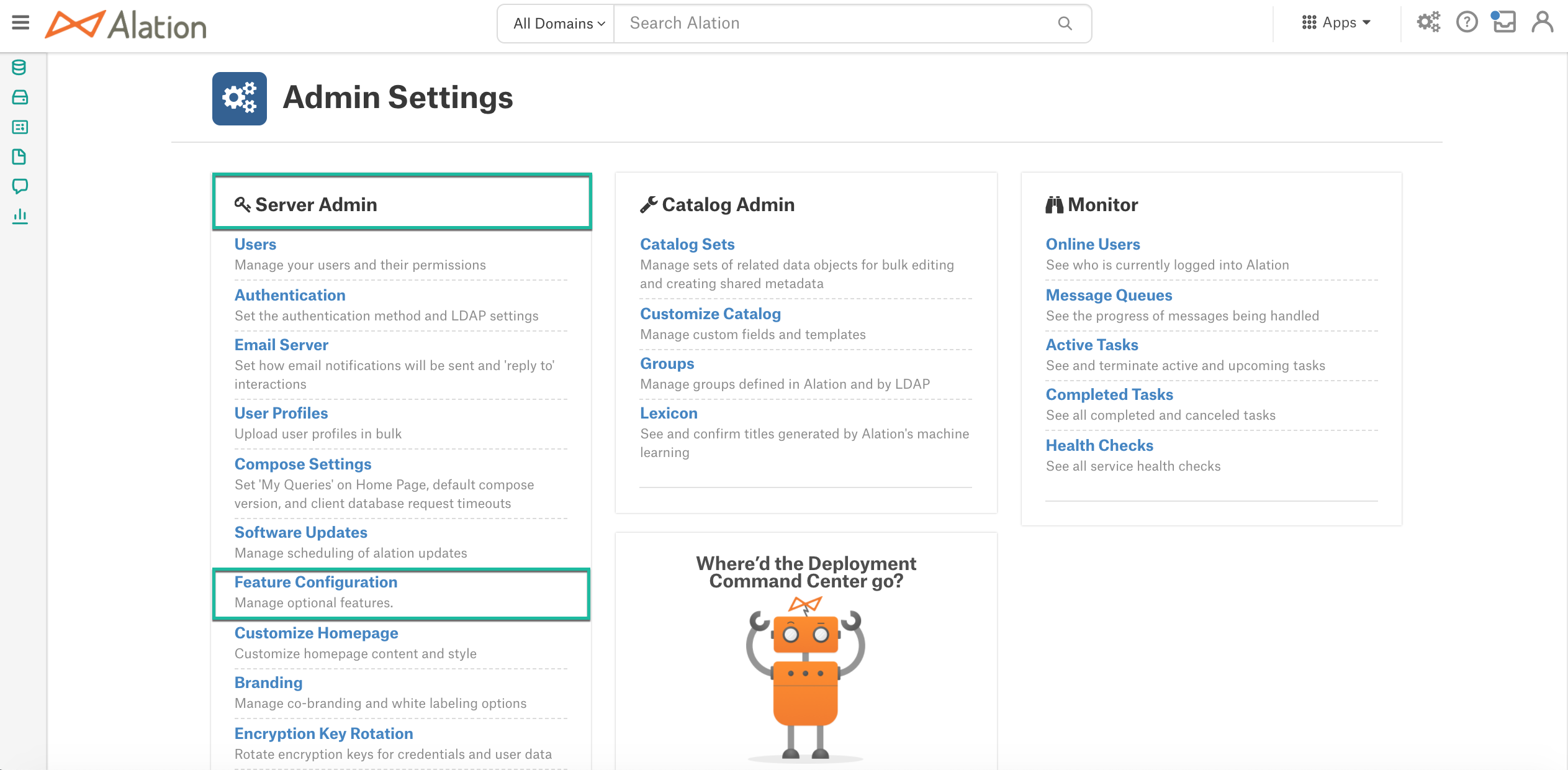
3. In the list of features, find the functionality you want to enable or disable. Click the corresponding toggle to enable or disable a feature. Note that some features cannot be disabled after they are turned on:
Changes on the Feature Configuration page must be saved. Click Save changes on the upper right of the page to save the changes:
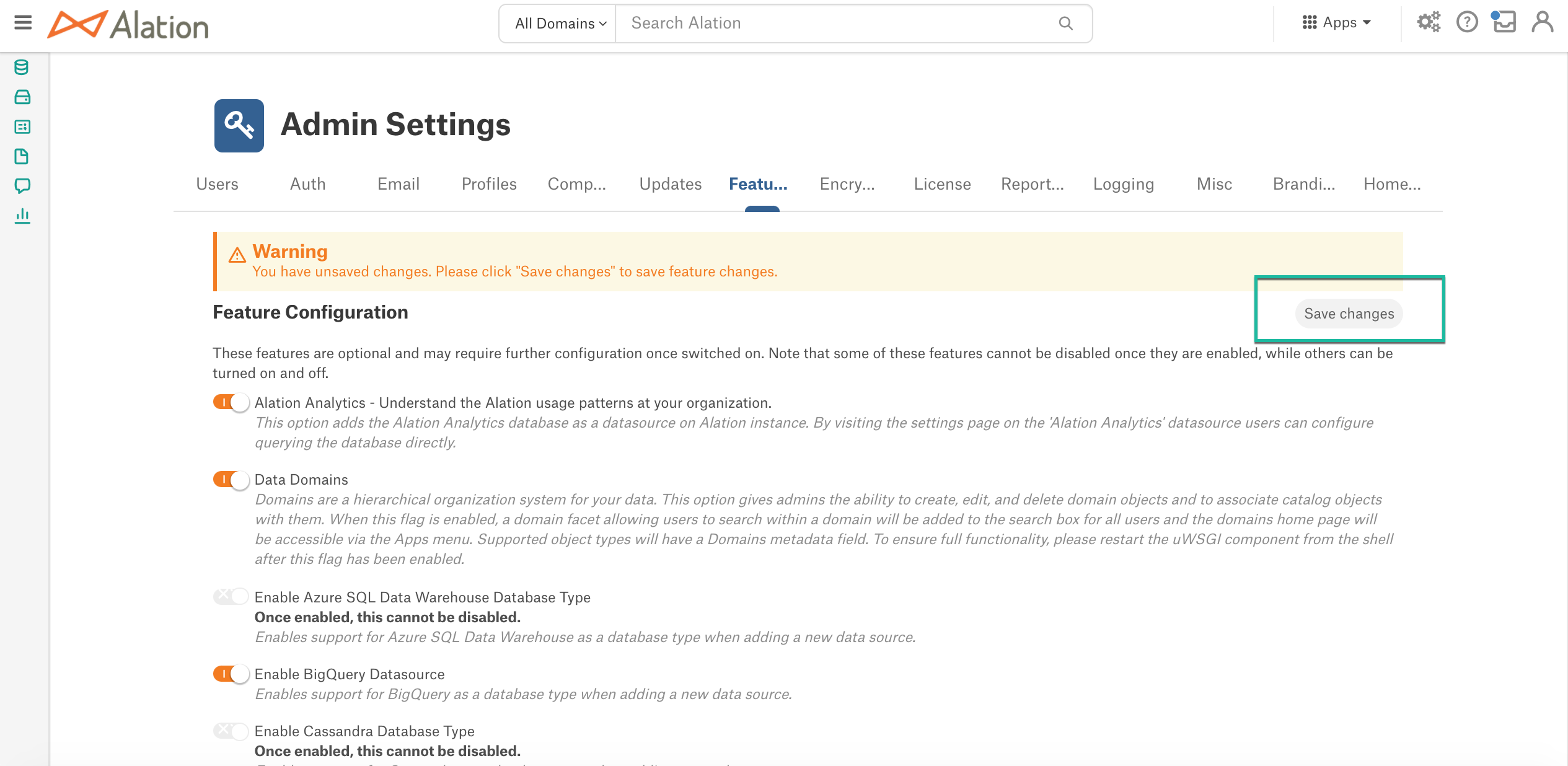
In the Save confirmation dialog that opens, confirm your action by clicking Save Configuration. The feature will be enabled (or disabled):
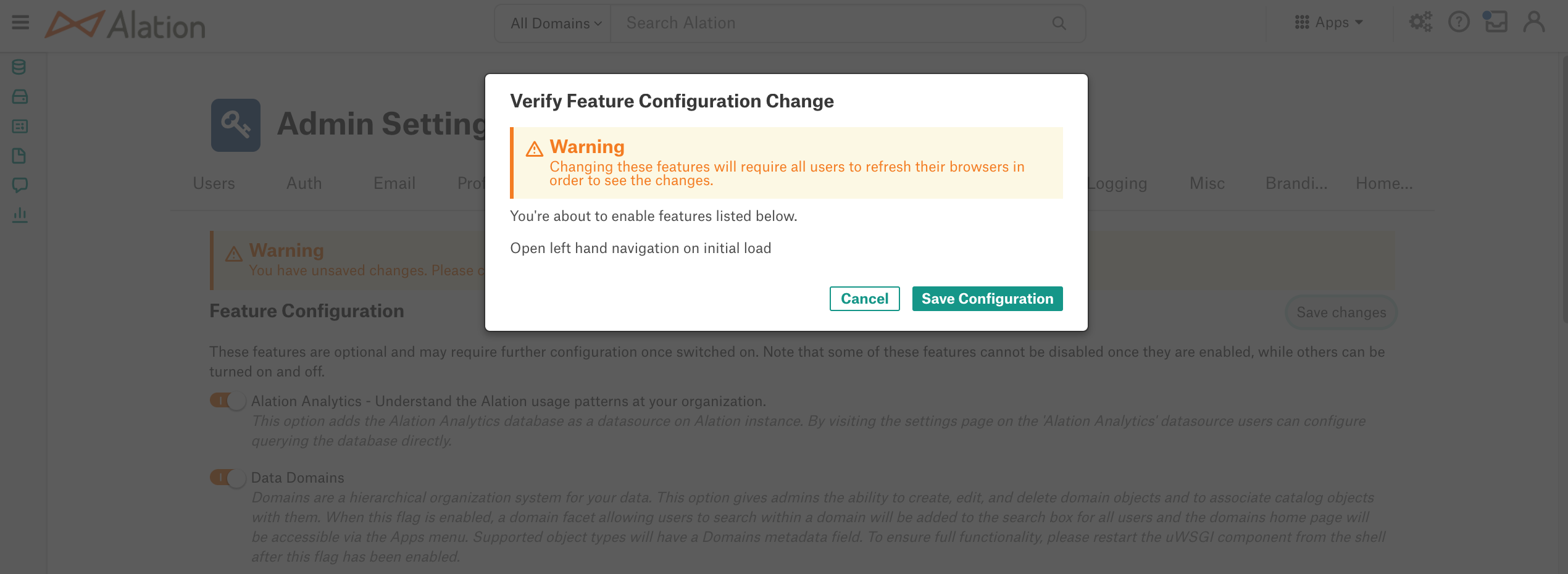
Some features cannot be disabled. This will be indicated in the feature description next to the feature toggle. For example:
After you have enabled such a feature, the toggle will become inactive eliminating the ability to turn the feature off:



