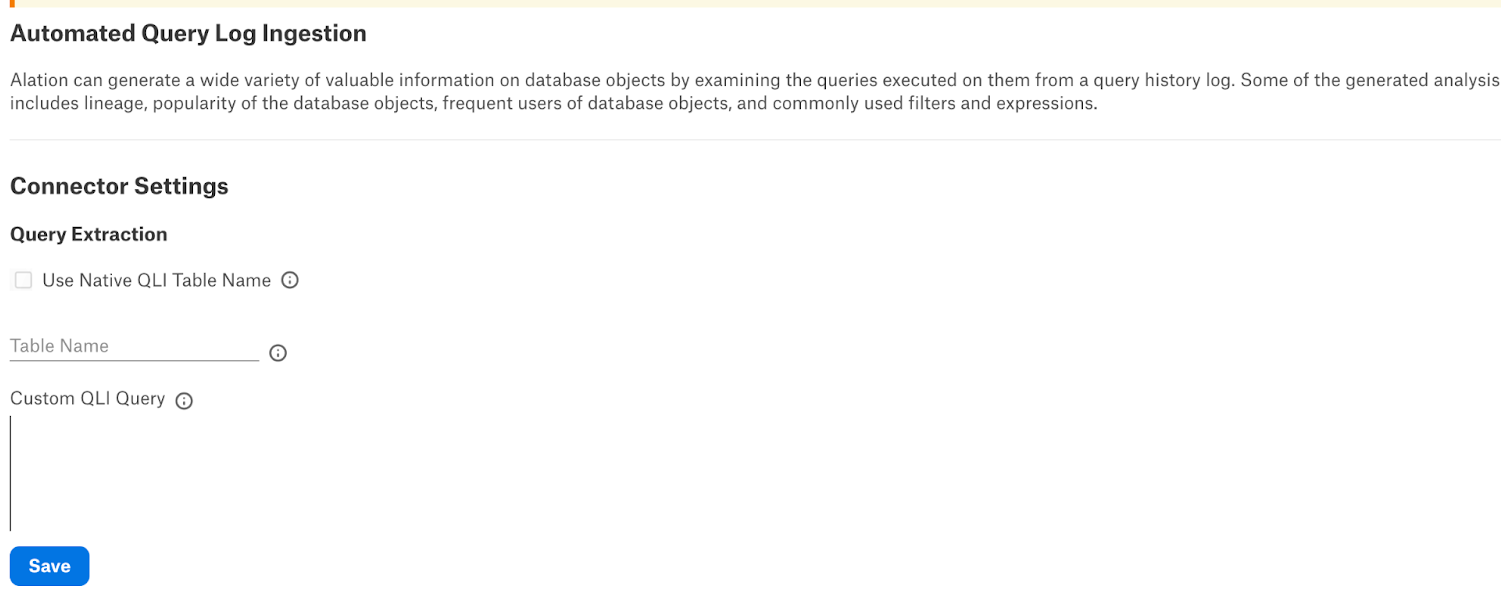PostgreSQL On Amazon EC2 and Enterprise Query Log Ingestion¶
Before performing query log ingestion (QLI), perform the QLI setup for PostgreSQL on EC2 or EDB Postgres Server (PostgreSQL Enterprise). Both the Amazon EC2 and EDB deployments support log rotation. You can choose one of the following ways to perform the QLI setup:
CSV Logging without Log Rotation¶
To configure QLI based on CSV logging with no log rotation:
Change the server configuration in postgresql.conf and enable CSV logging as described below.
# Set the logging details for postgresql.conf file and reload the file (changing logging_collector needs a restart). log_destination ='csvlog' log_directory = 'pg_log' logging_collector = on log_filename = 'postgresql' log_duration = on # Should be enabled only if log_min_duration_statement is not set to 0 log_min_duration_statement = 0 log_error_verbosity = verbose # terse, default, or verbose messages log_hostname = on log_statement = 'all' # none, ddl, mod, all log_rotation_age = 0 log_rotation_size = 0 log_min_error_statement = info
# Set the logging details for postgresql.conf file and reload the file (changing logging_collector needs a restart). shared_preload_libraries = 'pgaudit' log_destination ='csvlog' log_directory = 'pg_log' logging_collector = on log_filename = 'postgresql' log_duration = on # Should be enabled only if log_min_duration_statement is not set to 0 log_min_duration_statement = 0 log_error_verbosity = verbose # terse, default, or verbose messages log_hostname = on log_statement = 'all' # none, ddl, mod, all log_rotation_age = 0 log_rotation_size = 0 log_min_error_statement = info pgaudit.log = 'all' pgaudit.log_level = 'info'
Note
The
log_rotation_age = 0andlog_rotation_size = 0properties stop the log rotation and write all logs to the same file (table). Setting thelog_min_duration_statementproperty to a value greater than zero forcefully logs the query text; however, thelog_durationproperty doesn’t.Reload the updated postgresql.conf.
SELECT pg_reload_conf();
Install the
file_fdwextension (contribpackage is required), create a foreign file server and a foreign table, and link it to the log file name provided in the postgresql.conf file.CREATE EXTENSION file_fdw; CREATE SERVER pglog FOREIGN DATA WRAPPER file_fdw; CREATE FOREIGN TABLE public.postgres_log ( log_time timestamp(3) with time zone, user_name text, database_name text, process_id integer, connection_from text, session_id text, session_line_num bigint, command_tag text, session_start_time timestamp with time zone, virtual_transaction_id text, transaction_id bigint, error_severity text, sql_state_code text, message text, detail text, hint text, internal_query text, internal_query_pos integer, context text, query text, query_pos integer, location text, application_name text, backend_type text, empty_column text, column_with_zeroes text ) SERVER pglog OPTIONS (filename 'pg_log/postgresql.csv', format 'csv');
CREATE EXTENSION pgaudit; CREATE EXTENSION file_fdw; CREATE SERVER pglog FOREIGN DATA WRAPPER file_fdw; CREATE FOREIGN TABLE public.postgres_log ( log_time timestamp(3) with time zone, user_name text, database_name text, process_id integer, connection_from text, session_id text, session_line_num bigint, command_tag text, session_start_time timestamp with time zone, virtual_transaction_id text, transaction_id bigint, error_severity text, sql_state_code text, message text, detail text, hint text, internal_query text, internal_query_pos integer, context text, query text, query_pos integer, location text, application_name text, backend_type text, empty_column text, column_with_zeroes text ) SERVER pglog OPTIONS (filename 'pg_log/postgresql.csv', format 'csv');
Note
The pgAudit extension must have been included in the
shared_preload_librariesparameter of the postgres.conf file and preloaded. If not, it will trigger a load-time error and no audit logging will occur.Create a view for Alation to retrieve query logs from.
CREATE VIEW public.alation_postgres_logv AS SELECT session_id AS sessionID, user_name AS userName, session_start_time AS sessionStartTime, session_start_time AS startTime, virtual_transaction_id AS transactionid, message AS queryString, 'N' AS cancelled, database_name AS defaultDatabases FROM public.postgres_log;
Note
The above view applies to PostgreSQL OCF connector version 1.1.9. If you upgrade from an earlier version to version 1.1.9, create a new view using the above template or change your view with a
CREATE OR REPLACEquery using the above template.CREATE VIEW public.alation_postgres_logv AS SELECT session_id AS sessionID, user_name AS userName, session_start_time AS sessionStartTime, session_start_time AS startTime, message AS queryString, 'N' AS cancelled, database_name AS defaultDatabases FROM public.postgres_log;
Grant the Alation service account access to the QLI view.
GRANT SELECT on public.alation_postgres_logv to {Alation Service Account}Update the Query Log Ingestion tab of the Settings page of your OCF data source. Refer Configure QLI in Alation User Interface.
CSV Logging with Log Rotation¶
To conveniently retain logs for, for example, seven days only through automatic truncation, you can consider creating seven child tables for a master table. The process would typically use this workflow:
Change the server configuration in postgresql.conf and modify as described below:
log_destination = 'csvlog' log_filename = 'postgresql-%a' # Keep 7d of logs in files 'postgresql-Mon.csv' etc. log_directory ='pg_log' logging_collector = on log_duration = on # Should be enabled only if log_min_duration_statement is not set to 0 log_min_duration_statement = 0 log_error_verbosity = verbose # terse, default, or verbose messages log_hostname = on log_statement = 'all' # none, ddl, mod, all log_truncate_on_rotation = on log_rotation_age = 1440 log_rotation_size = 0 log_min_error_statement = info
shared_preload_libraries = 'pgaudit' log_destination = 'csvlog' log_filename = 'postgresql-%a' # Keep 7d of logs in files 'postgresql-Mon.csv' etc. log_directory ='pg_log' logging_collector = on log_duration = on # Should be enabled only if log_min_duration_statement is not set to 0 log_min_duration_statement = 0 log_error_verbosity = verbose # terse, default, or verbose messages log_hostname = on log_statement = 'all' # none, ddl, mod, all log_truncate_on_rotation = on log_rotation_age = 1440 log_rotation_size = 0 log_min_error_statement = info pgaudit.log = 'all' pgaudit.log_level = 'info'
Note
To maintain logs for the seven days, name one log file per day such as
postgresql-Monandpostgresql-Tue. To automatically overwrite last week’s log with the current week, setlog_filenametopostgresql-%a,log_truncate_on_rotationtoon, andlog_rotation_ageto1440. Make sure to install the pgAudit extension before using it in the configuration file.Reload the updated postgresql.conf.
SELECT pg_reload_conf();
Install the
file_fdwextension (contribpackage is required), create a foreign file server and a foreign table, and link it to the log file name configured in the previous step.CREATE EXTENSION file_fdw; CREATE SERVER pglog FOREIGN DATA WRAPPER file_fdw;
CREATE EXTENSION pgaudit; CREATE EXTENSION file_fdw; CREATE SERVER pglog FOREIGN DATA WRAPPER file_fdw;
Create the main log table.
CREATE TABLE public.postgres_log ( log_time timestamp(3) with time zone, user_name text, database_name text, process_id integer, connection_from text, session_id text, session_line_num bigint, command_tag text, session_start_time timestamp with time zone, virtual_transaction_id text, transaction_id bigint, error_severity text, sql_state_code text, message text, detail text, hint text, internal_query text, internal_query_pos integer, context text, query text, query_pos integer, location text, application_name text backend_type text, empty_column text, column_with_zeroes text );
Create the tables for Monday log files.
CREATE FOREIGN TABLE public.postgres_log_mon ( log_time timestamp(3) with time zone, user_name text, database_name text, process_id integer, connection_from text, session_id text, session_line_num bigint, command_tag text, session_start_time timestamp with time zone, virtual_transaction_id text, transaction_id bigint, error_severity text, sql_state_code text, message text, detail text, hint text, internal_query text, internal_query_pos integer, context text, query text, query_pos integer, location text, application_name text backend_type text, empty_column text, column_with_zeroes text) SERVER pglog OPTIONS (filename 'pg_log/postgresql-Mon.csv', format 'csv'); ALTER TABLE public.postgres_log_mon INHERIT public.postgres_log;
Repeat Step 5 for the remaining days of the week (Tuesday to Sunday).
Create a view for Alation to retrieve the query logs.
CREATE VIEW public.alation_postgres_logv AS SELECT session_id AS sessionID, user_name AS userName, session_start_time AS sessionStartTime, session_start_time AS startTime, virtual_transaction_id AS transactionid, message AS queryString, 'N' AS cancelled, database_name AS defaultDatabases FROM public.postgres_log;
Note
The above view applies to PostgreSQL OCF connector version 1.1.9. If you upgrade from an earlier version to version 1.1.9, create a new view using the above template or change your view with a
CREATE OR REPLACEquery using the above template.CREATE VIEW public.alation_postgres_logv AS SELECT session_id AS sessionID, user_name AS userName, session_start_time AS sessionStartTime, session_start_time AS startTime, message AS queryString, 'N' AS cancelled, database_name AS defaultDatabases FROM public.postgres_log;
Grant the Alation service account access to the QLI view.
GRANT SELECT ON public.alation_postgres_logv TO {Alation Service Account}Update the Query Log Ingestion tab of the Settings page of your OCF data source. Refer Configure QLI in Alation User Interface.
EDB Audit Logs without Log Rotation¶
Perform these steps to configure QLI based on EDB Audit logs without log rotation:
Change the server configuration (postgresql.conf) and enable CSV logging.
# set in postgresql.conf + restart/reload server (changing logging_collector needs restart) #------------------------------------------------------------ # ERROR REPORTING AND LOGGING #------------------------------------------------------------ # - Where to Log - logging_collector = on #------------------------------------------------------------ # EDB AUDIT #------------------------------------------------------------ edb_audit = 'csv' # none, csv or xml # These are only used if edb_audit is not none: edb_audit_directory = 'edb_audit' # Directory where the log files are written # Can be absolute or relative to PGDATA edb_audit_filename = 'postgresaudit' # Audit file name pattern. # Can include strftime() escapes edb_audit_rotation_day = 'none' # Automatic rotation of log files based # on day of week. none, every, sun, # mon, tue, wed, thu, fri, sat edb_audit_rotation_size = 0 # Automatic rotation of log files will # happen after this many megabytes (MB) # of log output. 0 to disable. edb_audit_rotation_seconds = 0 # Automatic log file rotation will # happen after this many seconds. edb_audit_connect = 'all' # none, failed, all #edb_audit_disconnect ='none' # none, all edb_audit_statement = 'all' # none, dml, ddl, select, error, rollback, all #edb_audit_tag = ''
Reload the updated postgresql.conf using the following command:
SELECT pg_reload_conf();
Note
The properties edb_audit_rotation_size = 0, edb_audit_rotation_day = 'none', and edb_audit_rotation_seconds = 0 stop the rotation and write all logs to the same file (table).
Install the
file_fdwextension (contribpackage is required), create a foreign file server and a foreign table, and link it to the log file name configured in the previous step.CREATE EXTENSION file_fdw; CREATE SERVER pglog FOREIGN DATA WRAPPER file_fdw; CREATE FOREIGN TABLE public.postgres_log ( user_name text, database_name text, process_id integer, connection_from text, session_id text, session_line_num bigint, command_tag text, session_start_time timestamp with time zone, virtual_transaction_id text, transaction_id bigint, error_severity text, sql_state_code text, message text, detail text, hint text, internal_query text, internal_query_pos integer, context text, query text, query_pos integer, location text, application_name text, extra text ) SERVER pglog OPTIONS ( filename 'edb_audit/postgresaudit.csv', format 'csv');
Create a view for Alation to retrieve query logs from.
CREATE VIEW public.alation_postgres_logv AS SELECT session_id AS sessionID, user_name AS userName, session_start_time AS sessionStartTime, session_start_time AS startTime, virtual_transaction_id AS transactionid, message AS queryString, 'N' AS cancelled, database_name AS defaultDatabases FROM public.postgres_log;
Note
The above view applies to PostgreSQL OCF connector version 1.1.9. If you upgrade from an earlier version to version 1.1.9, create a new view using the above template or change your view with a
CREATE OR REPLACEquery using the above template.Grant the Alation service account access to the QLI view.
Grant SELECT on public.alation_postgres_logv to {Alation Service Account}Update the Query Log Ingestion tab of the Settings page of your OCF data source. Refer Configure QLI in Alation User Interface.
Note
This log doesn’t log duration.
EDB Postgres Server with Audit Log Rotation¶
Perform these steps to configure QLI based on EDB Postgres Server with Audit log rotation:
Change the server configuration (postgresql.conf) and enable CSV logging.
# set in postgresql.conf + restart/reload server (changing logging_collector needs restart) #----------------------------------------------------------------------------------------- #ERROR REPORTING AND LOGGING #----------------------------------------------------------------------------------------- # - Where to Log - logging_collector = on #----------------------------------------------------------------------------------------- # EDB AUDIT #----------------------------------------------------------------------------------------- edb_audit = 'csv' # none, csv or xml # These are only used if edb_audit is not none: edb_audit_directory = 'edb_audit' # Directory where the log files are written # Can be absolute or relative to PGDATA edb_audit_filename = 'audit-%Y-%m-%dT%H:%M:%S' # Audit file name pattern. # Can include strftime() escapes edb_audit_rotation_day = 'every' # Automatic rotation of log files based # on day of week. none, every, sun, # mon, tue, wed, thu, fri, sat edb_audit_rotation_size = 0 # Automatic rotation of log files will # happen after this many megabytes (MB) # of log output. 0 to disable. edb_audit_rotation_seconds = 0 # Automatic log file rotation will # happen after this many seconds. edb_audit_connect = 'all' # none, failed, all #edb_audit_disconnect ='none' # none, all edb_audit_statement = 'all' # none, dml, ddl, select, error, rollback, all #edb_audit_tag = '' # Audit log session tracking tag.
Note
Setting
edb_audit_filename = 'audit-%Y-%m-%dT%H:%M:%S'creates a file with name asaudit-2017-11-26T11:04:44.csv.Every file is rolled off due to the configuration
edb_audit_rotation_day = 'every'
Reload the updated postgresql.conf using the following command:
SELECT pg_reload_conf();
Create a table to copy logs from csv.
CREATE TABLE public.postgres_log (
log_time timestamp(3) with time zone,
user_name text,
database_name text,
process_id integer,
connection_from text,
session_id text,
session_line_num bigint,
command_tag text,
session_start_time timestamp with time zone,
virtual_transaction_id text,
transaction_id bigint,
error_severity text,
sql_state_code text,
message text,
detail text,
hint text,
internal_query text,
internal_query_pos integer,
context text,
query text,
query_pos integer,
location text,
application_name text,
extra text
);
CREATE TABLE public.postgres_log (
log_time timestamp(3) with time zone,
user_name text,
database_name text,
process_id integer,
connection_from text,
session_id text,
session_line_num bigint,
command_tag text,
session_start_time timestamp with time zone,
virtual_transaction_id text,
transaction_id bigint,
error_severity text,
sql_state_code text,
message text,
detail text,
hint text,
internal_query text,
internal_query_pos integer,
context text,
query text,
query_pos integer,
location text,
application_name text,
statement_type text,
extra text
);
Create a log rotation config file.
Note
EDB_AUDIT_LOG_DIRECTORY_PATH must have read privileges.
POSTGRES_HOME/bin/edb-psql must have execute privileges.
vi postgres_audit_log_rotation_config.txt EDB_AUDIT_LOG_DIRECTORY_PATH=/opt/edb/as<postgres version>/data/edb_audit/ EDB_AUDIT_LOG_FILENAME_PREFIX=audit- HOST=<postgres server_host> PORT=<postgres server_port> USERNAME=<username of your service account> PASSWORD=<username of your service password> DATABASE=postgres POSTGRES_HOME=/opt/edb/as<postgres_version>/
Example
vi postgres_audit_log_rotation_config.txt EDB_AUDIT_LOG_DIRECTORY_PATH=/opt/edb/as9.6/data/edb_audit/ EDB_AUDIT_LOG_FILENAME_PREFIX=audit- HOST=10.11.21.41 PORT=5432 USERNAME=postgres PASSWORD=hyperbad DATABASE=postgres POSTGRES_HOME=/opt/edb/as9.6/
Create a log rotation script. The script will look for yesterday’s log and copies yesterday’s csv to the
public.postgres_logfile.Move both the
postgres_audit_log_rotation.shandpostgres_audit_log_rotation_config.txtfiles to {Postgres Installation Directory}/edb/as9.6/bin.mv postgres_audit_log_rotation.sh opt/edb/as<postgres_version>/bin/. mv postgres_audit_log_rotation_config.txt opt/edb/as<postgres_version>/bin/.
Provide the execute permission on the
postgres_audit_log_rotation.shfile.chmod +x {Postgres Installation Directory}/edb/as<*postgres_version*>/bin/postgres_audit_log_rotation.sh chmod +x opt/edb/as9.6/bin/postgres_audit_log_rotation.sh
Grant the read permission on the
postgres_audit_log_rotation_config.txtfile.chmod 444 opt/edb/as9.6/bin/postgres_audit_log_rotation_config.txt
Create a cron job to run the script at 1 am every day.
This syncs yesterday’s log to public.postgres_log at 1.00 AM.
0 1 * * * sh {Postgres Installation Directory}/edb/as<*postgres_version*>/bin/postres_audit_log_rotation.sh {Postgres Installation Directory}/edb/as<*postgres_version*>/bin/postres_audit_log_rotation_config.txt
For example, crontab -e
0 1 * * * sh /opt/edb/as9.6/bin/postres_audit_log_rotation.sh /opt/edb/as9.6/bin/postres_audit_log_rotation_config.txt
For Ubuntu Users
For example, crontab -e (Use bash instead of sh)
0 1 * * * bash /opt/edb/as<postgres_version>/bin/postres_audit_log_rotation.sh /opt/edb/as<postgres_version>/bin/postres_audit_log_rotation_config.txt
Create a view for Alation to retrieve the query log from.
CREATE VIEW public.alation_postgres_logv AS SELECT session_id AS sessionID, user_name AS userName, session_start_time AS sessionStartTime, session_start_time AS startTime, virtual_transaction_id AS transactionid, message AS queryString, 'N' AS cancelled, database_name AS defaultDatabases FROM public.postgres_log;
Note
The above view applies to PostgreSQL OCF connector version 1.1.9. If you upgrade from an earlier version to version 1.1.9, create a new view using the above template or change your view with a
CREATE OR REPLACEquery using the above template.Grant the Alation service account access to the QLI view.
Grant SELECT on public.alation_postgres_logv to {Alation Service Account}Update the Query Log Ingestion tab of the Settings page of your OCF data source. Refer Configure QLI in Alation User Interface.
Configure QLI in Alation User Interface¶
For Alation version 2023.3.4 and connector version 1.2.0, see Configure QLI for PostgreSQL on Amazon EC2 and Enterprise section in Version 1.2.0 or Newer