Create Articles and Article Template Custom Fields¶
Alation Cloud Service Applies to Alation Cloud Service instances of Alation
Customer Managed Applies to customer-managed instances of Alation
Articles in Alation are composed of fields. When you use articles out-of-the-box, they have only one text field, the Body, as shown:
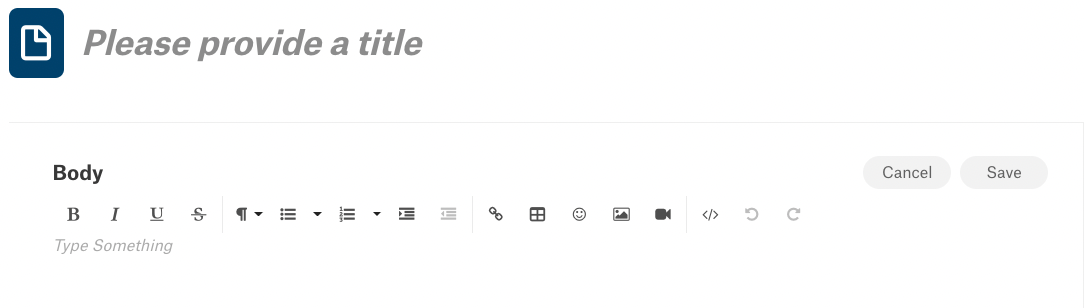
Using the Customize page, Catalog and Server Admins can create new custom fields and then build custom templates. After you save a custom template, any user with a role other than Viewer can create an article on it.
Information Architecture of Articles¶
You can use rich text custom fields to customize the left-hand side of an article, creating headers that will consistently show up on a template. This will help drive consistency in your documentation with flexibility.
All other custom fields will display on the right-hand side navigation and should be used when values will be more concrete and/or if you need to report on the status of the answers, such as:
Yes/No, Supported/Not Supported
Approved/Not approved
Names of teams or individuals
Owner (Name or blank)
Below, we describe all custom fields and how to use them. We recommend creating a list of what content you want displayed, what the potential answers are, mapping those to the features we have below.
There are six types of custom fields that enable article authors to perform different actions. The field types are:
Object sets: Use object sets to connect your data, users, terms, and other Articles to the Article page. Object sets define a one-to-many relationship. For example, you can use an Object Set to indicate the relevant data an analyst would use. The article name will then appear on any connected data; use the backref name to title the field.
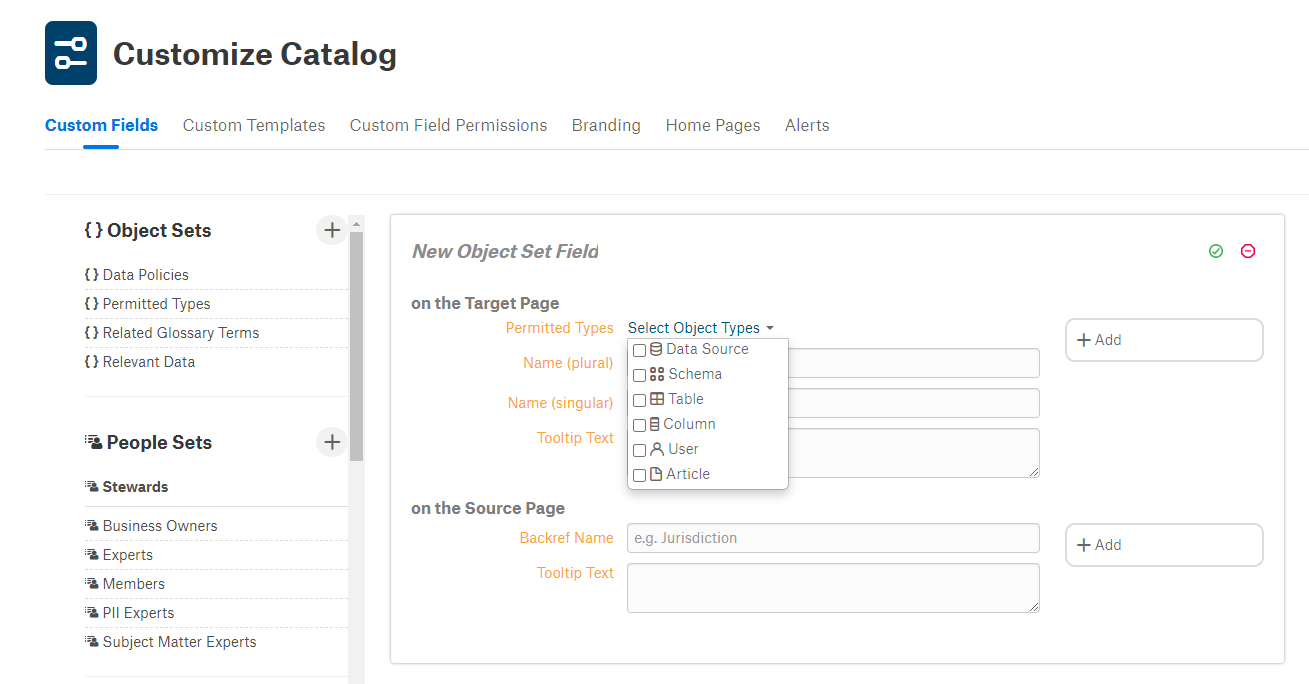
Here is an example of an object set in use in an article.
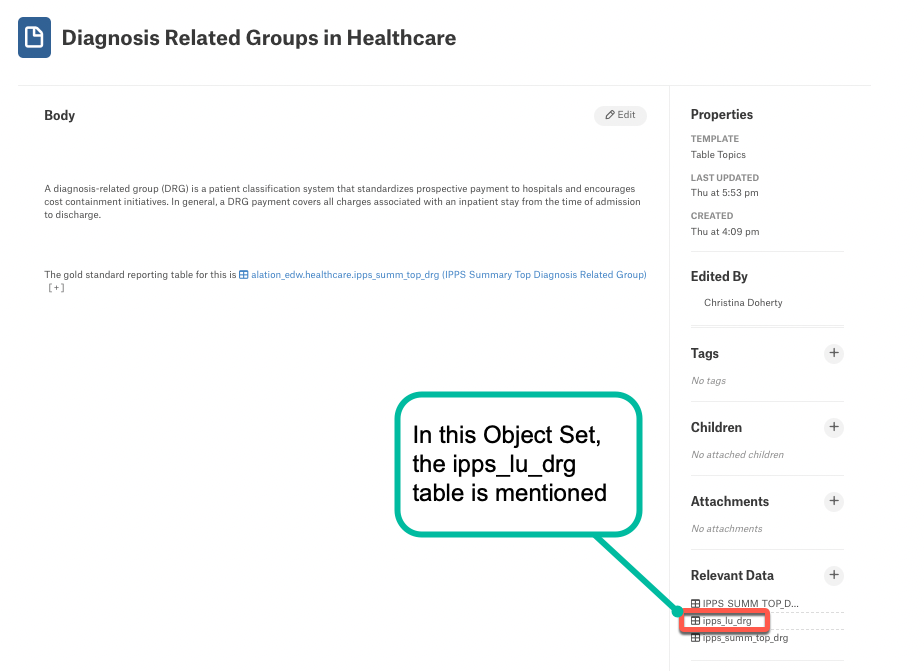
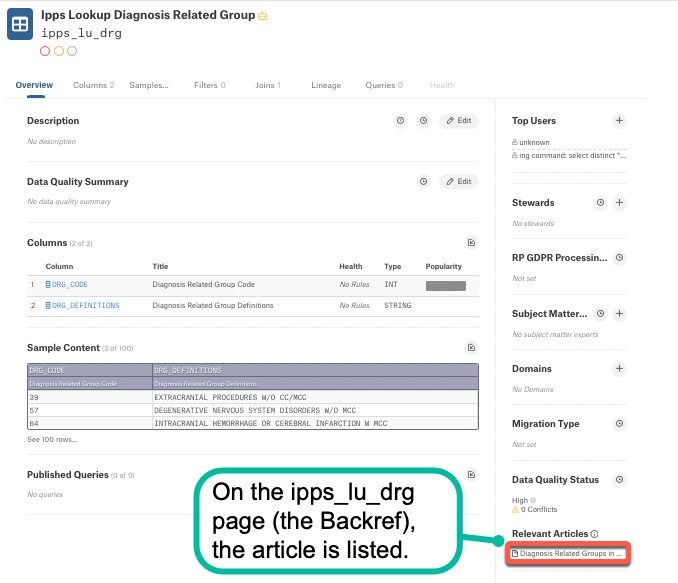
People sets: Use people sets to indicate relevant users or user groups. Examples of relevant groups are: stewards, business owners, and approvers.
References: Use references to connect your data, users, or other articles to the Article page. References are similar to object sets, except they define one-to-one relationships.
Pickers: Use the picker field to customize options in a drop-down menu. Article authors can select any item from the menu. For example, we have a Picker field called Indication. The options in the drop-down menu are:
Children
Adult
Multi-Select Pickers: Use multi-select pickers instead of pickers when multiple choices are allowed. For example, a multi-select picker might be used to select the roles for which a given action is permitted.
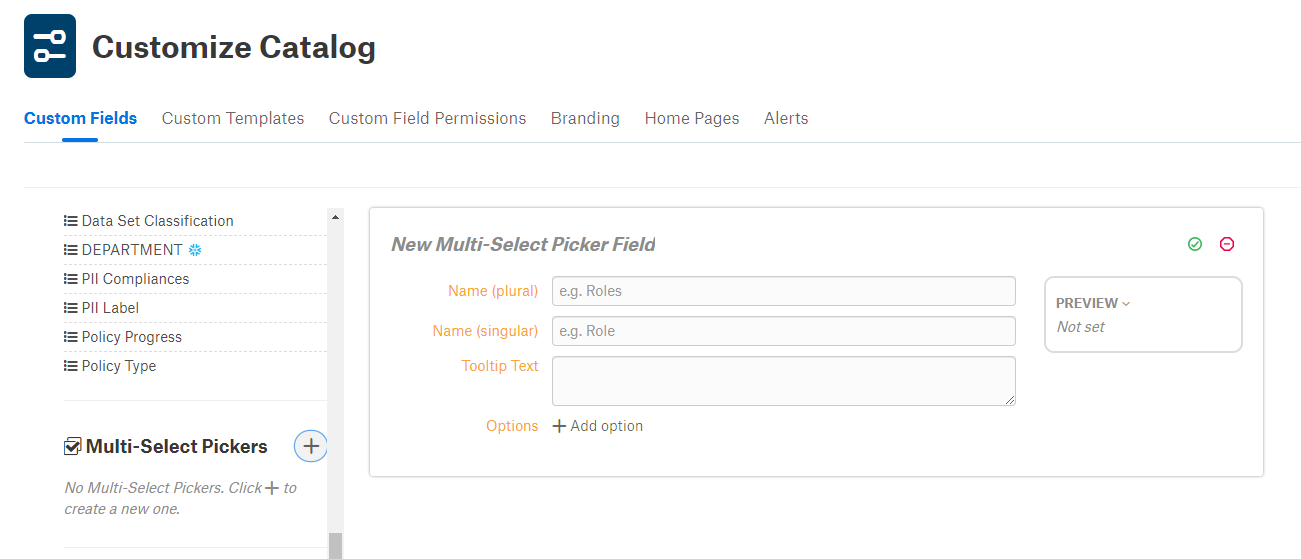
Texts: Use text fields to write blocks of text. Text fields are formatted in HTML so you can embed images, videos, and even Tableau Dashboards in them.
Dates: Use the date field to select one specific date in the past or present for an event. If you want to create a date range, you need to create two date fields, one for the start and one for the finish.
Over time, you will likely have many custom fields. Under each field type, all previously created fields are listed.
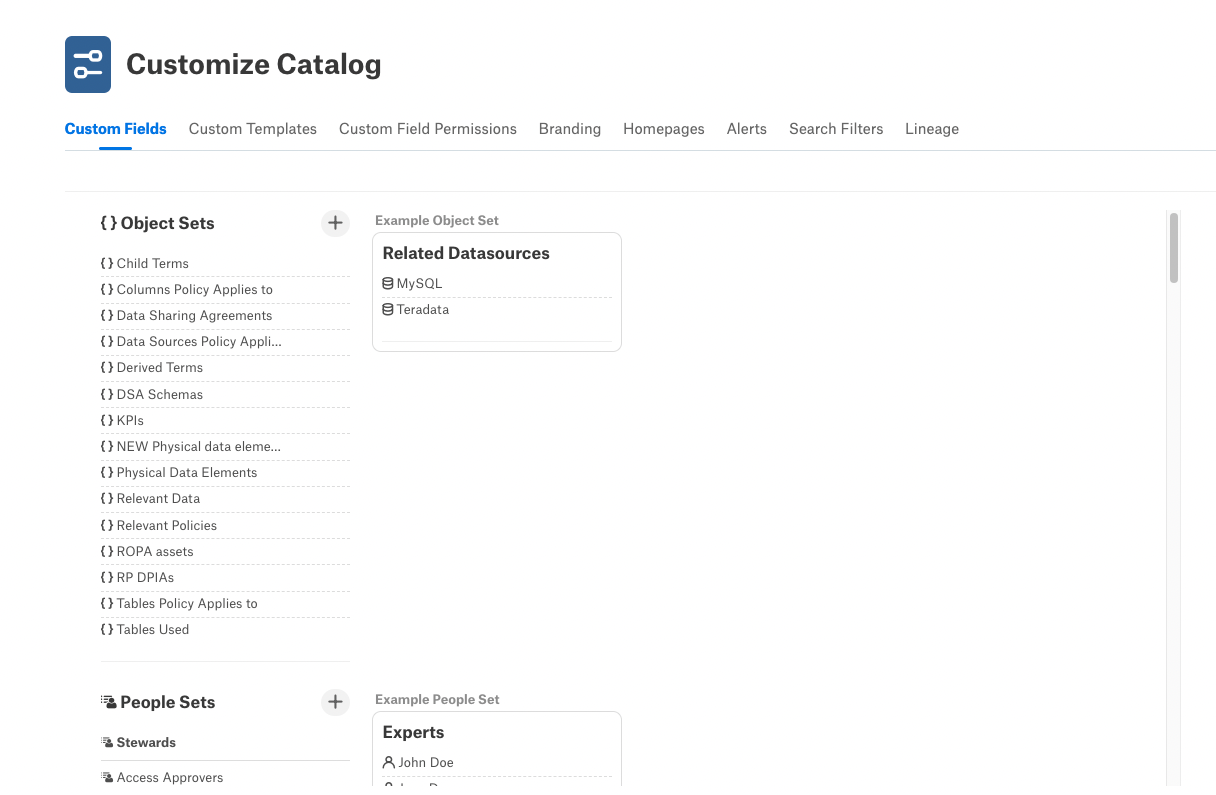
To learn how to apply your custom fields to create a template, see Build Custom Templates for Articles.
