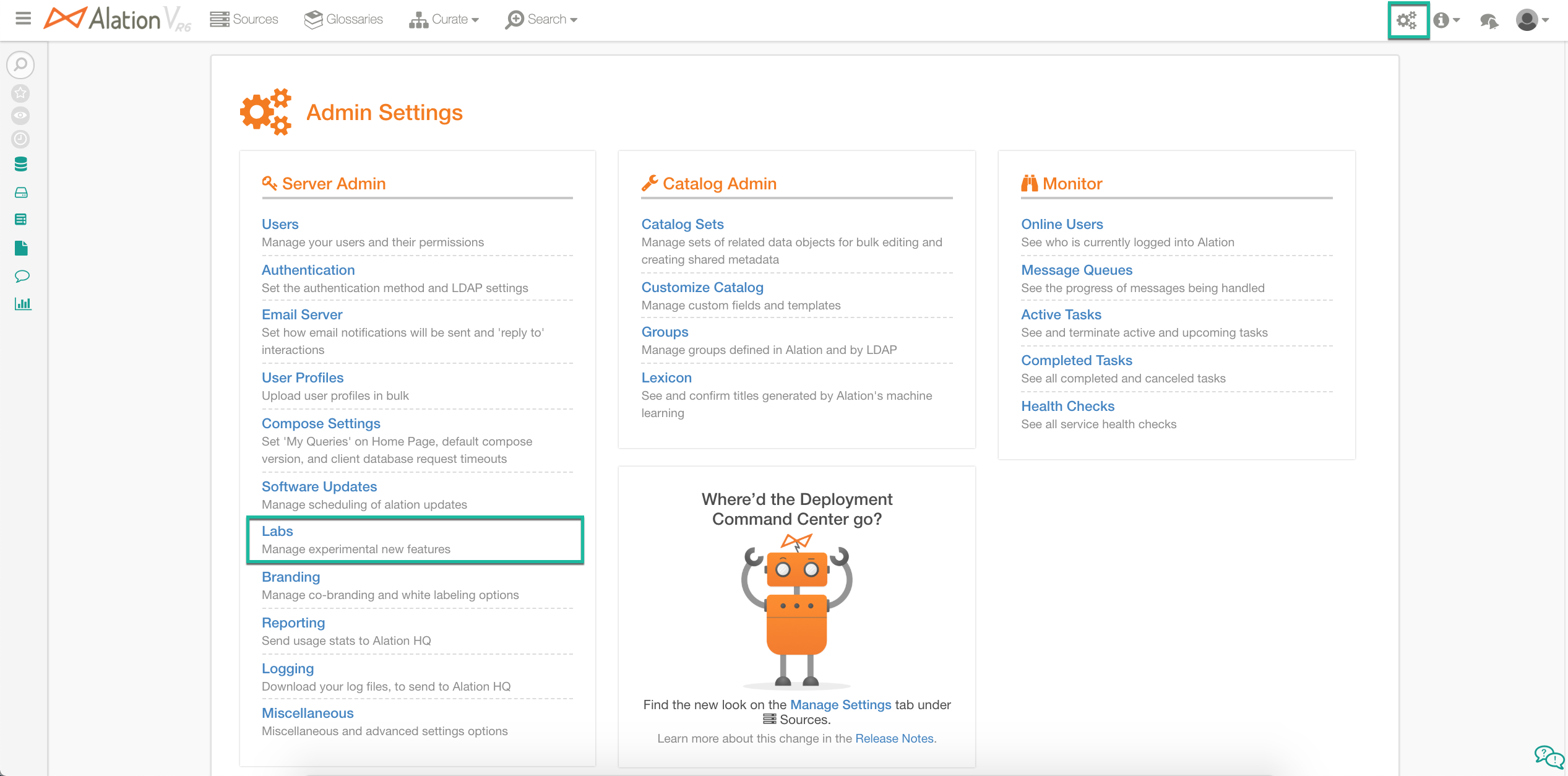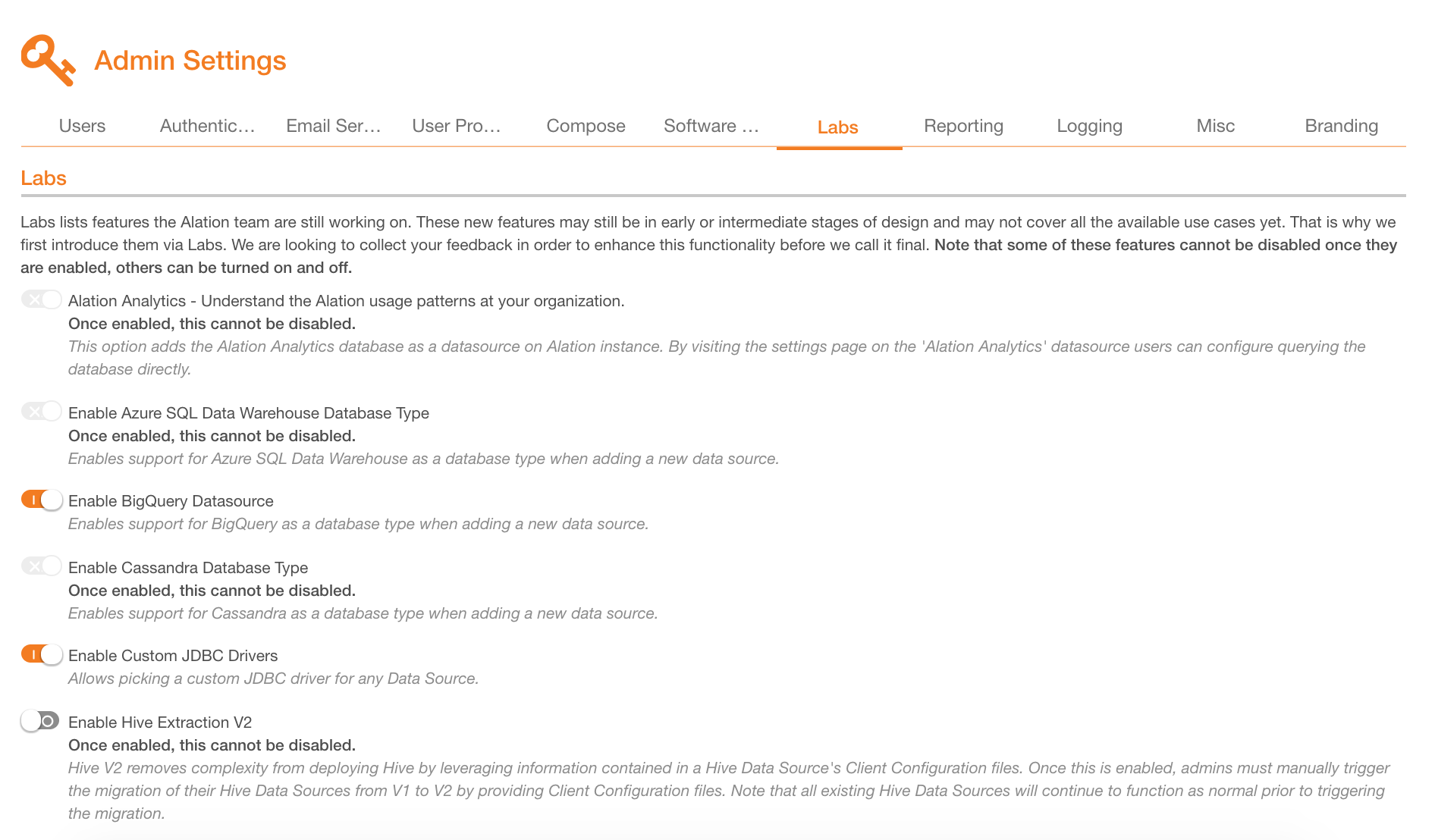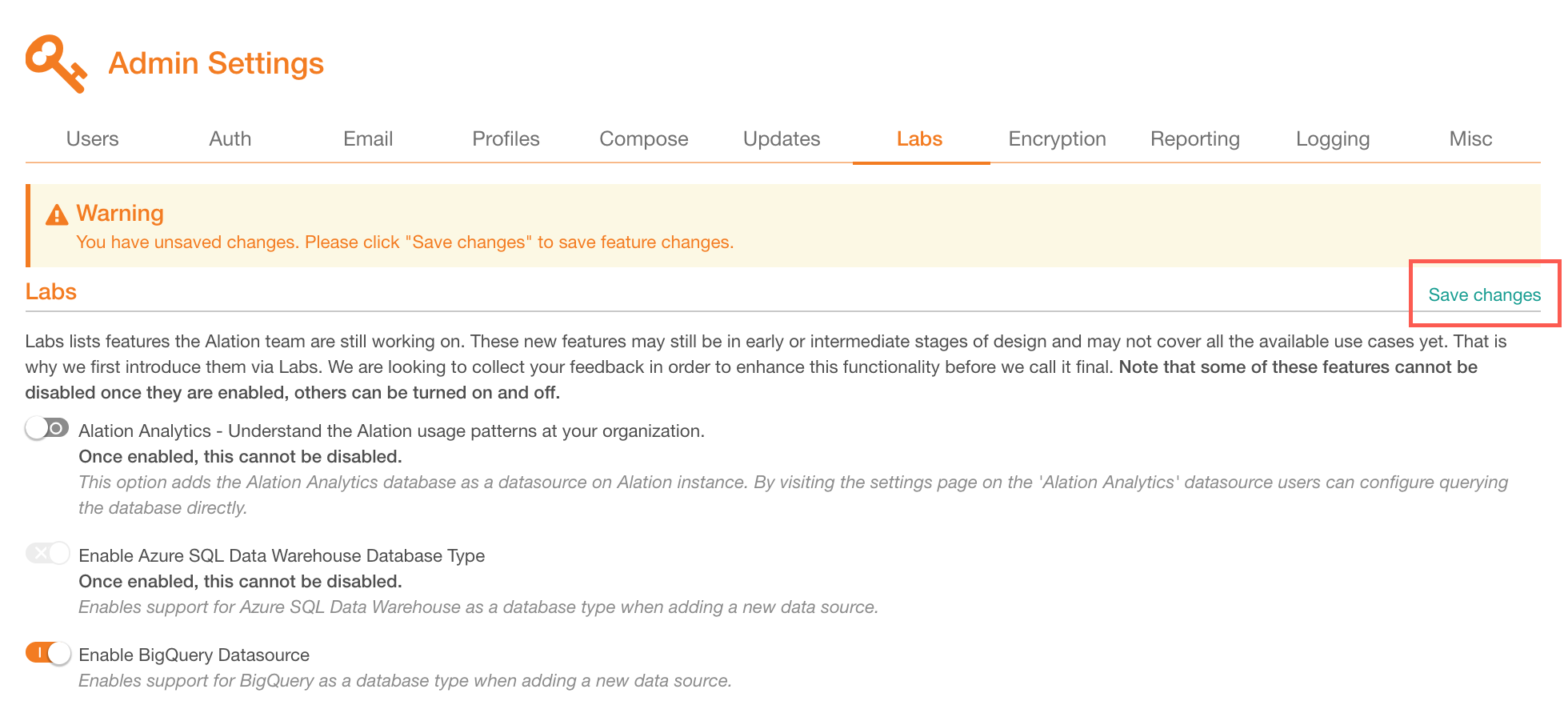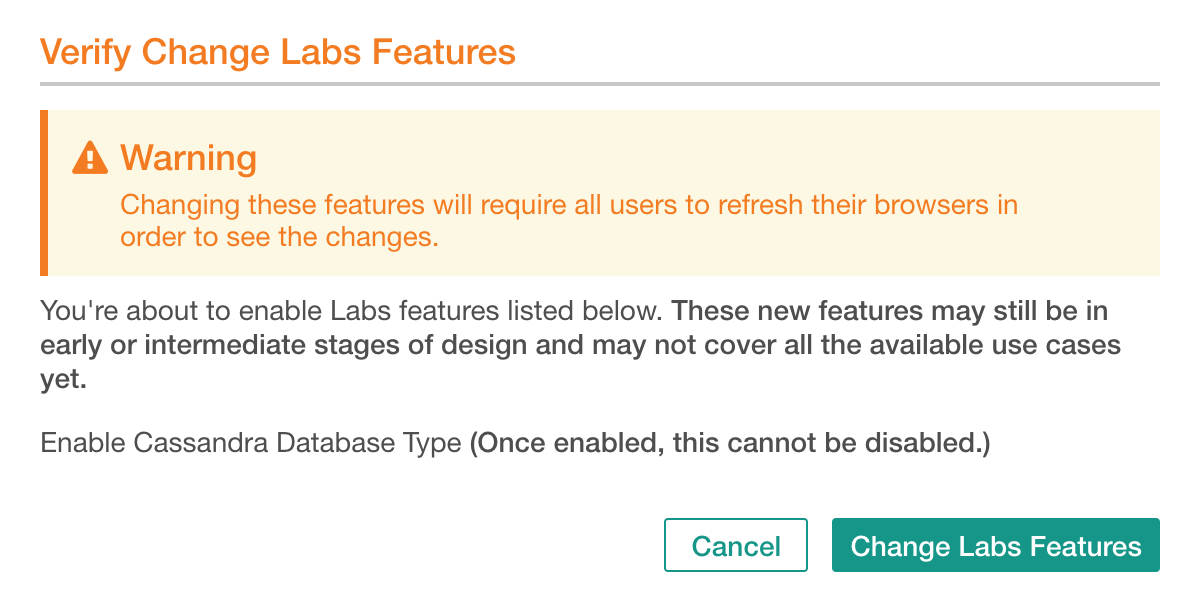Labs¶
Applies to release 2020.4 and earlier versions
Note
In versions 2021.1 and newer the Labs page is Feature Configuration
Labs is a section on the Admin Settings page where you can enable and disable some of the features. It is available to users with the Server Admin role.
To open Labs,
Sign in to Alation as a Server Admin and click the Admin Settings icon on the upper right to open the Admin Settings page:
Under Server Admin, click Labs to open the Labs page:
In the list of features, find the functionality you want to enable or disable.
Click the corresponding toggle to enable or disable a feature. Note that some features cannot be disabled:
Changes on the Labs page require to be saved. Click Save on the upper right of the page to save the changes:
In the Save confirmation dialog that opens, confirm your action by clicking Change Lab Actions. The feature will be enabled (or disabled):
Some features cannot be disabled. This will be indicated in the feature description next to the feature toggle. For example:

When you enable such a feature, the toggle will become inactive eliminating the ability to turn the feature off: