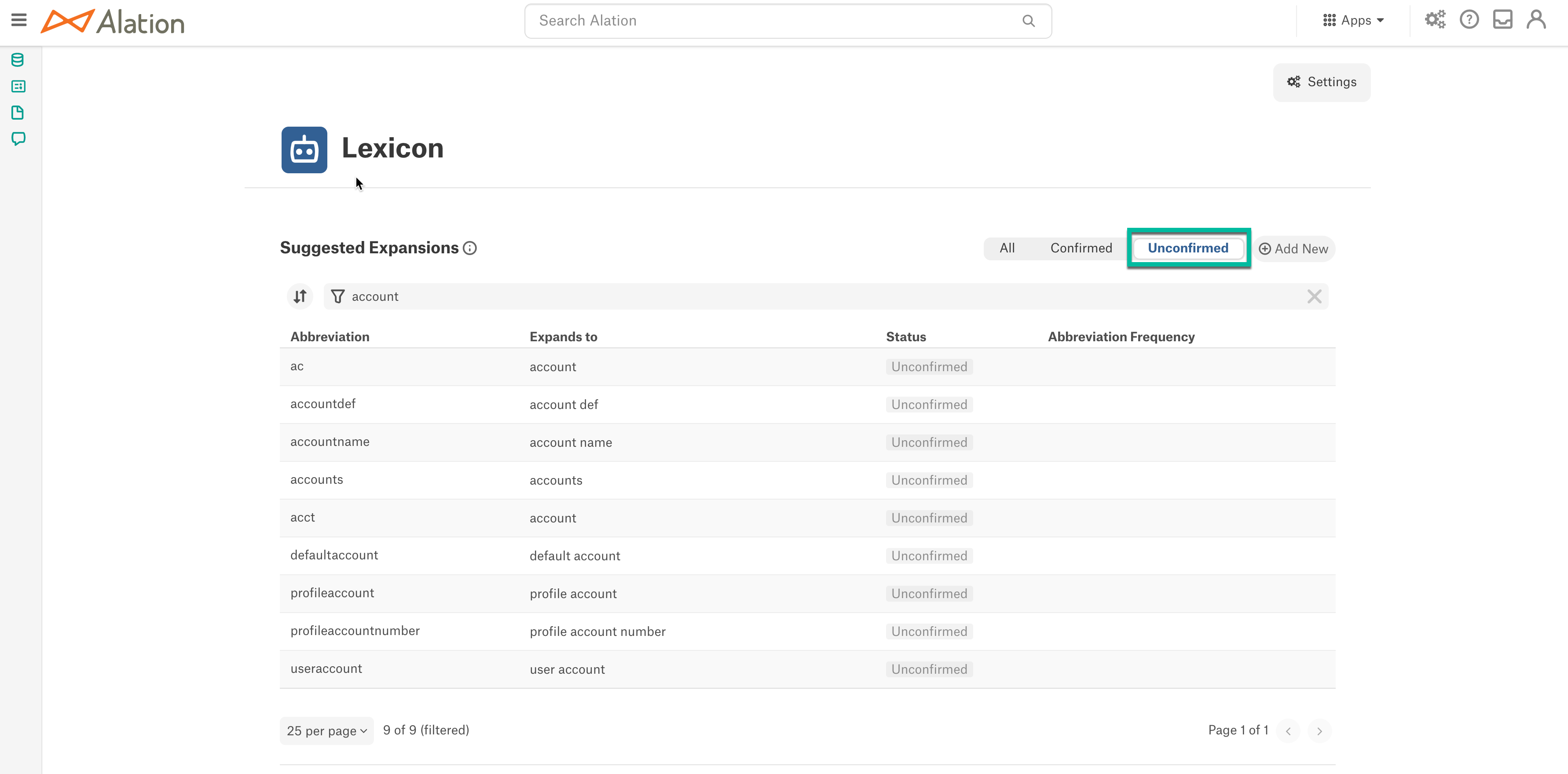Work with the Lexicon - 2020.4 and Later¶
Alation Cloud Service Applies to Alation Cloud Service instances of Alation
Customer Managed Applies to customer-managed instances of Alation
Server and Catalog Admins can view all the matches between abbreviations and expansions registered in the Lexicon on the dedicated Lexicon page.
Access Lexicon¶
See Access Lexicon.
Lexicon UI Tour¶
Once the Lexicon job has run, the Settings > Catalog Admin > Lexicon page will display the list of all mappings between abbreviations found in the data object names and expansions that Alation has computed for the abbreviations as shown below:
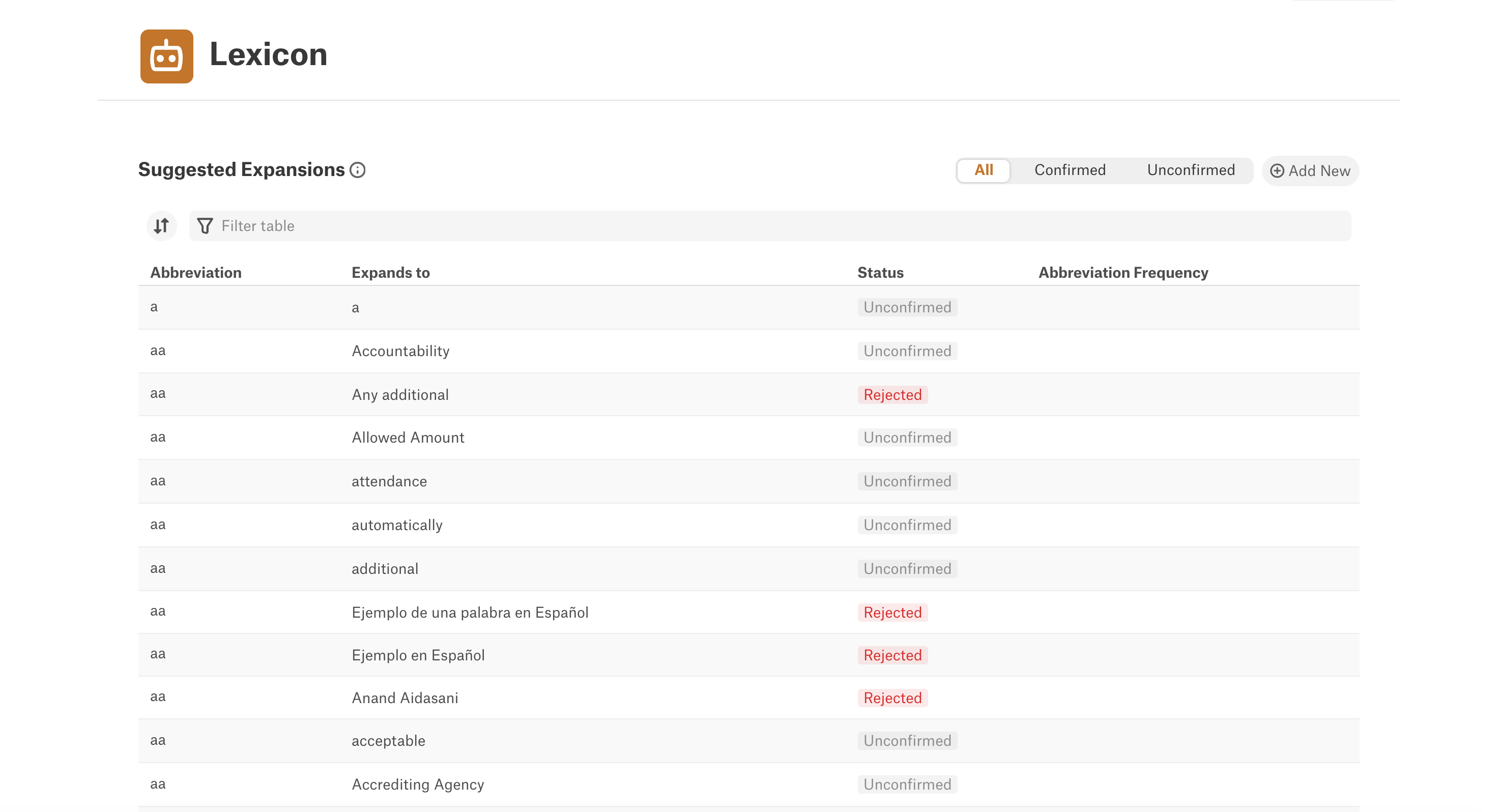
Note
Alation computes expansions using the text data it finds in your catalog as input to find possible expansions that are real words.
You can also upload your list of abbreviation-expansion matches into the Lexicon. Uploaded expansions will be added as confirmed by a user. See Configure Lexicon Manually and Upload Lexicon.
Explore Lexicon¶
Explore the lexicon content using the following options:
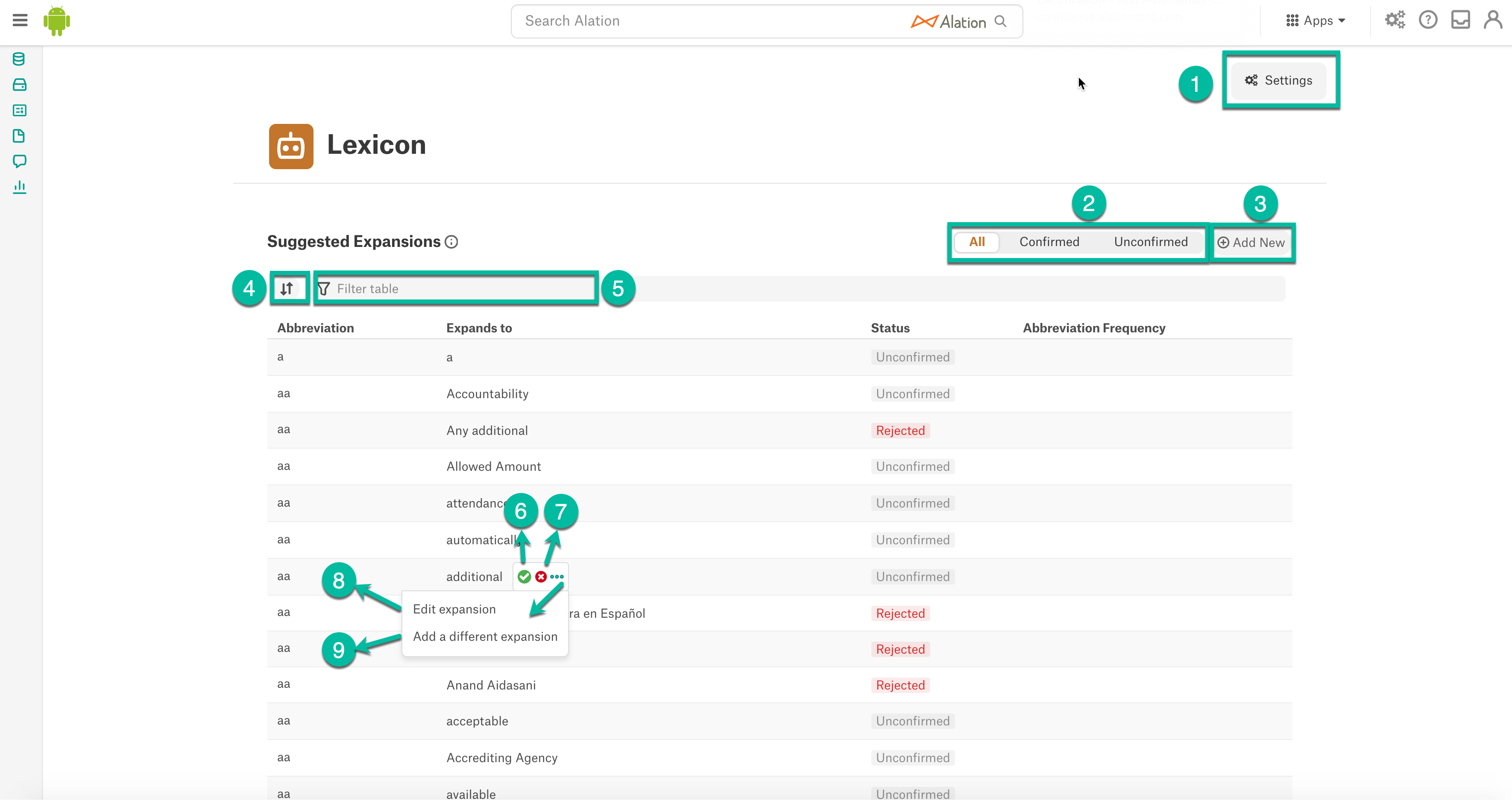
Settings - Click the Settings button to run the Lexicon job manually, refer to Run the Lexicon Job Manually.
Functional Filters:
All - Applying this filter will display the abbreviation-expansion matches both confirmed and unconfirmed by the users.
Confirmed - Applying this filter will only display the abbreviation-expansion matches confirmed by users.
Unconfirmed - Applying this filter will only display unconfirmed abbreviation-expansion matches and the abbreviations for which Alation was unable to compute an expansion.
Add New - Click Add New to create a new abbreviation-expansion match.
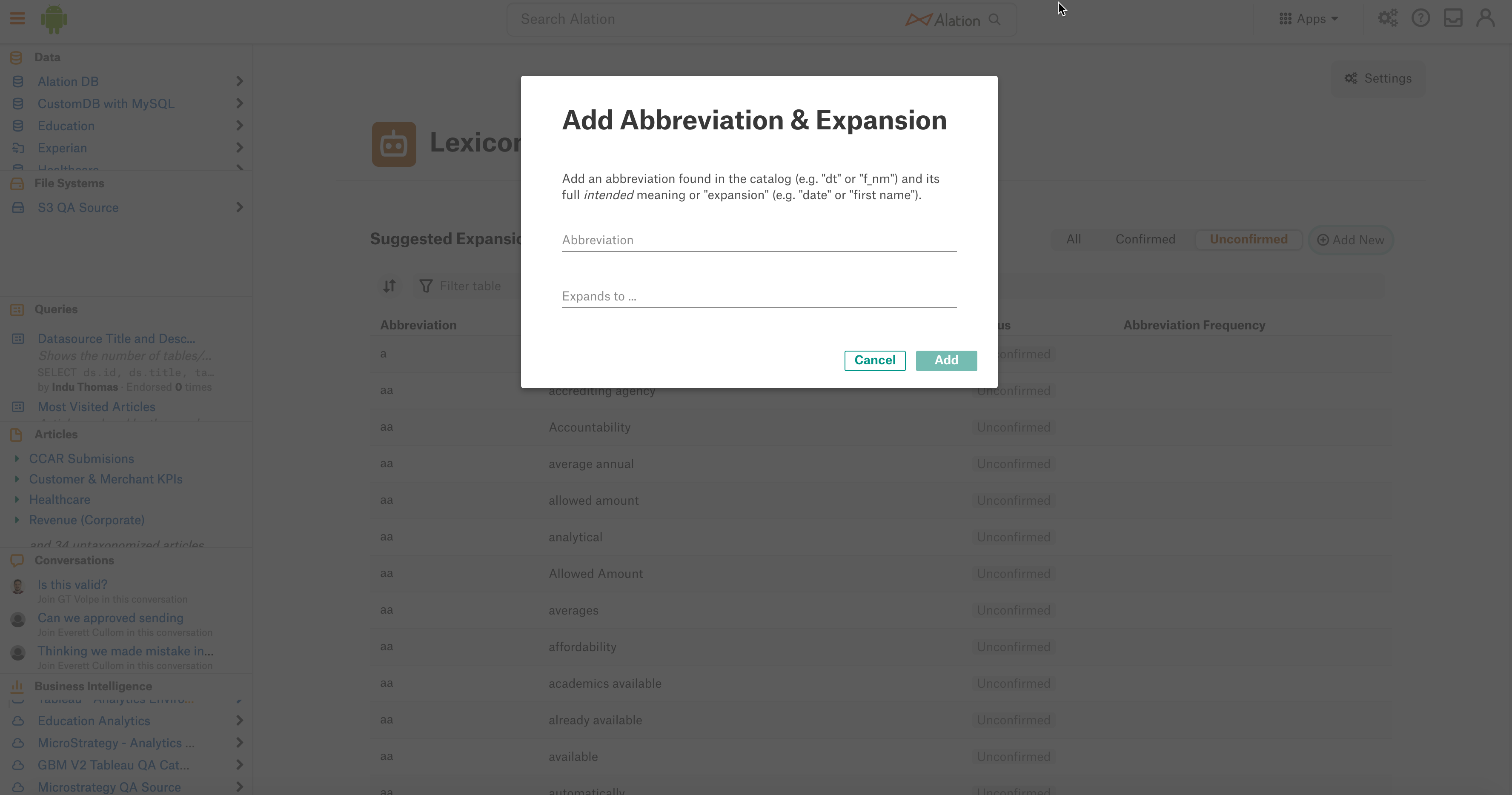
Sort - Click this icon to sort the abbreviation, Expands to, Status and Abbreviation Frequency column. Alternatively, you can hover the cursor over the column heading and click on the sort icon to sort the column.
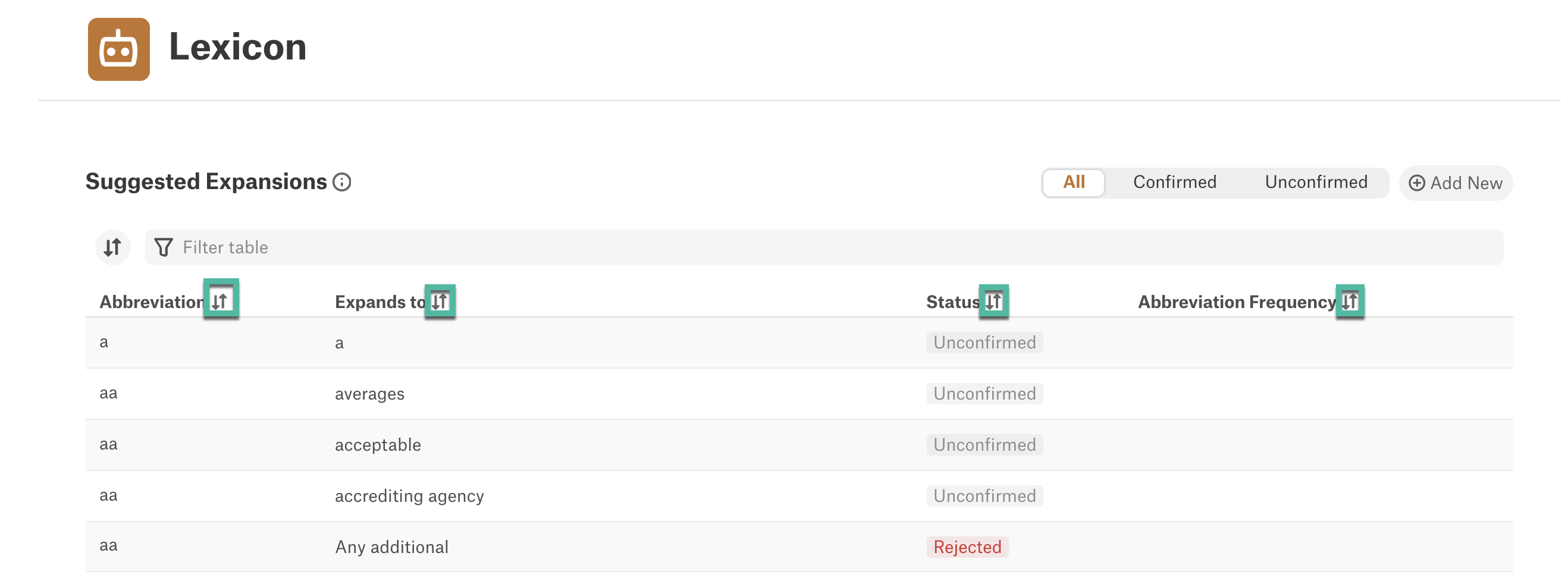
Text Filter - To filter the Lexicon using natural language. Type your filter text in the Filter field and the page will automatically display the abbreviations which fit the text you typed.
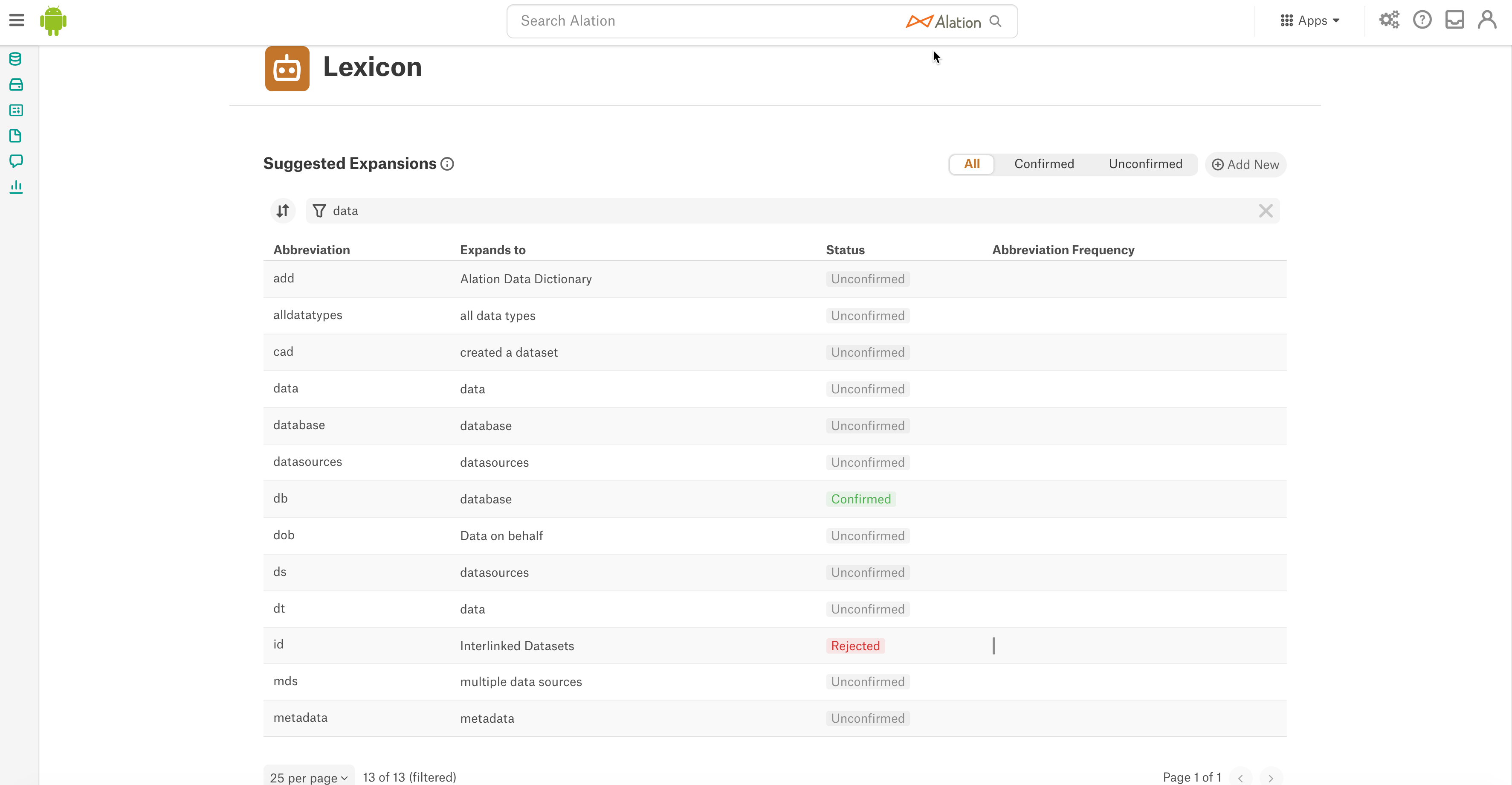
Confirm - Click the Confirm icon to confirm the abbreviation-expansion.
Reject - Click the Reject icon to reject the abbreviation-expansion.
Edit Expansion - You can edit the abbreviation-expansion. Once you edit, the Lexicon will automatically reject the existing abbreviation-expansion pair and create a new pair with confirmed status. Once you edit, click Add.
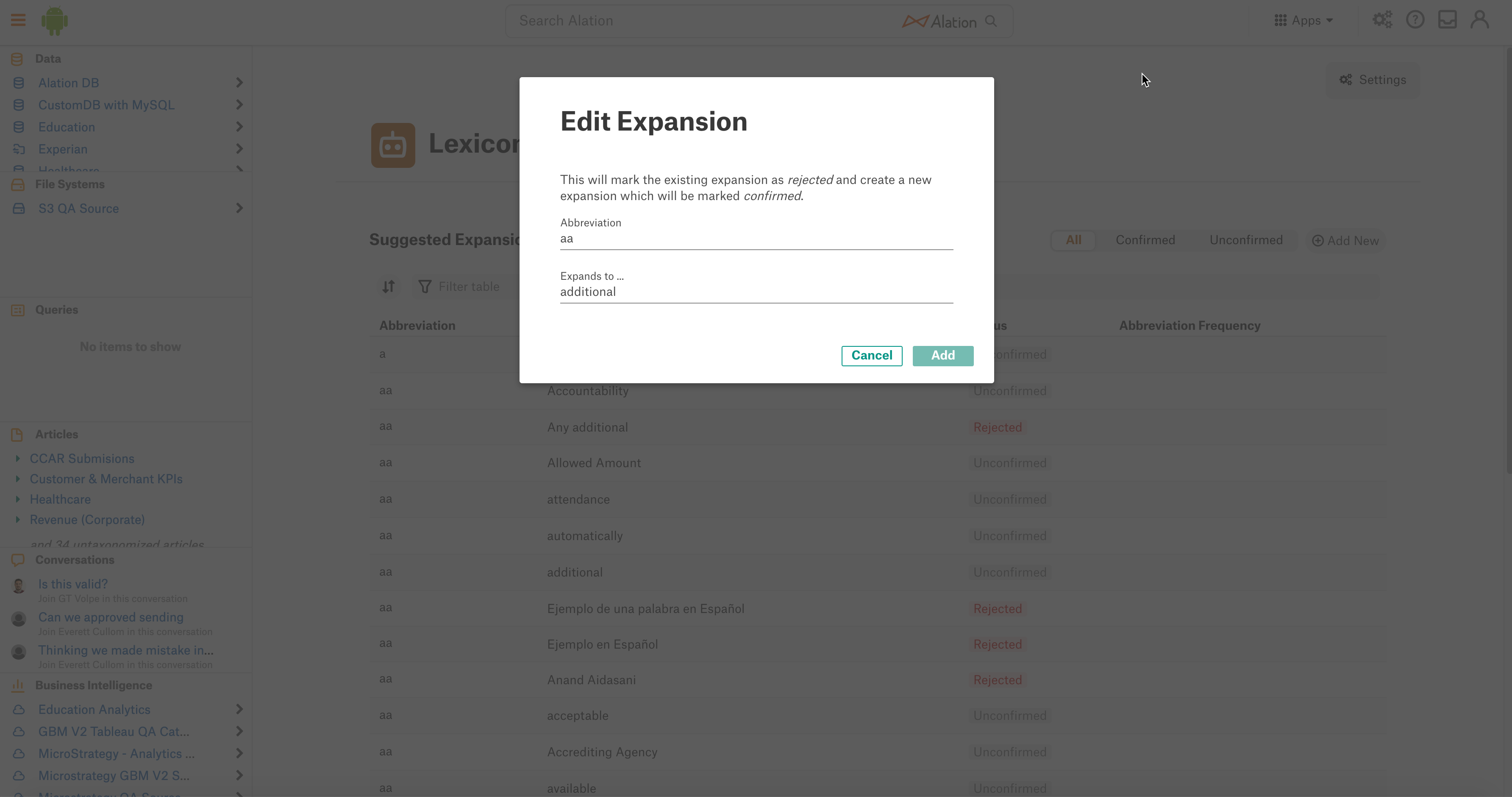
The change will be applied system-wide when the Lexicon job runs the next time. Alation will use the confirmed expansions to generate auto-titles with higher confidence.
Add a different expansion - You can add a new expansion for the existing abbreviation with confirmed status. Once you add the expansion, click Add.
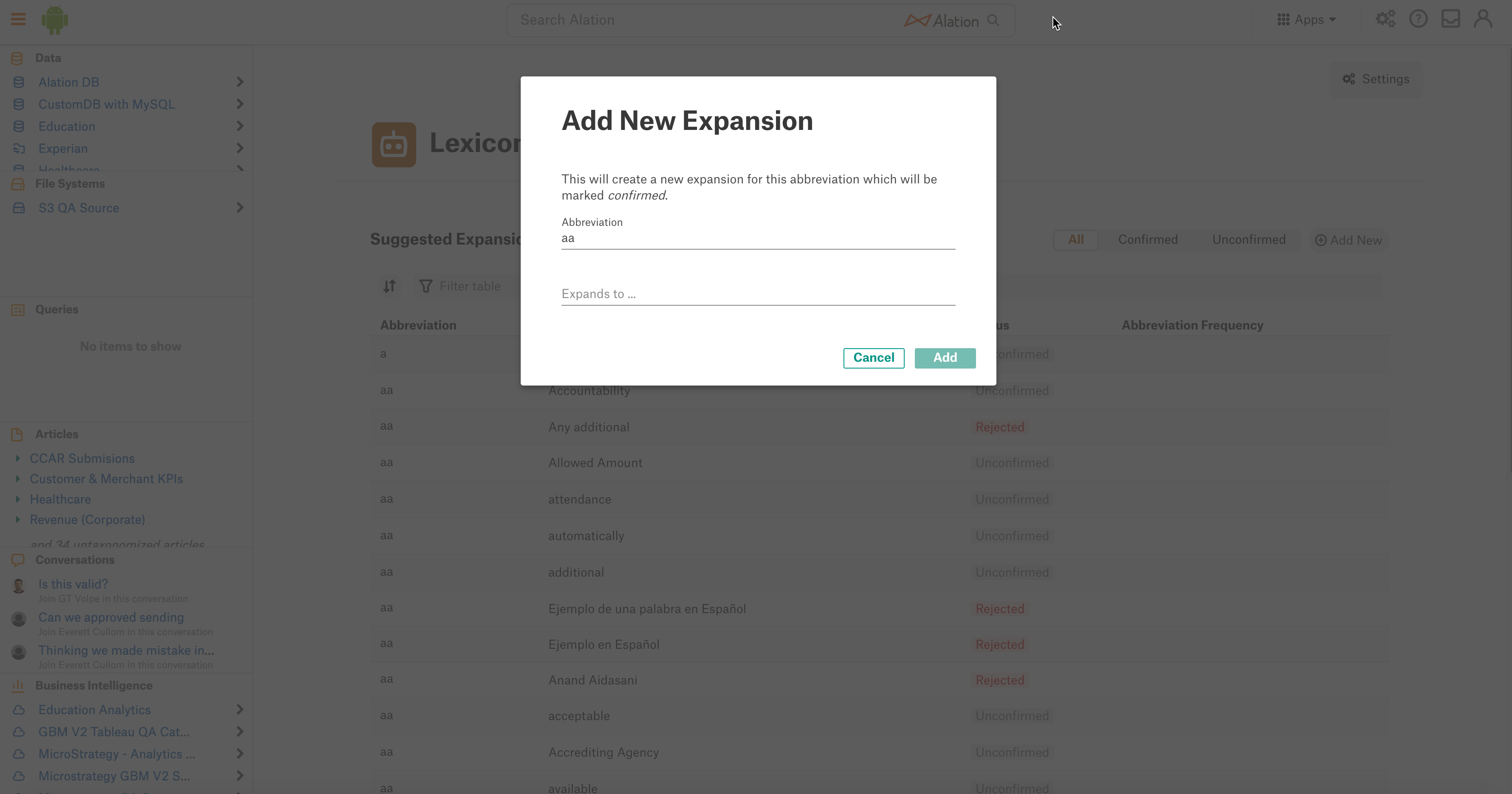
Text Filter¶
To filter the Lexicon using natural language,
Type your filter text in the Filter field on the top right of the page and press Enter. The page will update to only display the abbreviations which fit the text you typed:
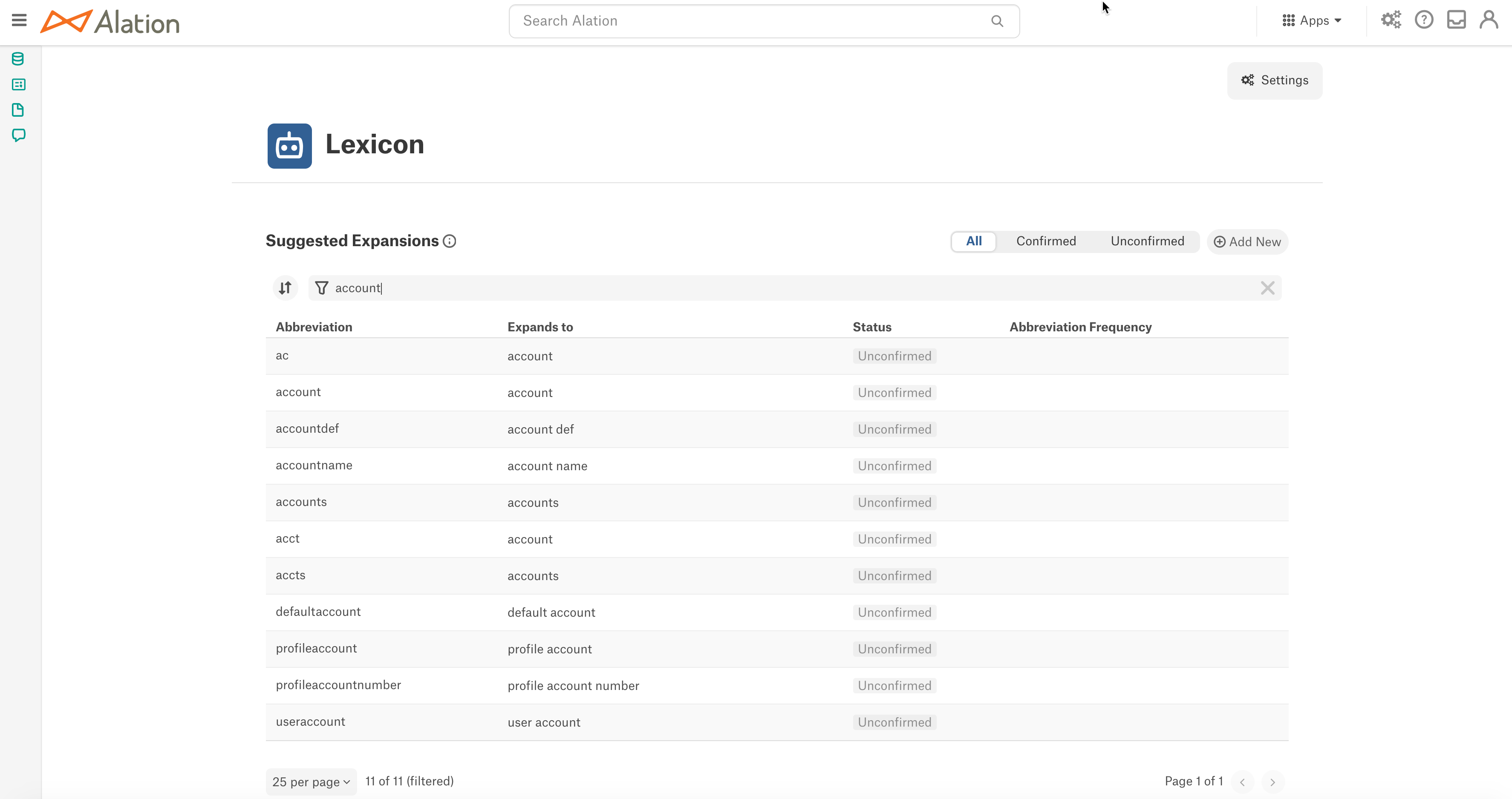
Important
The text filter on the Lexicon page is case sensitive.
Functional Filters¶
You can narrow down the focus even more by using the functional filters. You can apply one filter at a time from any of the three filters:
All or Confirmed or Unconfirmed
Filters change the focus in the following way:
All¶
Applying this filter will display all the abbreviation-expansion matches confirmed by users, unconfirmed abbreviation-expansion matches and the abbreviations for which Alation was unable to compute an expansion.
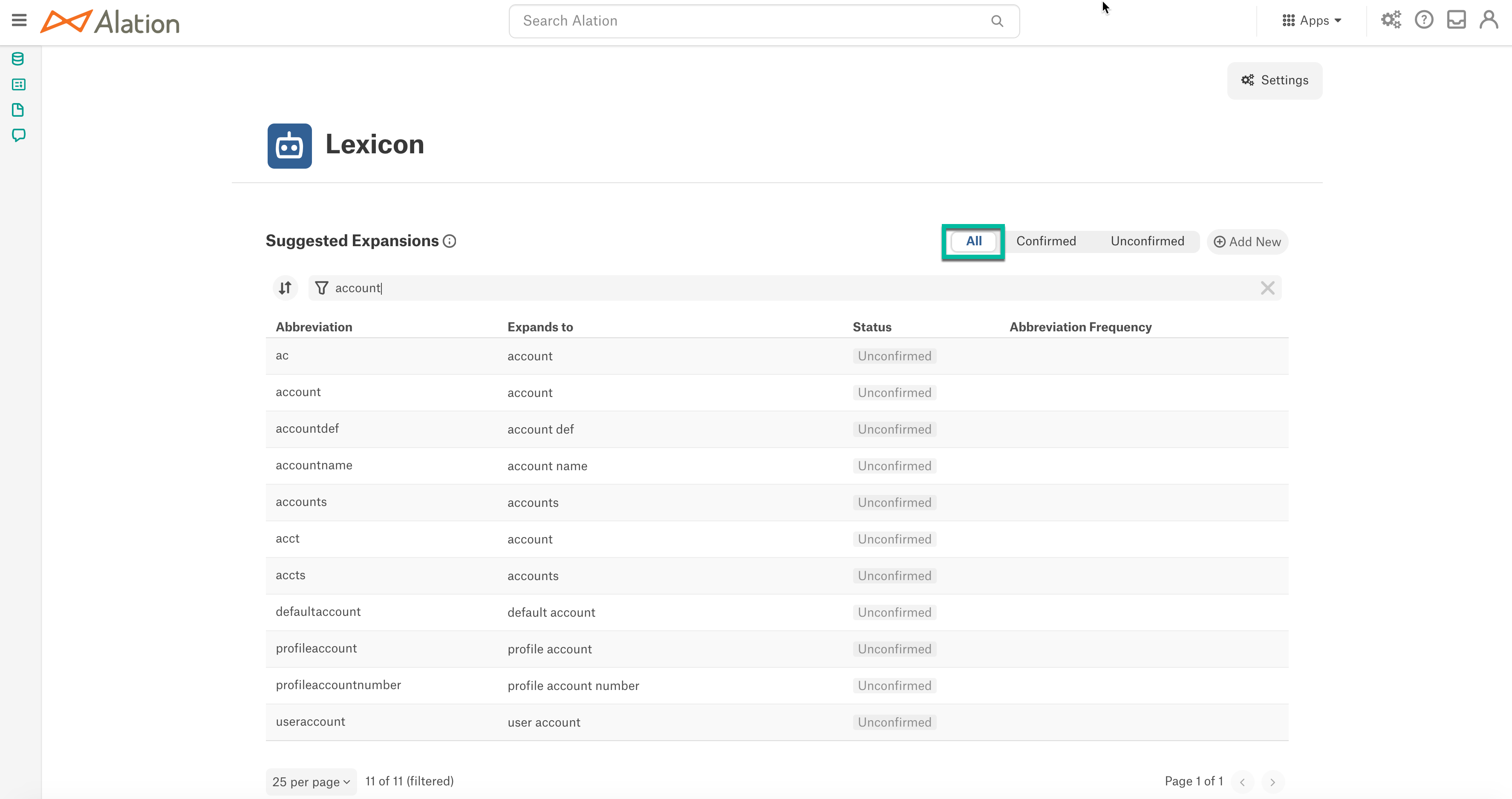
Confirmed¶
Applying this filter will only display the abbreviation-expansion matches confirmed by users.
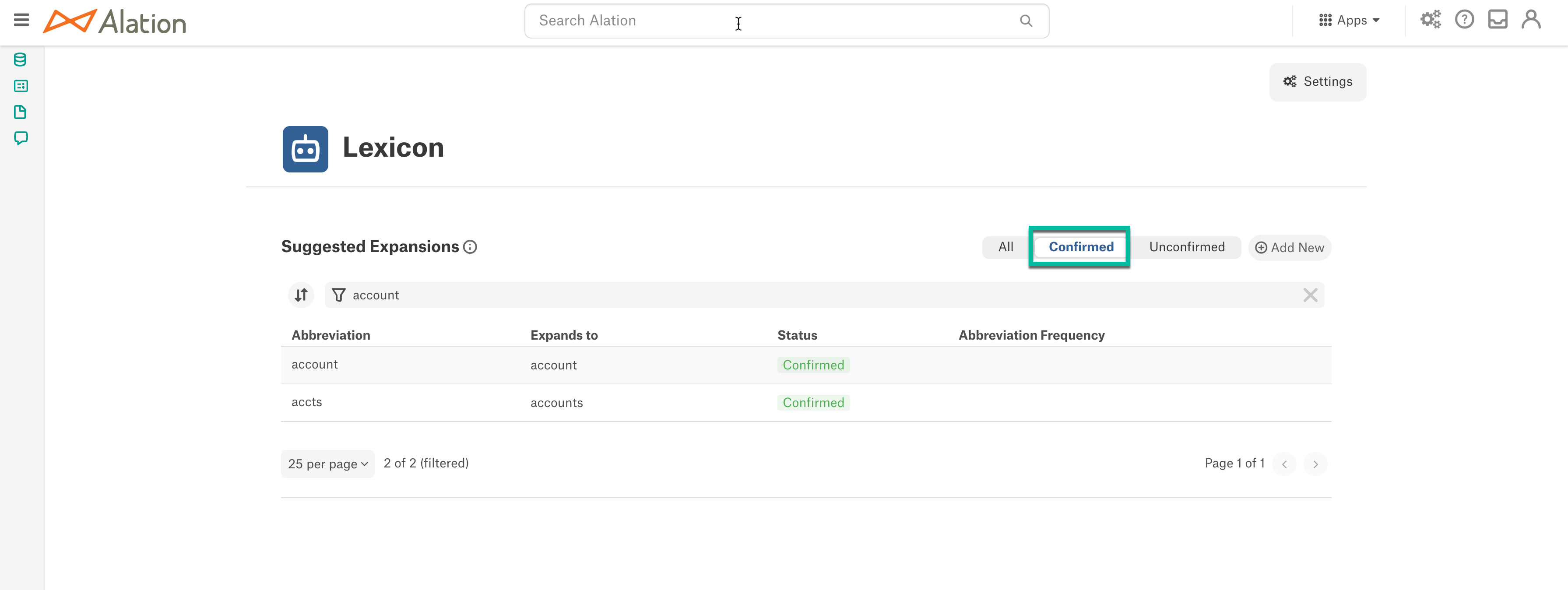
Unconfirmed¶
Applying this filter will only display unconfirmed abbreviation-expansion matches and the abbreviations for which Alation was unable to compute an expansion.