Overview¶
Alation Cloud Service Applies to Alation Cloud Service instances of Alation
Customer Managed Applies to customer-managed instances of Alation
Use the Azure Power BI Scanner OCF connector to catalog Power BI as a BI source in Alation. The connector catalogs Power BI objects such as workspaces, apps, dashboards, tiles, dataflows, datasets, and reports, enabling users to search and find Power BI objects from the Alation user interface.
This connector supports Power BI Cloud and Azure Government Cloud and does not support on-premise instances of Power BI, Azure Power BI on GCC High (Microsoft 365 Government Community Cloud High), and China Cloud.
Note
Newer versions of the Power BI Scanner OCF connector may require newer Alation versions. See Azure Power BI Scanner OCF Connector Release Notes for information on version compatibility.
The connector is available as a Zip file that can be uploaded and installed in the Alation application. The latest connector package can be downloaded from the Alation Customer Portal. Ask an Alation admin with access to Customer Portal to download the connector from the Connectors section (Customer Portal > Connectors).
Team¶
The following administrators are required to install this connector:
Alation Server Admin:
Installs the connector
Creates a Power BI source
Provisions Alation API tokens
Azure administrator:
Creates an application in Azure Cloud to be used as a service principal
Provides the application’s ID, tenant ID, and secret key to Server Admin
Creates a security group and adds the created application to this group
Power BI administrator:
Grants consent to access Power BI admin APIs under the Power BI tenant settings
Grants the necessary workspace permissions
Scope¶
The table below shows what metadata is extracted by the connector.
Feature |
Scope |
Availability |
|---|---|---|
Metadata |
||
Power BI instance |
Catalog a Power BI instance in the Azure Cloud environment. The connector supports both Pro and Premium instances of Power BI. |
Yes |
Workspaces |
Catalog workspaces in Power BI. |
Yes |
Classical workspaces |
Catalog classical workspaces. |
Yes |
Workspace description |
Extract the description of a workspace. |
No |
Filter workspaces |
Ability to include or exclude specific workspaces. |
Yes |
Power BI reports |
Catalog reports in a workspace. |
Yes |
Power BI paginated reports |
Catalog paginated reports in a workspace. |
Yes |
Large size Power BI reports |
Catalog reports that are large in size. |
Yes |
Power BI reports from different workspace datasets |
Catalog reports created from datasets under different workspaces. |
Yes |
Power BI report object data sources |
Catalog datasets used by report objects. |
Yes |
Paginated report object data sources |
Catalog data source used by a paginated report. |
No |
Power BI dashboards |
Catalog dashboards in a workspace. |
Yes |
Power BI dashboard tiles |
Catalog tiles of the dashboard. |
Yes |
Power BI apps |
Catalog apps from Power BI. |
Yes |
Power BI datasets |
Catalog datasets from Power BI. |
Yes |
Power BI dataflows |
Catalog dataflows from Power BI. |
Yes* |
Datasets without reports |
Catalog datasets which does not have reports. |
Yes |
Datasets with XMLA |
Catalog datasets that are managed by XMLA endpoints. |
Yes |
Datasets with incremental refresh |
Catalog datasets with incremental refresh. |
Yes |
Dataset fields |
Catalog fields of dataset and DAX expressions of the fields. |
Yes |
Dataflow fields |
Catalog fields of dataflows. |
Yes |
Report pages and visuals |
Catalog pages and visuals of a report. |
No |
Report object dimensions |
Catalog dimensions of a report object. |
Yes** |
Report measures |
Catalog measures and measure expressions of a report object. |
No |
Report owner |
Owners or authors who created a report. |
No |
Dashboard object measures and dimensions |
Catalog dimensions and measure of a dashboard object. |
No |
Image preview |
Ability to show a thumbnail image of reports and dashboards. |
No |
Popularity |
Popularity of dashboards and reports. |
No |
Security replication |
Replicate access control to reports and dashboards. |
No |
Filter reports |
Ability to include or exclude certain reports. |
No |
Filter applications |
Ability to include or exclude certain applications. |
No*** |
Source description |
Extraction of descriptions from dataset fields. |
Yes**** |
Lineage***** |
||
Table-level lineage for report objects |
Generate table-level lineage for report objects. Cross-data-source lineage is supported for:
|
Yes |
Column-level lineage for report objects |
Generate lineage on the column level. Users can trace lineage from upstream data source columns to report columns in a Power BI source. |
Yes |
* Dataflows are extracted starting in Alation version 2023.3.3. For details on dataflow extraction, refer to Azure Power BI Scanner OCF Connector: Dataflows.
** Extraction of report object dimensions is supported from Alation version 2024.1.2 and connector version 2.2.0.
*** Apps cannot be directly selected and filtered. Filtering of apps is done based on the workspaces selected for extraction. Only the apps that belong to extracted workspaces will be cataloged in Alation.
**** Extraction of source descriptions is supported from connector version 1.4.3.
***** Lineage:
Lineage for datasets that are created through Power BI dataflows is available from Alation version 2023.3.3. In older versions, lineage for datasets is only available if a dataset is created directly from the underlying data source.
Column-level lineage is supported starting in Alation version 2024.1.2 and connector version 2.2.0. Column-level lineage is not available by default and requires enablement: Enable Column-Level Lineage for Power BI.
Power BI Objects Hierarchy¶
The following diagram shows the hierarchy of Power BI objects and how they are cataloged in Alation:
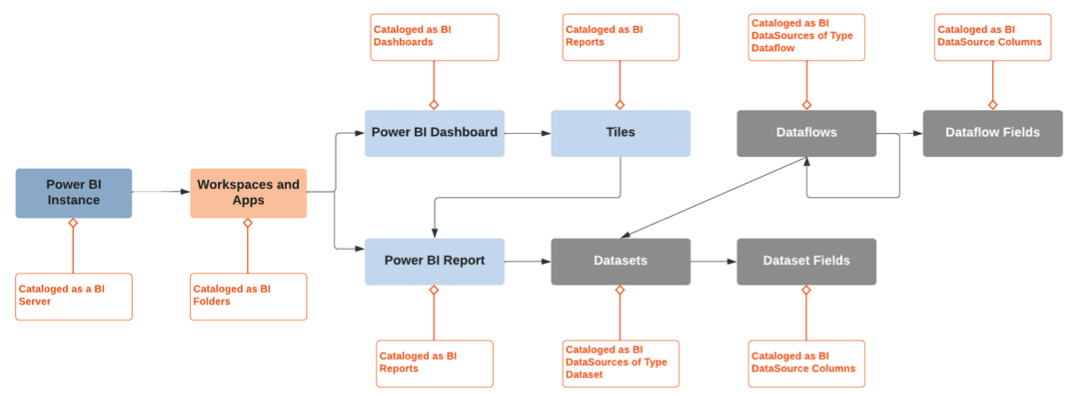
The Use of Power BI APIs¶
The connector makes use of the Power BI Scanner API and Power BI REST API.
Power BI Scanner API¶
The following table lists Power BI Scanner API endpoints used by the connector to extract metadata from Power BI. The base URIs for Power BI are:
https://api.powerbi.comhttps://api.powerbigov.us- For Azure Government Cloud
Type |
Category |
API Endpoint |
Description |
|---|---|---|---|
Authentication |
Authentication |
|
Gets the access token for authentication |
Workspace |
Admin |
|
Gets workspaces |
Apps |
Admin |
|
Gets Apps using admin API |
Modified Workspaces |
Scanner |
|
Gets the list of modified Workspace IDs |
Tenant Settings |
Admin |
|
Validates if the required tenant settings are enabled in Power BI |
Scan Request |
Scanner |
|
Gets the |
Scan Status |
Scanner |
|
Gets |
Scan Result |
Scanner |
|
If |
Note
From connector version 2.2.4 onwards, the connector will only extract workspaces that are accessible by the service principal whose credentials are configured in the connector settings.
Power BI Scanner API Limitation¶
The Power BI Scanner API does not return datasets with object-level security due to a caching issue, because of which Alation will not show connections, fields, and lineage for such datasets. Caching happens after every successful dataset refresh and republish only if the following conditions are met:
The Enhance admin API responses with detailed metadata setting is enabled. See Enable Tenant Settings for Metadata Scanning for details.
The Scanner API gets a call at least once in 90 days.
Power BI REST API¶
From version 2.2.0, the connector uses the Export Report in Group REST API to enable extraction of report fields (dimensions). The ability to catalog report fields powers the column-level lineage feature.
Type |
Category |
API Endpoint |
Description |
|---|---|---|---|
Export Report in Group |
REST |
|
Downloads the PBIX report files from Power BI |
Power BI PBIX Download Limitations¶
Some lineage information may not be extractable due to limitations in downloading PBIX files. For details, refer to Download a report from the Power BI service to Power BI Desktop in Power BI documentation.
