Get Started with Connected Sheets¶
Alation Cloud Service Applies to Alation Cloud Service instances of Alation
Alation Connected Sheets is supported for Google Sheets and Microsoft Excel 2019 and above, web and desktop client.
Getting Started with Google Sheets¶
To get started with Alation Connected Sheets for Google Sheets, do the following:
From the Apps menu in Alation, click Connected Sheets. By default, the Connected Sheets landing page appears as follows:
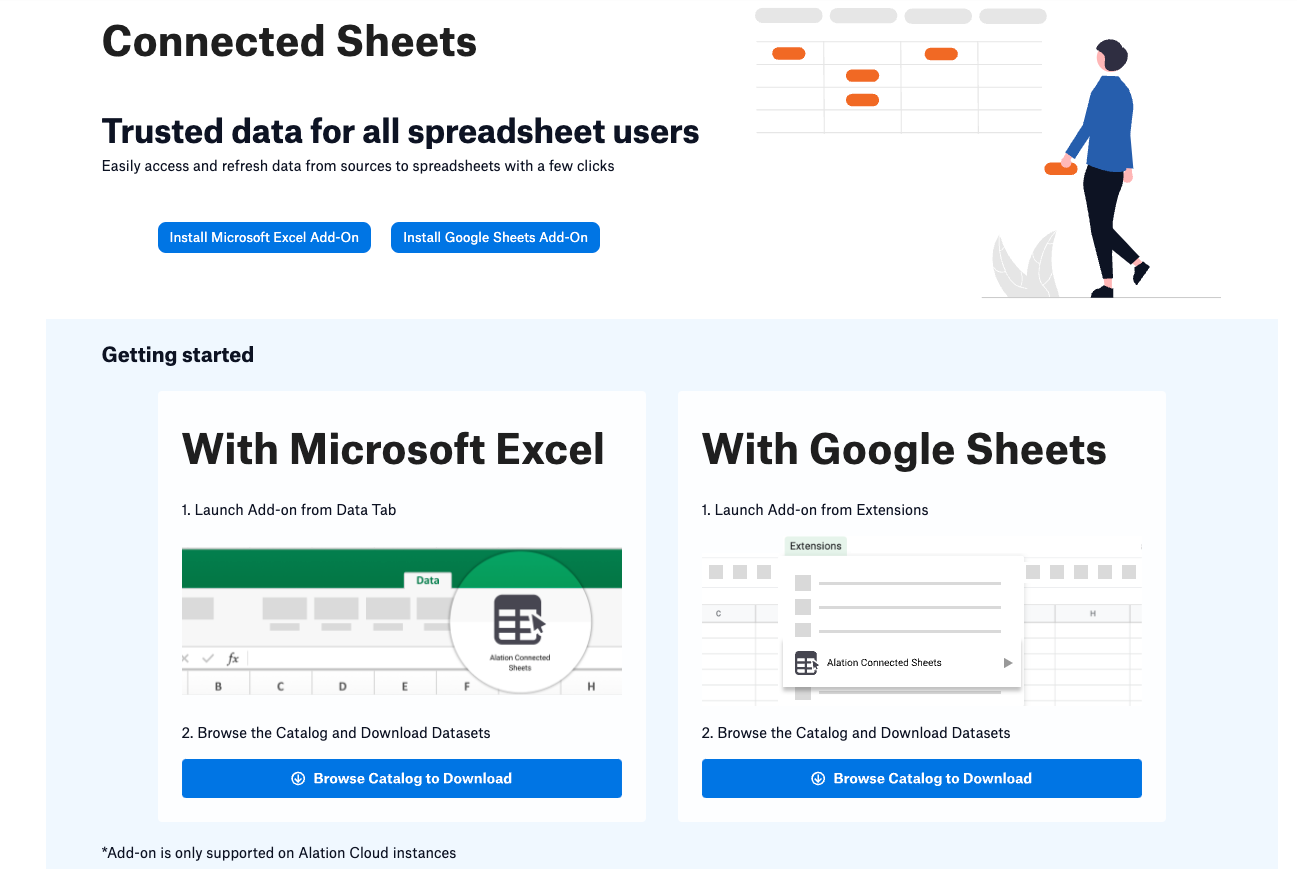
If the Connected Sheets Hub Page is enabled, the landing page is also used as the hub for viewing and analyzing your Connected Sheets, and appears like the following:
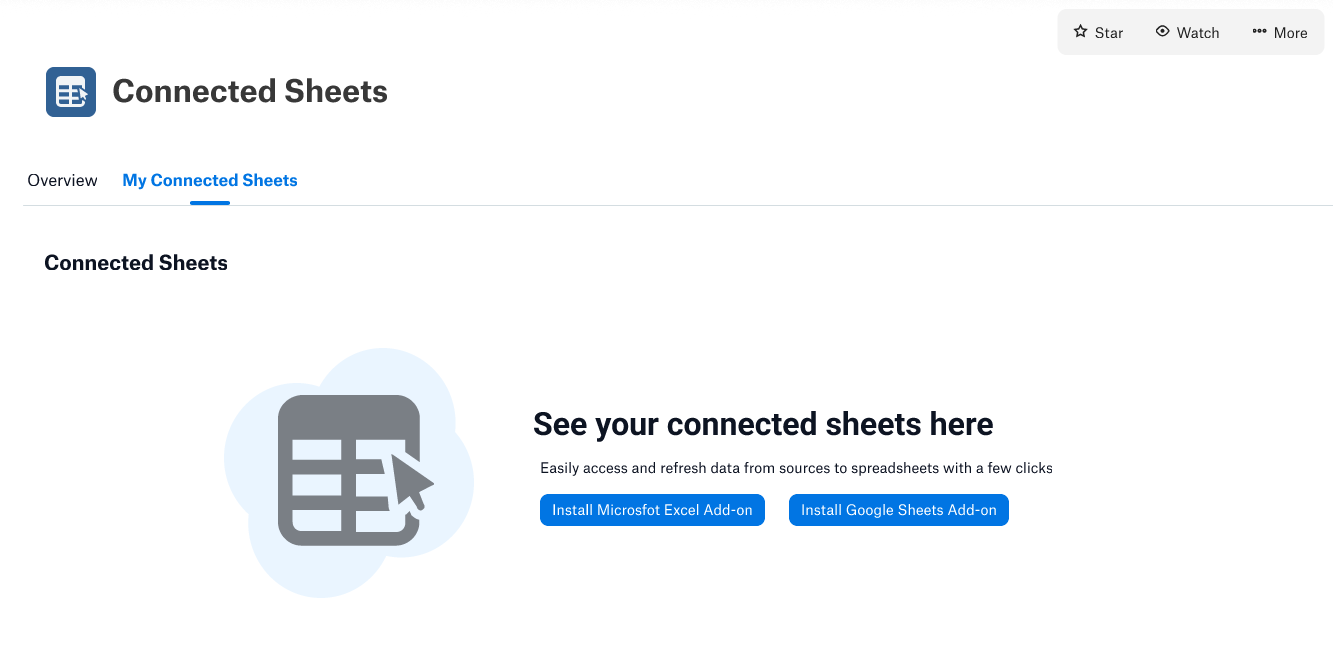
Click Install Google Sheets Add-On to get the add-on. Google’s Workspace Marketplace web page opens in your browser.
Click Install. You may be asked to log in to Google and authorize Alation Connected Sheets to access your Google account.
Open a Google Sheets document and launch Alation Connected Sheets from Extensions:
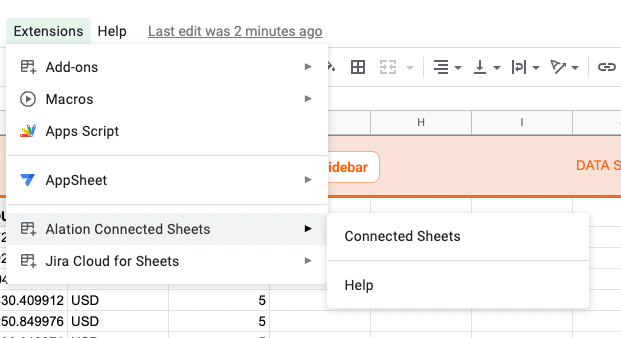
Getting Started with Excel¶
To get started with Alation Connected Sheets for Excel, do the following:
From the Apps menu in Alation, click Connected Sheets. By default, the Connected Sheets landing page appears as follows:
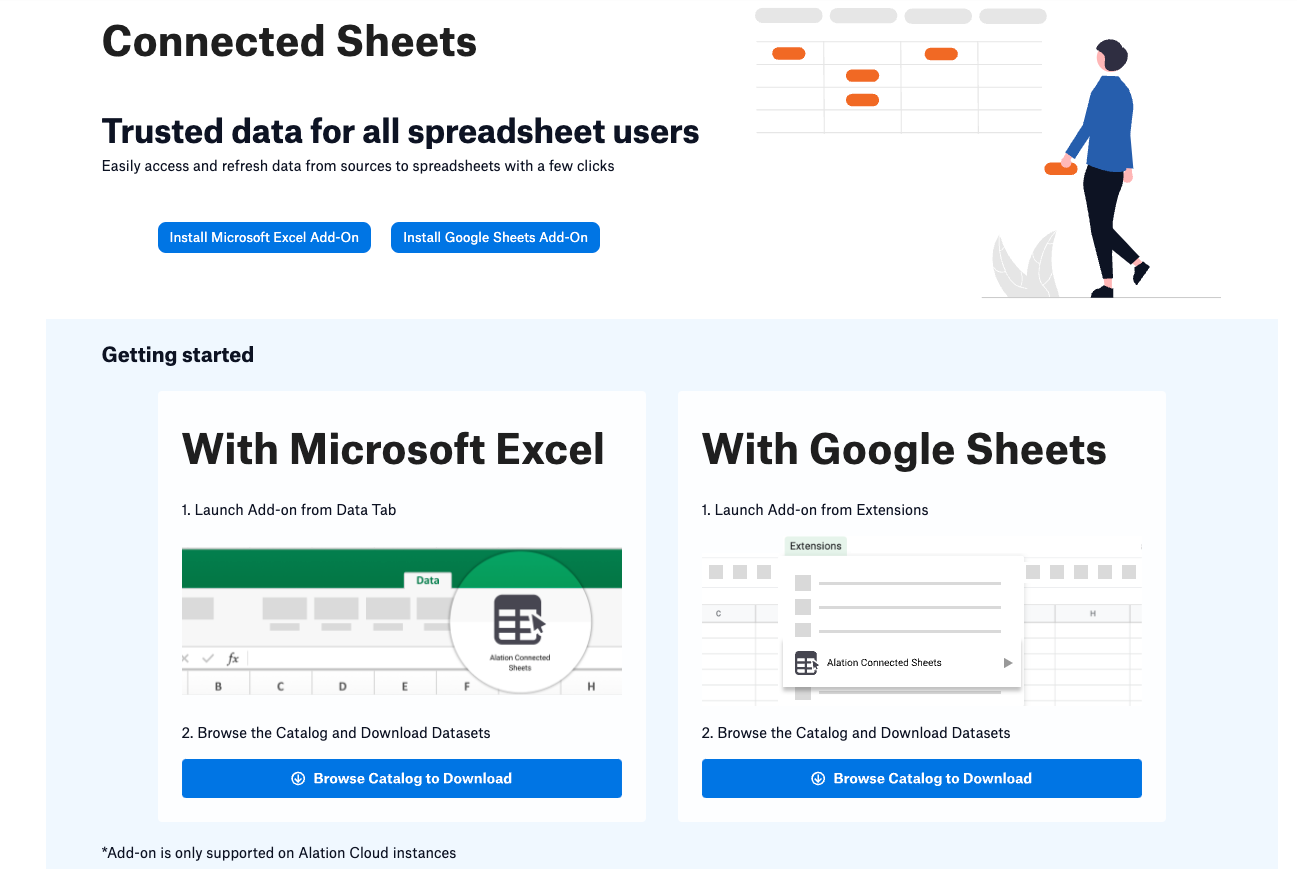
If the Connected Sheets Hub Page is enabled, the landing page is also used as the hub for viewing and analyzing your Connected Sheets, and appears like the following:
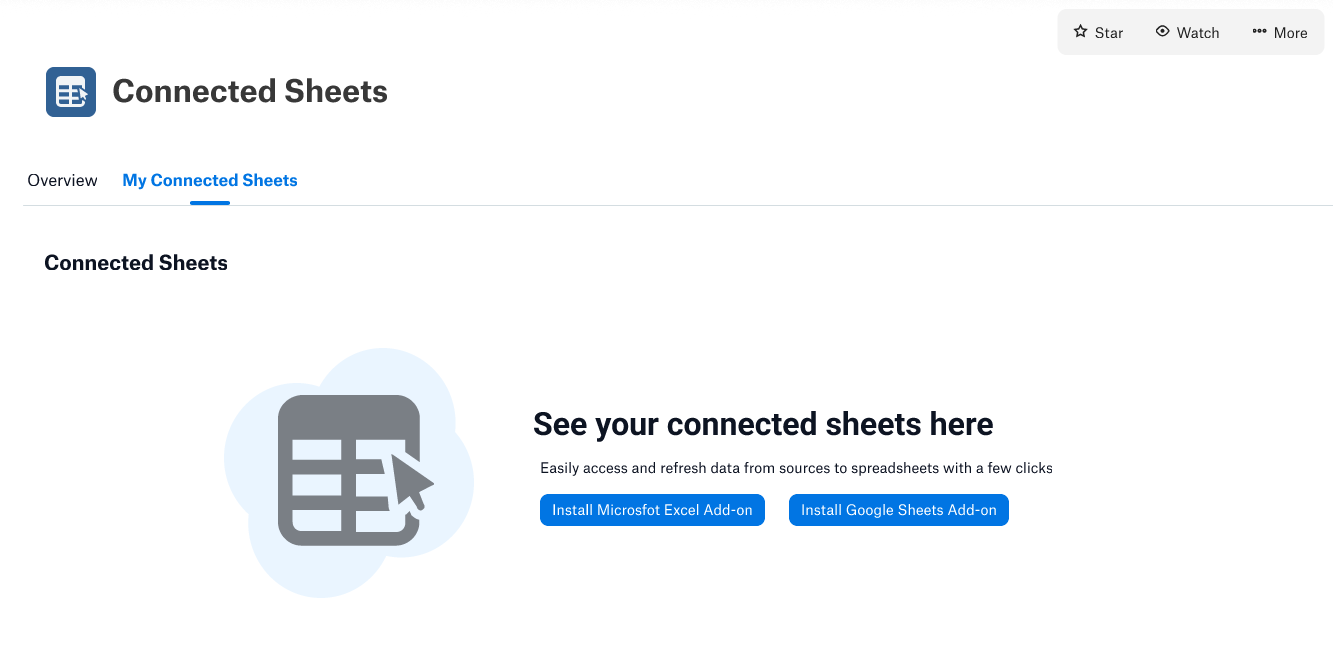
Click Install Microsoft Excel Add-On to get the add-in. Microsoft’s AppSource web page opens in your browser.
Click Get it now. You are taken to Microsoft 365 to complete the process; this may require a business login for Microsoft.
Click Open in Excel.
Excel and the add-in open and an Alation Connected Sheets icon is added to your Home ribbon:
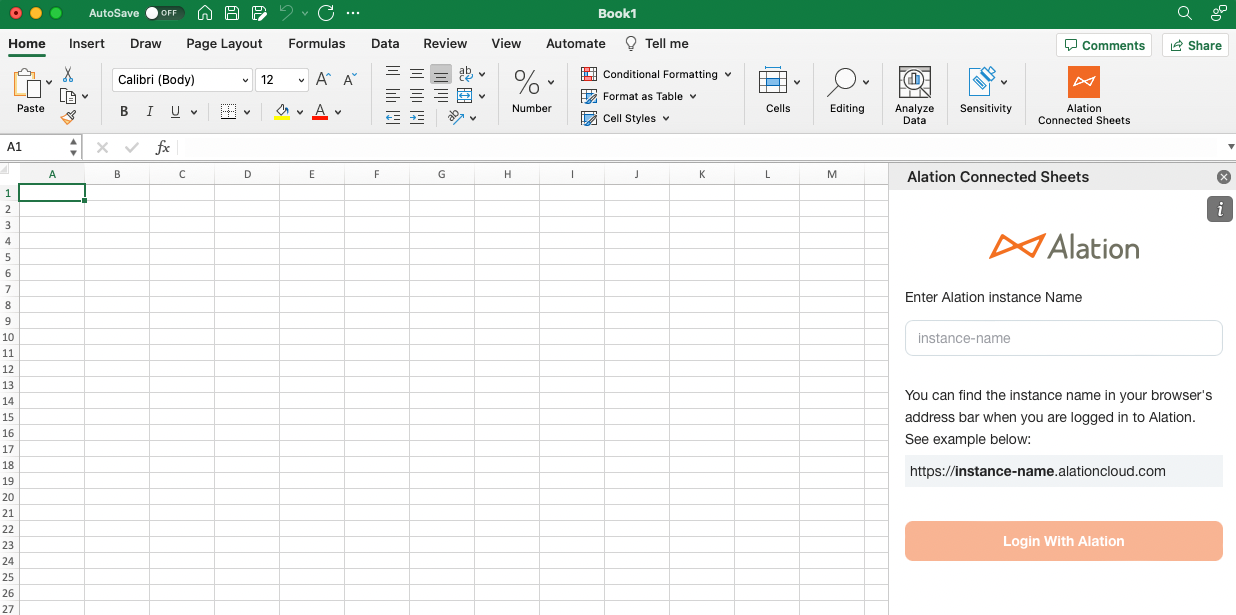
Log Into Alation Instance¶
Once Alation Connected Sheets is launched, you will need to log into your Alation Cloud Service instance. Enter the Alation instance name and then click Login With Alation. A new window appears. Use your Alation OAuth credentials to log in for access to the Alation catalog from Alation Connected Sheets:
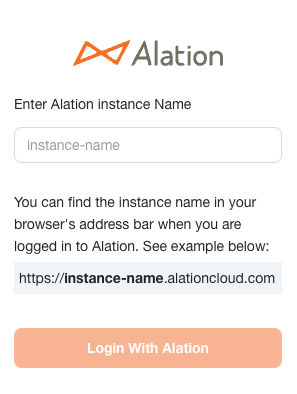
The first time you log into Alation Connected Sheets for Google Sheets, you may be asked to log into your Google account to allow Alation to access your Google Sheets.
