Manage Connectors¶
Alation Cloud Service Applies to Alation Cloud Service instances of Alation
Connectors that are installed on the Alation Agent can be managed using the Connectors Dashboard. This is the same as other OCF connectors.
To navigate to the Connectors Dashboard:
In Alation, click on the Settings gear icon in the top right corner. This opens the Admin Settings page.
Under the Server Admin section, click Manage Connectors.
Click the Actions button to view the list of actions available for an installed OCF connector. The actions are described below.
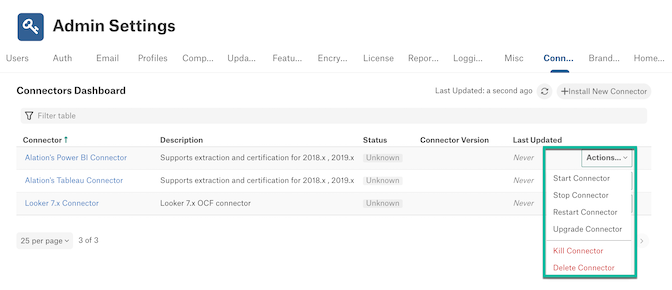
Connector Actions¶
Start Connector¶
If the connector container is currently stopped, the action will start it up again.
Stop Connector¶
If the connector container is currently running, this action shuts it down.
Restart Connector¶
If the connector container is currently running, this action shuts it down, then starts it up again.
Upgrade Connector¶
This action will let you upgrade the connector to a newer version. You can request a newer connector version from Alation Support. To upgrade the connector in Alationc Cloud (multi-tenant) instance, see Upgrade Connector.
Select Upgrade Connector from the connector’s Actions menu. The Upgrade Connector dialog appears.
Drag and drop the connector Zip file into the designated area, or click in the area to select the file from your system.
Note
The installation may take several minutes. When it’s done, a success message will appear.
Once the upgrade is complete, click Close.
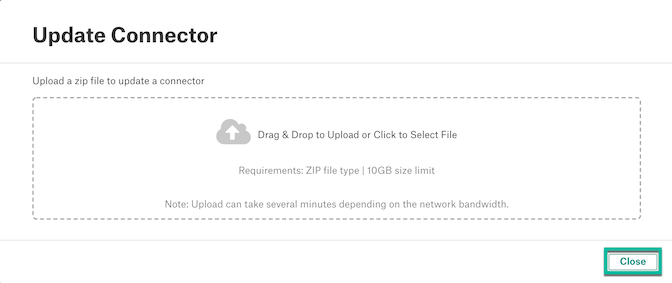
Note
You can also downgrade the connector version using the Upgrade Connector action. To downgrade, drag and drop or select the downgrade version Zip file.
Note
Make sure that you use the same connector type for upgrade or downgrade.
Kill Connector¶
This action forcefully stops a connector. Killing a connector will interrupt running tasks on any data sources associated with the connector. Click the Kill button to confirm the kill or click the Close button to abort the kill operation.
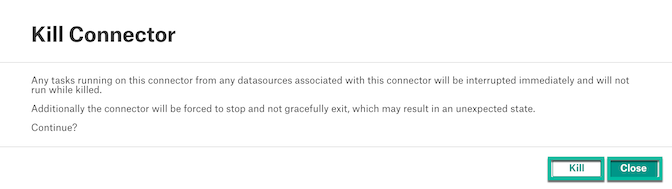
Delete Connector¶
This action deletes a connector. If there are no data sources associated with the connector, click the Delete button to confirm the deletion.
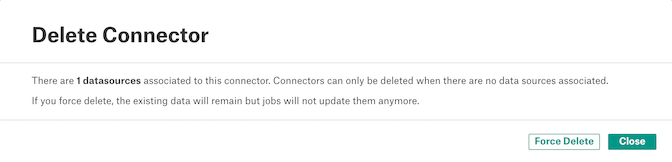
If there are any data sources associated with the connector, click the Force Delete button to force delete the connector or click the Close button to abort the delete operation.
After a force delete operation:
The connector will be deleted.
The existing data of the data source will remain in Alation.
You will not be able to perform any action on the data.
