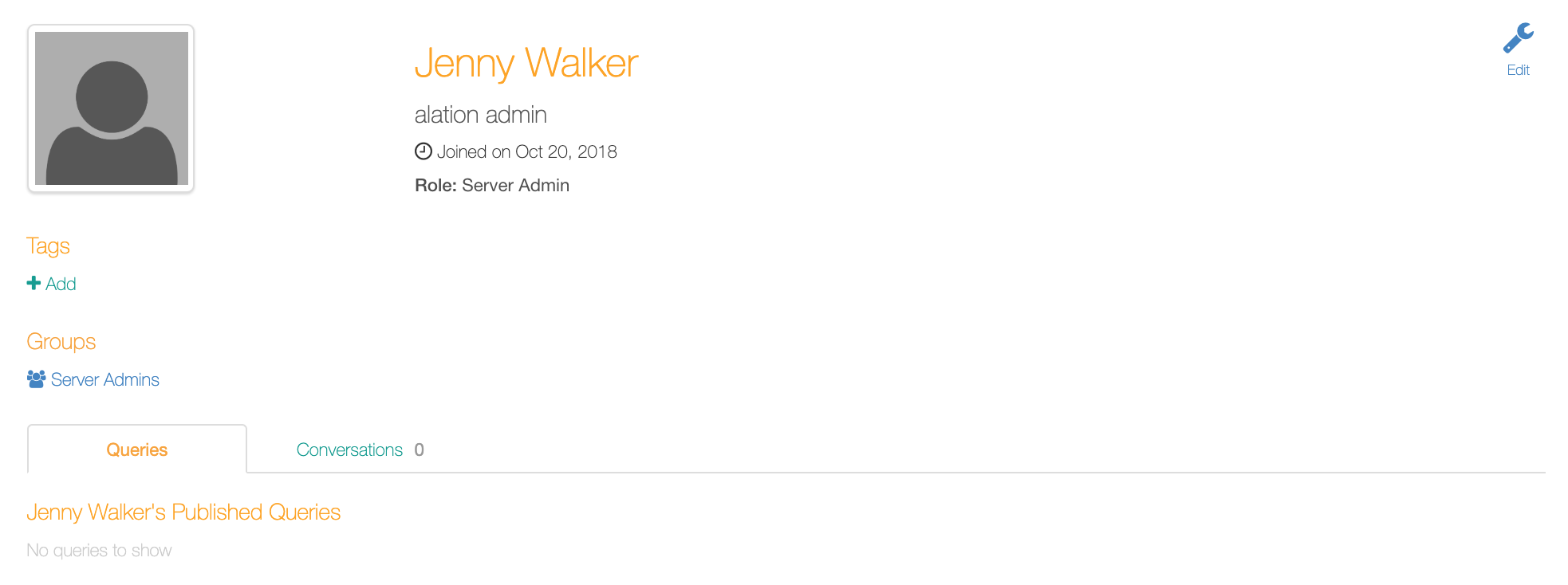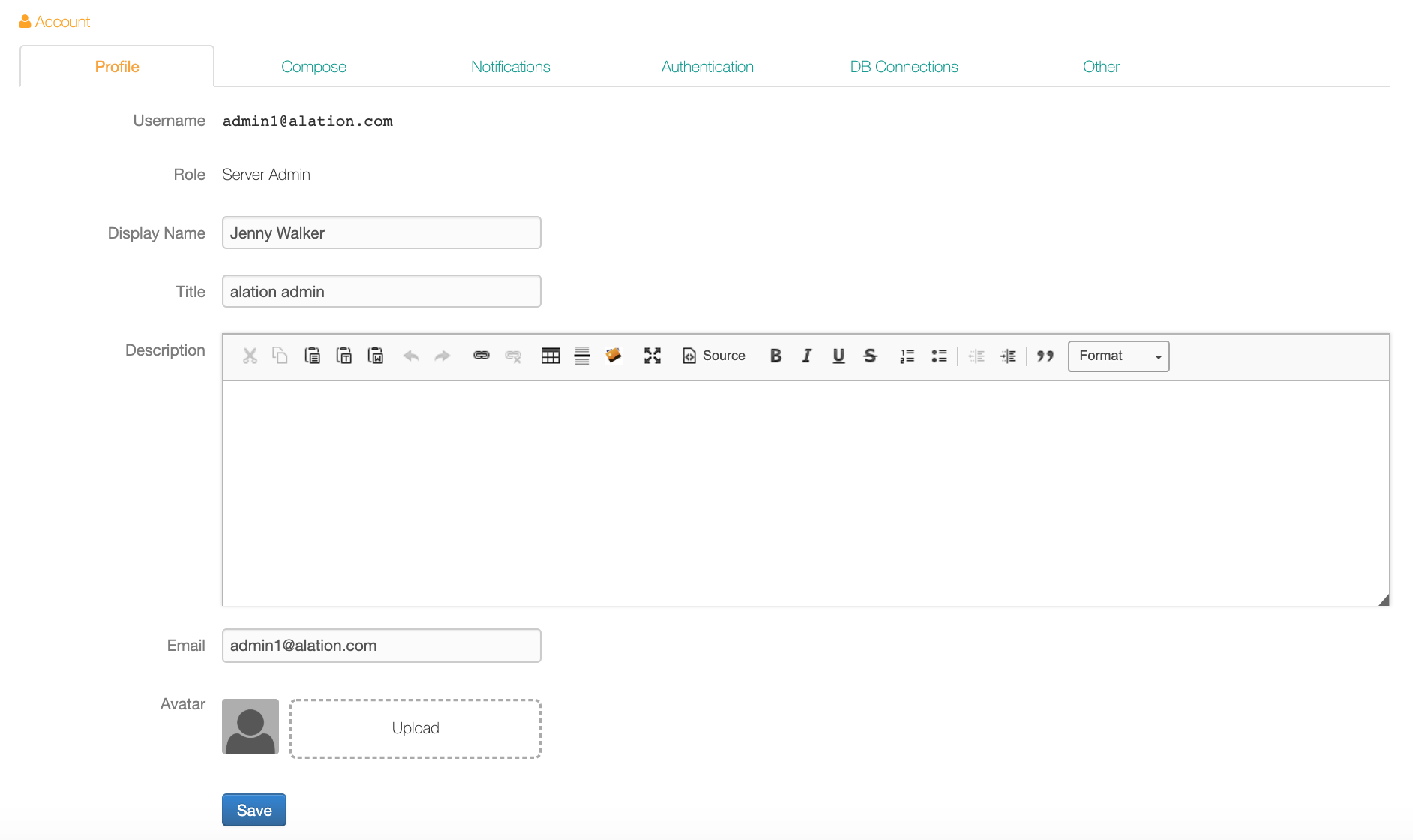Manage Account Settings¶
Alation Cloud Service Applies to Alation Cloud Service instances of Alation
Customer Managed Applies to customer-managed instances of Alation
Applies from release V R3 (5.6.x)
Alation users can view and change their profiles. To view or update your profile information:
Sign in to Alation, click the user My Account icon in the upper right corner of the page and click User Profile from the dropdown. Your Profile page will open:
Find information on your group membership, queries, and conversations in the corresponding sections on your Profile page.
To add a tag to your profile, click +Add in the Tags section and in the tag list that opens, find the tag to be added and select it.
To update your profile information, click the Edit icon in the upper right corner. The Account page will open. Alternatively, you can reach the Account page by clicking Account Settings in the menu that opens from the My Account icon in the upper right corner of Alation.
To change a specific property, update its value and click Save.
Tab
Description
Profile
Change your Display Name, Title, Description, Email, and Avatar.
Compose
Enable tutorial tooltips and select the default Compose version.
Notifications
Set email notification preferences and subscribe to emails.
Authentication
Change your Alation password (if managed from within Alation, your organization may use external authentication).
Generate tokens to access Alation API.
DB Connections
View cached DB connections. This tab displays the details on database connections that the user has established using Alation.
Other
Set the CSV download preferences. This parameter defines the CSV separator for the data dictionary and query results downloads.