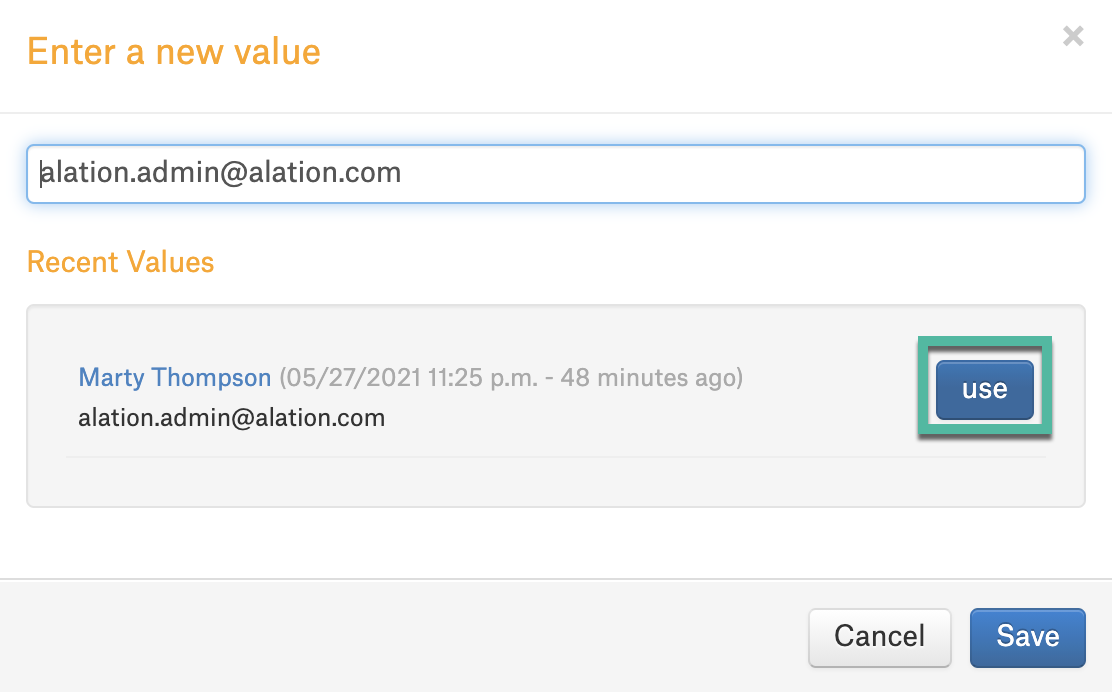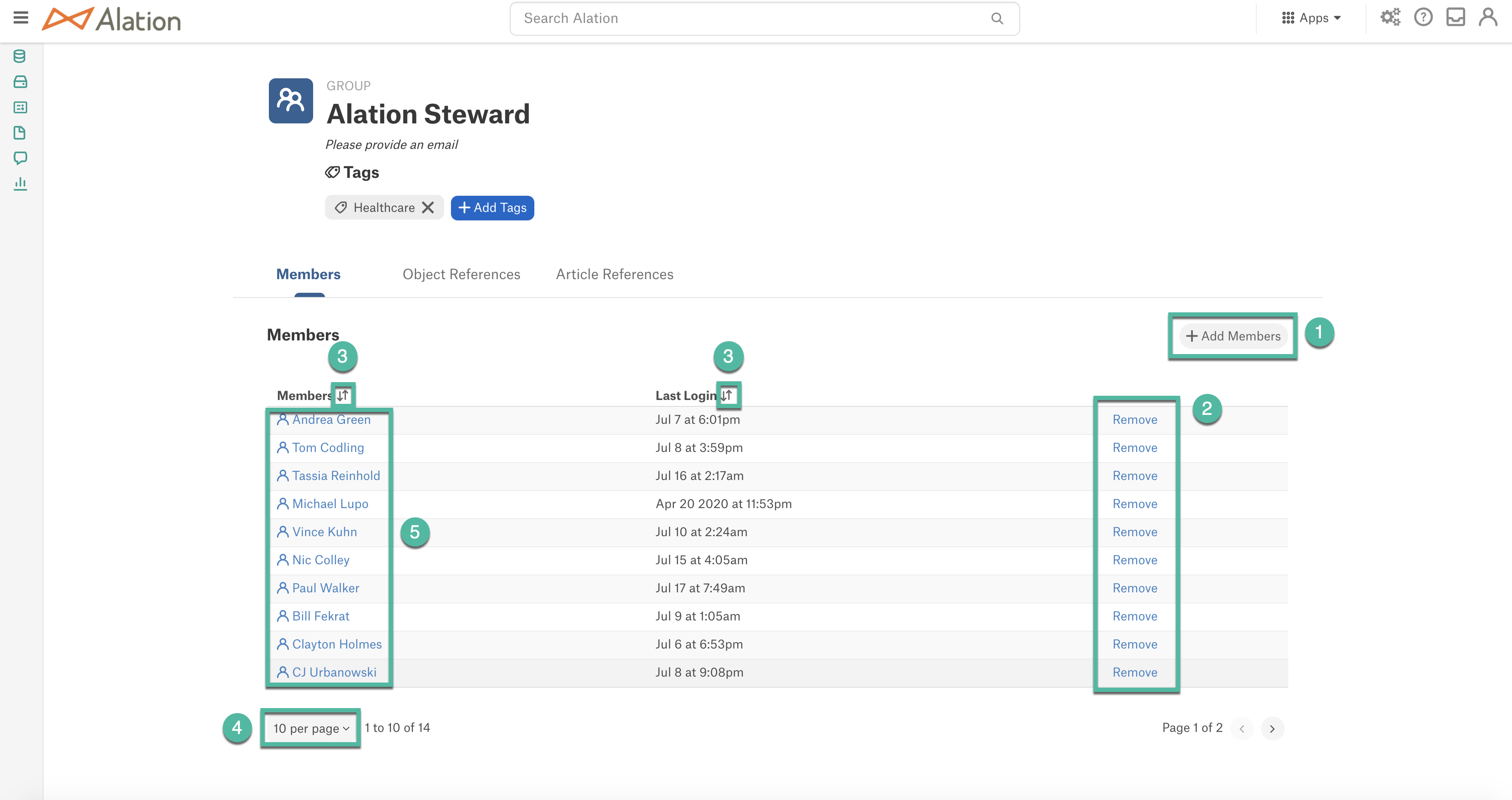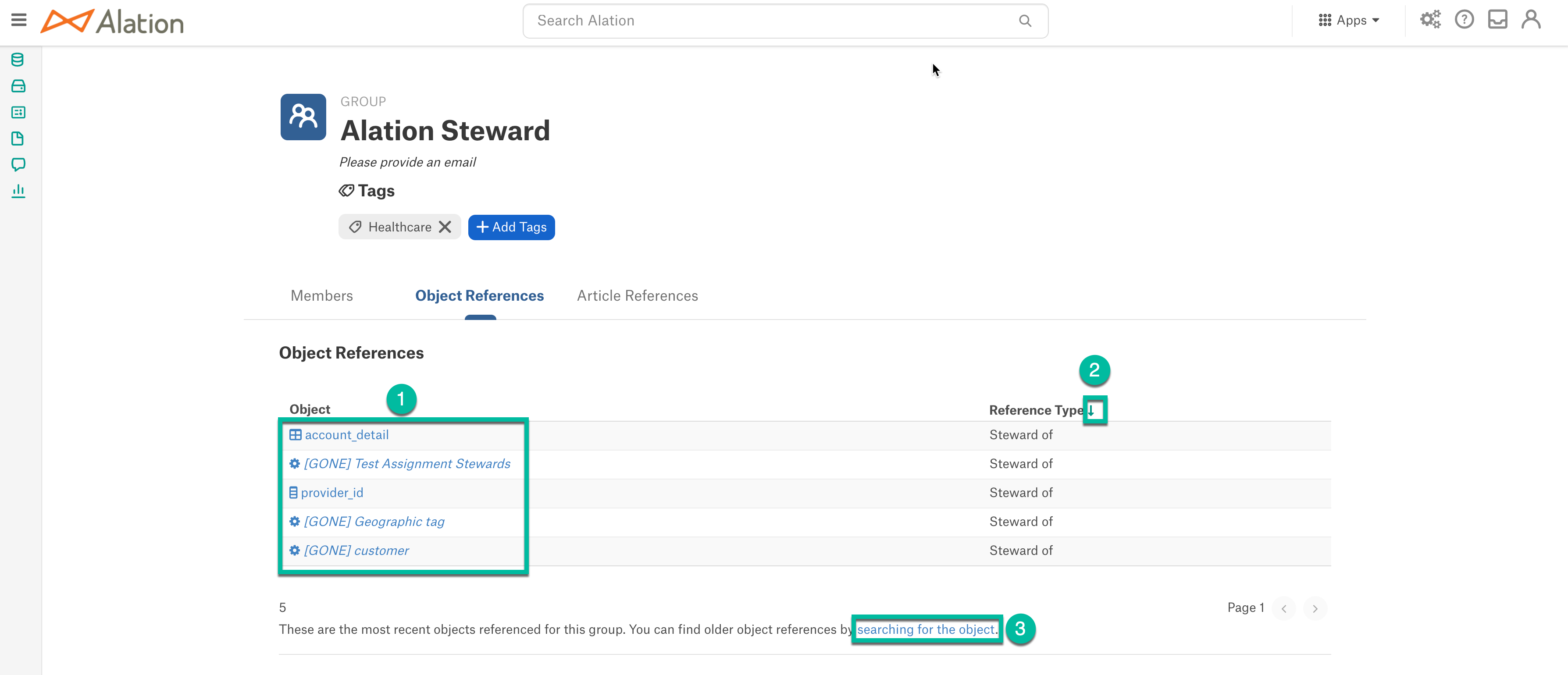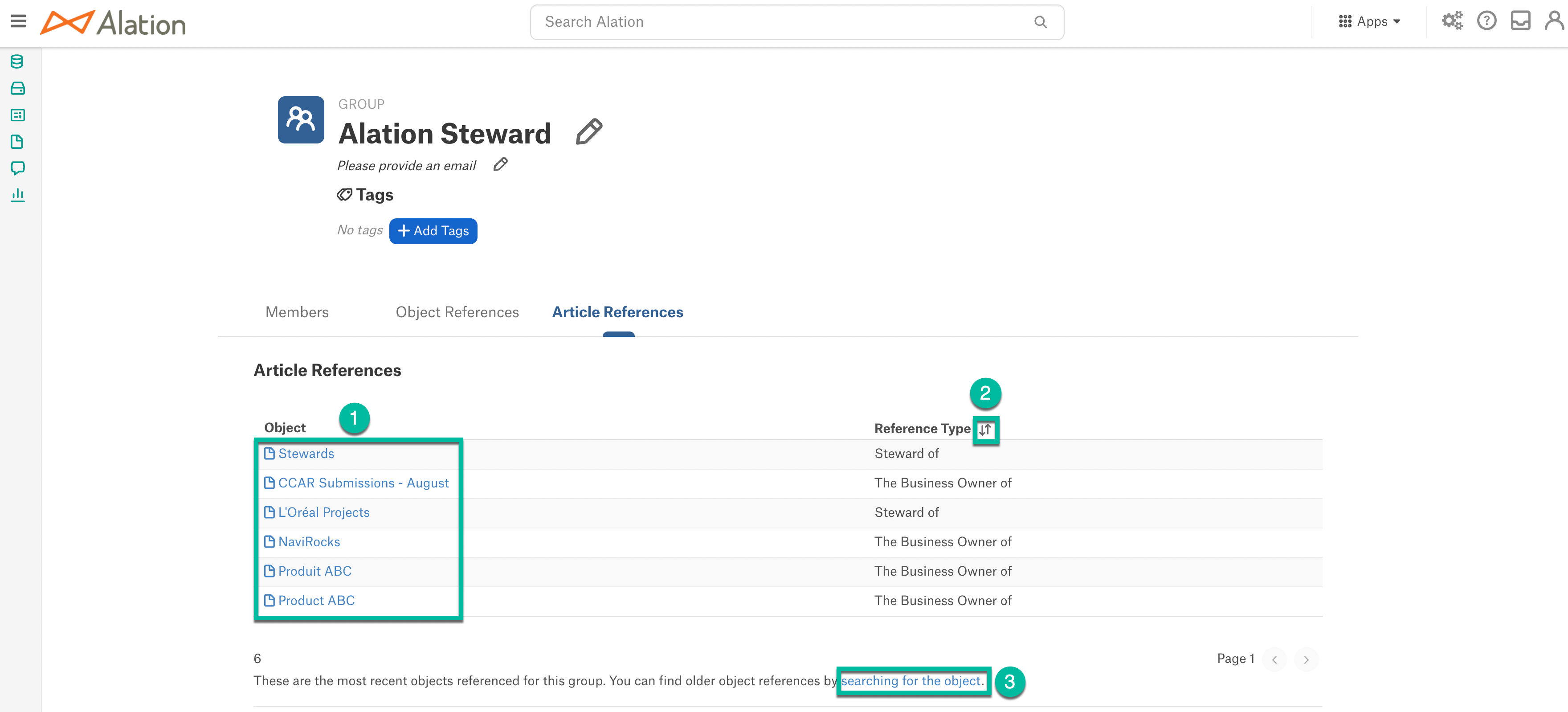Group Profile Page¶
Alation Cloud Service Applies to Alation Cloud Service instances of Alation
Customer Managed Applies to customer-managed instances of Alation
The Group Profile page allows the Server Admin or the Catalog Admin to make changes to the Catalog data of Group objects and other users can view the details of the Groups. The Group Profile page contains such Group details as Group Name, Members, Object References, Article References, and Tags.
The Group Profile page can be opened:
From the Manage Groups page in Admin settings
By clicking on the Group reference anywhere in the Catalog.
Catalog and Server admins can go to the Group Profile page from the Manage Groups page in Admin settings >Catalog Admin > Groups. Hovering over a group name reveals a set of icons, including the Open Page icon:
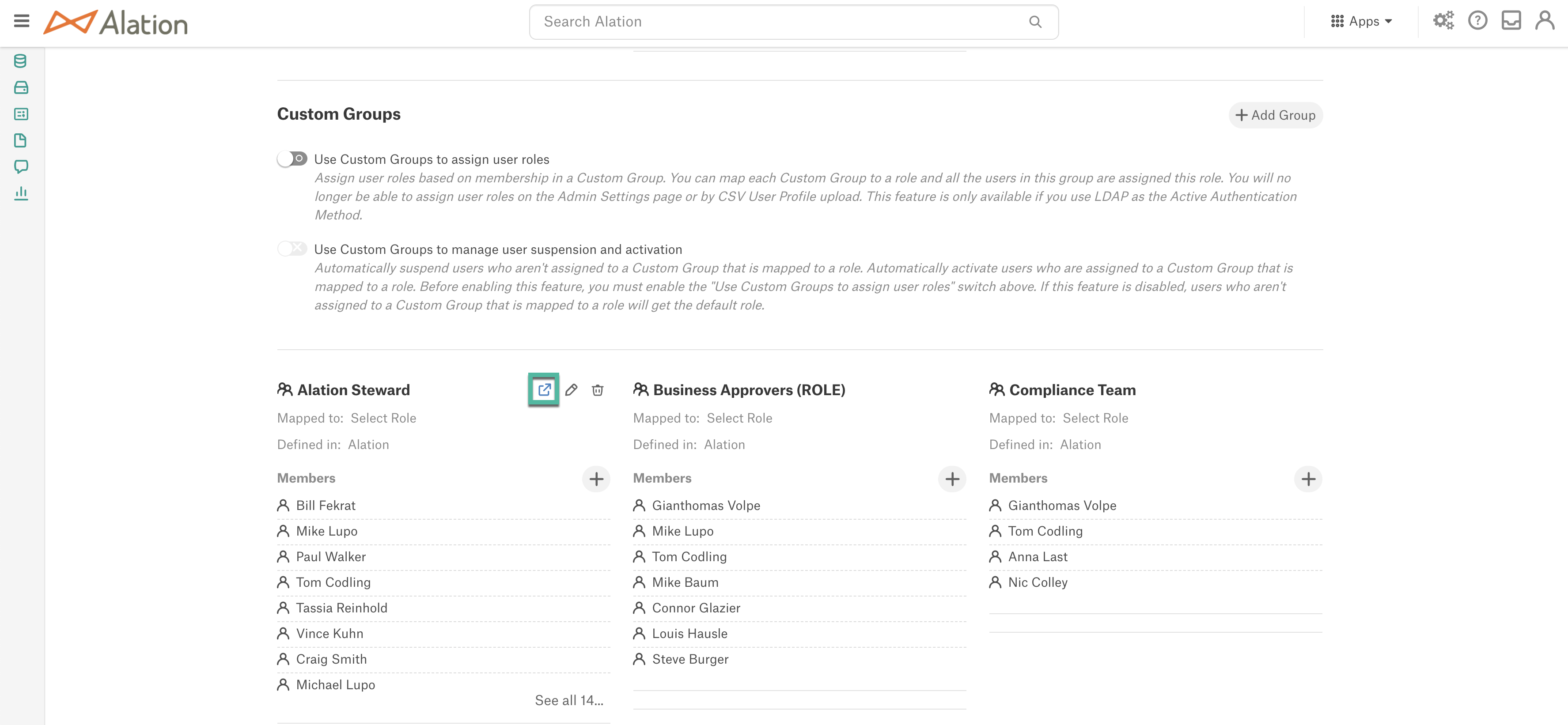
Click the Open Page icon to go to the Group Profile page of a group.
Editing Group Page¶
Catalog or Server Admins can edit the Group information such as title, email, tags and members.The following actions can be performed by the Server Admin or Catalog Admins in a Custom Group:
Note
For Built-In Groups, admins cannot make changes to the available information. Only Tags can be added or removed.
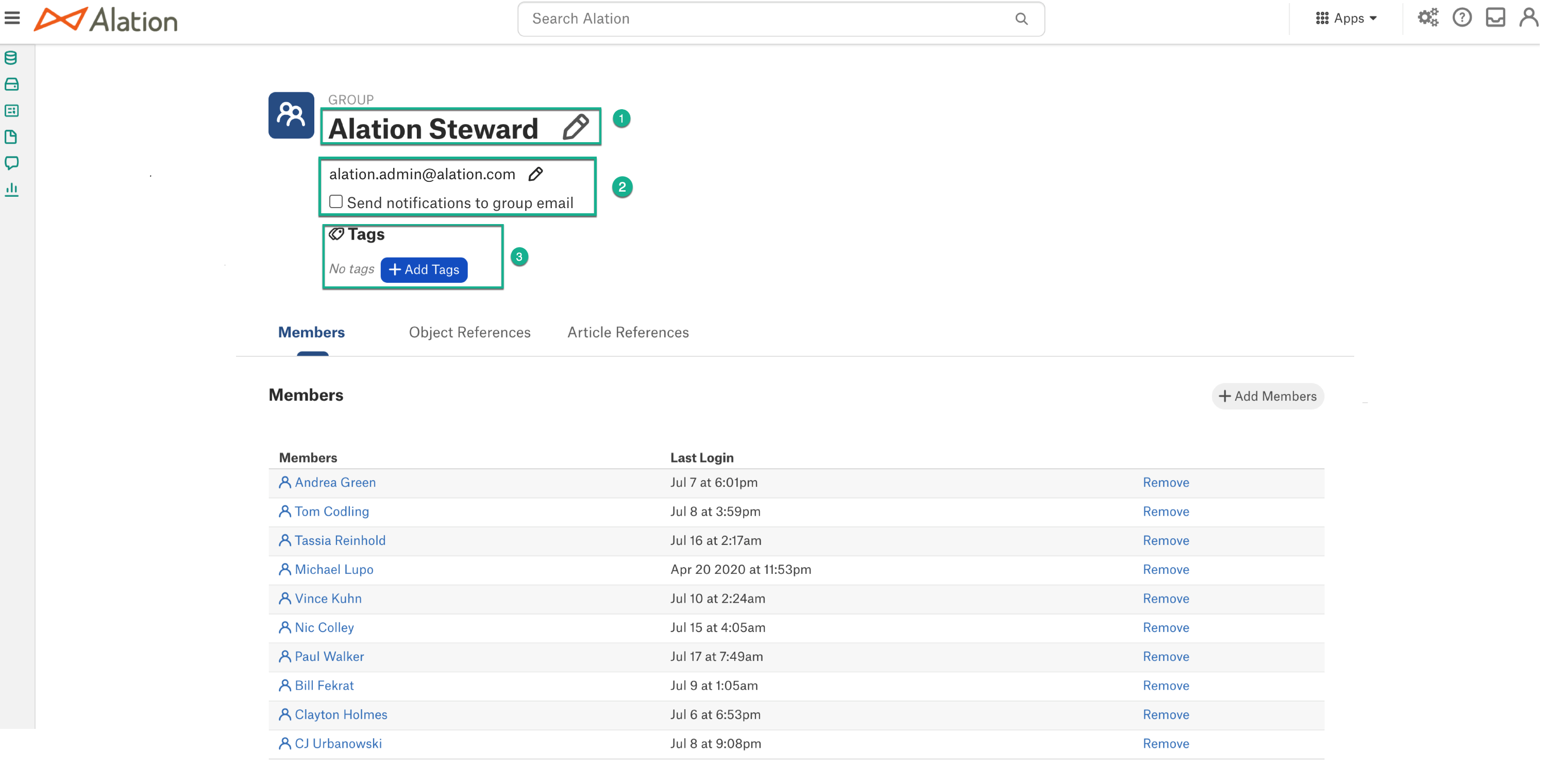
Hover your mouse over the title and click the Edit Icon to modify the Group title.
Hover your mouse over the email field and click the Edit Icon to add or modify the email ID. You can select the Send notifications to group email checkbox to send email notifications to the email group if any changes are made to the data quality flags of the object.
Click the Add Tags button to add tags to the Group or you can remove the Tag.
Expected actions that each user can/cannot perform on different group types are as follows:
User |
Group |
Can perform |
Cannot perform |
|---|---|---|---|
Server Admin/Catalog Admin |
Built-in Groups |
|
|
Server Admin/Catalog Admin |
Custom Alation Group |
|
Nil |
Server Admin/Catalog Admin |
Custom LDAP Group |
|
|
Source Admin/Compose /Steward/Viewer |
All Groups |
|
|
Members¶
Members tab displays the list of members added in the Group. Admins can view the details of each member.
Click the Add Members button to add new members to the Group.
Click the Remove button to remove a Member from the Group.
You can sort the columns of the Members Tab with the Sort icon.
Set the number of records to be displayed in the table from the drop list.
Click on any Member to view the details of the member.
Object References¶
Object References tab displays the list of Objects to which the Group is added for specific roles.
Click on any Object to view the details of the Object.
Use the Sort icon to sort the Reference Type column.
This list will display the recent 1000 Object references for which the user has permission to view. Click the searching for the object which opens the Full Page Search to find the older Object References.
Article References¶
The Article References tab displays the list of Articles when the group is assigned to specific roles.
Click on any Article to view the details of the Article.
Use the Sort icon to sort the Reference Type column.
The displayed list are the recent Article References. Click the searching for the object which opens the Full Page Search to find the older Article References.