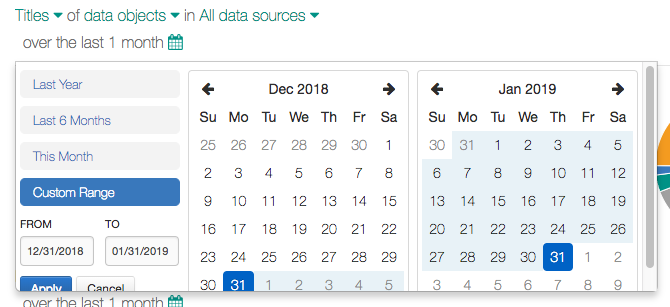Using the Titles and Descriptions Chart¶
Alation Cloud Service Applies to Alation Cloud Service instances of Alation
Customer Managed Applies to customer-managed instances of Alation
The Titles and Descriptions Chart is available under the Curate
menu, if your current hat is set to
Curator. It is a page that allows you to track
titling and descriptions in Alation over desired date ranges.
Note
In releases before V R7 (5.10.x), if the Stewardship Dashboard is not enabled, the Titles and Descriptions chart is available to the Curator hat as the Governance Tracking Dashboard located under the Track menu.
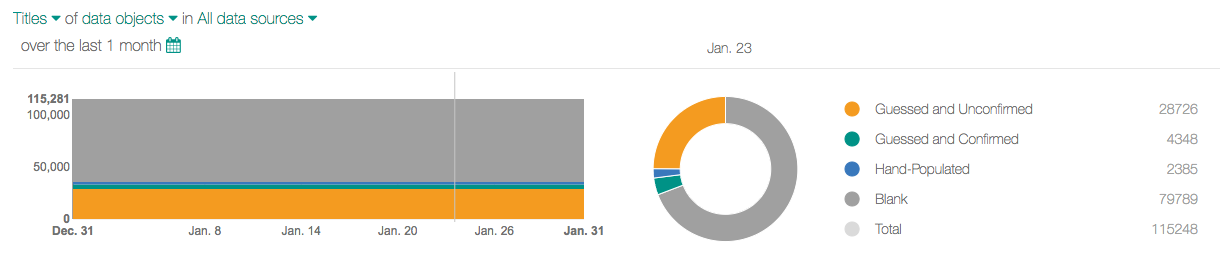
You can analyze how many titles and/or descriptions of data objects are:
guessed by ALLIE but unconfirmed by a user
guessed by ALLIE and confirmed by a user
hand-populated by a user
For more about ALLIE, see Auto-Titling.
The data will be displayed in a graph displaying the selected date range. The default view is the current month. As you mouse over the dates in the graph, the donut chart to the right of the graph will display values for the selected date to include:
Guessed and Unconfirmed
Guessed and Confirmed
Hand-Populated
Blank
Total
The values the donut chart displays related to the date that can be seen directly above the donut chart.
Filtering¶
The page displays two charts, by default the top chart is for titles and the lower chart is for descriptions. Filtering is separate for each chart/donut chart pair.
Chart Type¶
The first filtering option in both charts is to select the chart type. It can be either Title or Description.
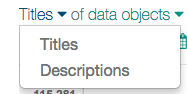
Data Objects¶
The available data objects include
Schemas
Tables
Columns
The default view is all data objects.
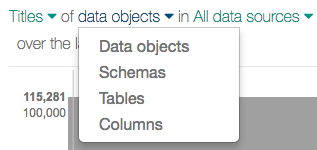
Data Sources¶
The All data sources filter allows you to choose from all data sources that are visible to the logged in user. The default view is all data sources.
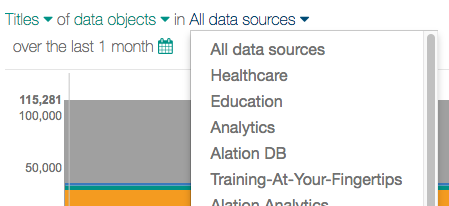
Date Range¶
The date range can be This Month, Last 6 Months, Last Year or a Custom Range of dates enter into the FROM and TO fields or by using the date pickers. The Apply button is only used when setting a custom date range.