MarkLogic¶
Applies from 2020.2
Alation has certified the MarkLogic data source with the following CData driver to support additional features:
cdata.jdbc.marklogic.MarkLogicDriver.cdata.jdbc.marklogic
Alation can provide the above mentioned CData driver license for MarkLogic.
Scope of Support¶
Supported as Custom DB with the CData Driver for MarkLogic.
Metadata Extraction (MDE)
Automated MDE
Compose
Data Profiling
QLI is not supported
Ports¶
Port 8000 must be open.
Service Account¶
Create the service account for MarkLogic, refer to Secure Credentials.
SSL Certificate¶
Obtain a SSL certificate, refer to Procedures for Enabling SSL. Once obtained, enable the SSL on the Alation server; refer to Enable SSL.
Required Information¶
JDBC driver used to connect to the database: CData JDBC Driver for MarkLogic
JDBC URI for the MarkLogic data source
JDBC URI¶
When building the URI, include the following components:
Host Name
Port Number
SSL Certificate (Optional)
RTK Key - when you purchase a CData driver from Alation, you are provided an RTK that needs to be included into the URI. If you purchased the driver from CData, you should have a license file that needs to be placed on the Alation server together with the driver .jar file.
Use the following format for the JDBC URI:
Marklogic://<Host_Name>;Port=8000;API=REST;UseSSL=True;SSLServerCERT=/tmp/certificate.crt;RTK=<RTK_Key>
Example:
Marklogic://10.13.64.245;Port=8000;API=REST;UseSSL=True;SSLServerCERT=/tmp/certificate.crt;RTK=444752465641535552425641454E545042424D333236323900000000000000000000000000000000414C4154494F4E5800005559475655474E4E464242370000
Limitation¶
Query Log Ingestion is not supported.
Set Up in Alation¶
Step 1: Add the CData Driver for MarkLogic to Alation¶
Depending on how you purchased the CData driver, from Alation or from CData, the driver installation process will be different. Refer to Add the CData Driver into Alation Instance and use the scenario appropriate to your case.
STEP 2: Add a New Datasource¶
Add a new Datasource on the Sources page.
Step 3: Set up the Connection¶
On the Add a Data Source screen of the wizard, specify:
Database Type: Custom DB
JDBC URI: URI in the required format. See JDBC URI. Example:
Marklogic://10.13.64.245;Port=8000;API=REST;User=UserName;Password=Password;UseSSL=True;SSLServerCERT=/tmp/certificate.crt;RTK=444752465641535552425641454E545042424D333236323900000000000000000000000000000000414C4154494F4E5800005559475655474E4E464242370000Select Driver: select the JDBC driver for MarkLogic from the Select Driver drop-down list:
cdata.jdbc.marklogic.MarkLogicDriver.cdata.jdbc.marklogic
Click Save and Continue. The next wizard screen - Set Up a Service Account - will open.
Note
Do not select the Kerberos ‘Use Kerberos’ checkbox.
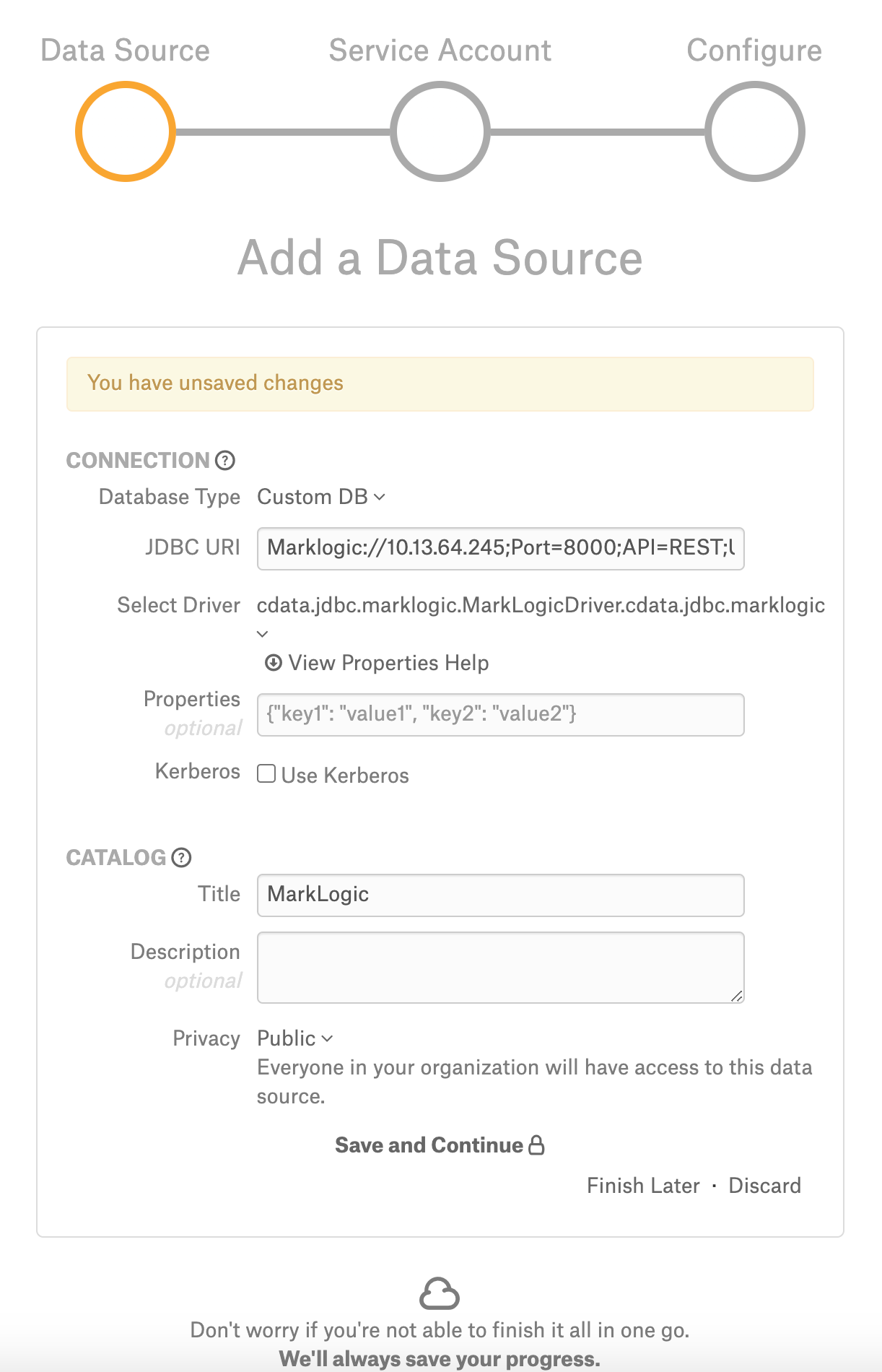
Step 4: Enter Service Account Credentials¶
Select Yes.
Provide the username and password of the service account created for Alation.
Click Save and Continue. The next wizard screen, Configure Your Data Source, will open.
Step 5: Configure Your Data Source¶
Click Skip this Step. After this step, you are navigated to the Settings page of your data source.
Metadata Extraction¶
Configure and perform metadata extraction and verify the results:
In Settings > Custom Settings, set the Catalog Object Definition to Catalog.Schema.Table:
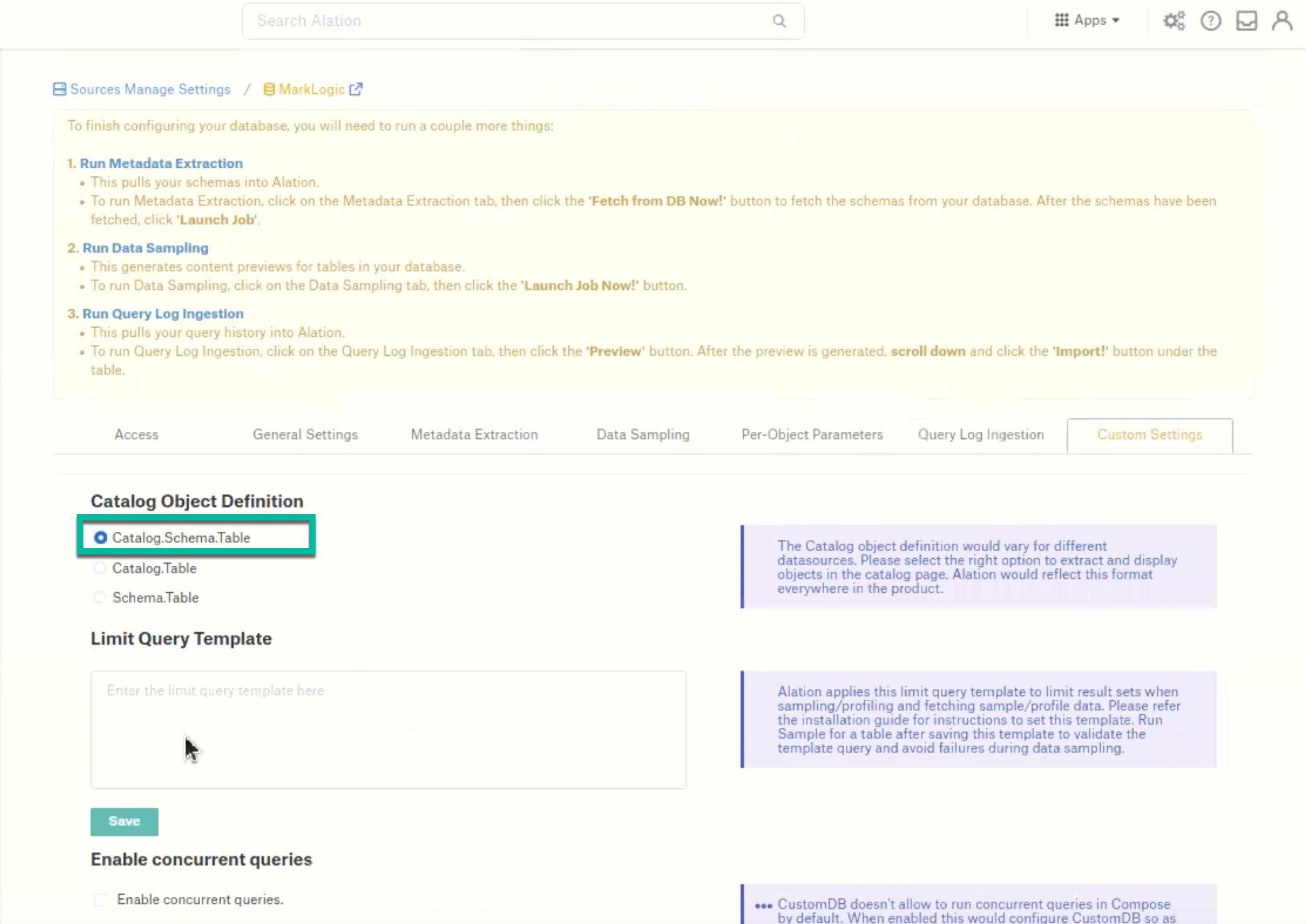
In Settings > Metadata Extraction, set up and perform MDE. Refer to Metadata Extraction.
Profiling¶
Configure and perform Sampling and Profiling :
Users can run a sample for an individual table on the Samples tab of the Table Catalog page or profile an individual column on the Overview tab of the Column page.
Automatic full and selective Profiling is supported.
Use the Per-Object Parameters in Settings tab to specify which objects to profile.
Custom query-based Sampling is supported. Custom Query-Based Sampling allows you to provide a custom query for profiling each specific table.
Deep Column Profiling (Profiling V2 ) is supported.
Query Log Ingestion¶
Not supported.
Compose¶
Log into Compose:
Authenticate compose with your Starburst Enterprise Presto credentials.
Use the Catalog.Schema.Table format for writing queries.
Troubleshooting¶
Logs to collect/review:
For logs related to MDE: taskserver.log, taskserver_err.log.
For logs related to Compose: connector.log, connector_err.log.
For any other errors: alation-error.log, alation-debug.log
