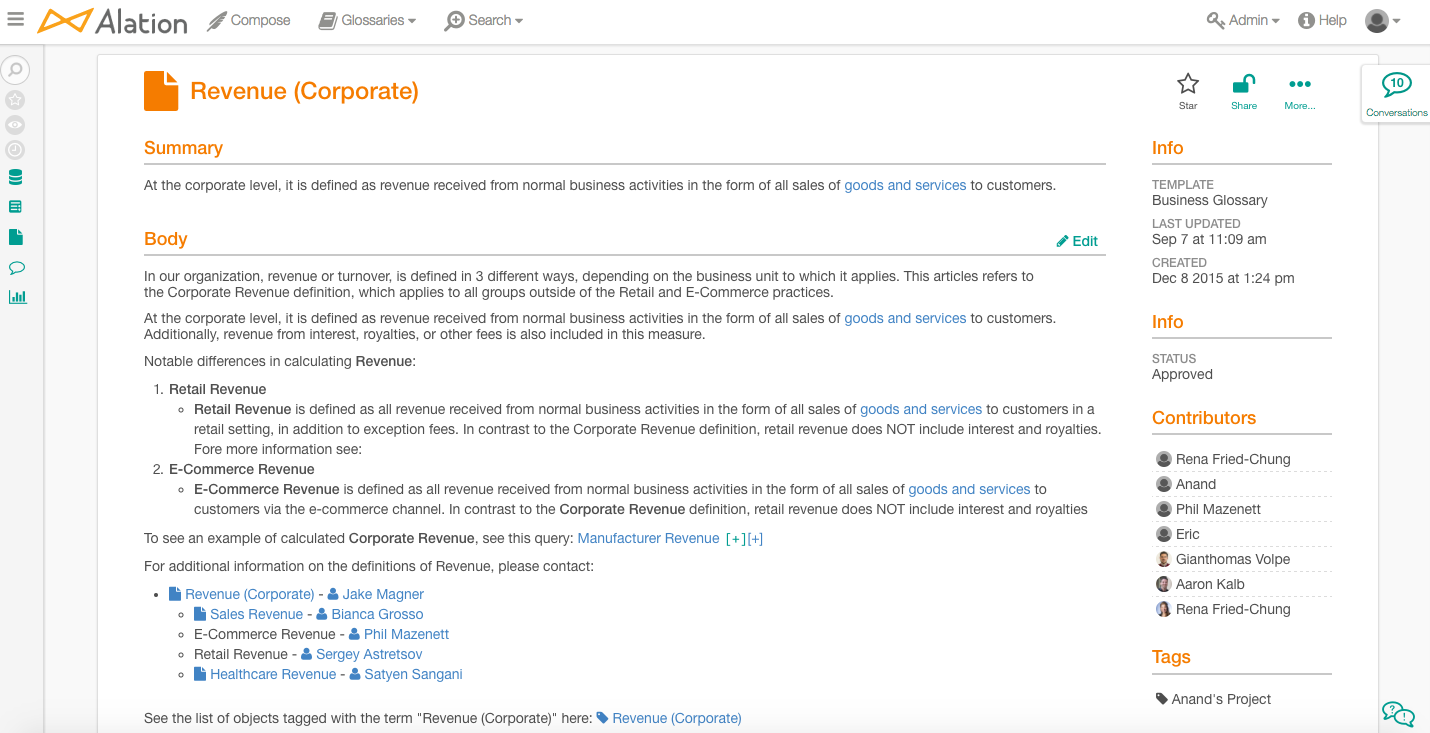Using Custom Article Templates¶
Alation Cloud Service Applies to Alation Cloud Service instances of Alation
Customer Managed Applies to customer-managed instances of Alation
The content fields in articles are completely customizable, so you can create an article template to host a business glossary page, a wiki page, or for any other purpose. Alation enables you to create many different custom templates for article objects. For example, your sales analytics team can have unique fields on their data dictionary article, and the finance team’s data dictionary article can include completely different fields.
Every time you start a new article, you can select a saved template.

When you associate a template with the article you are creating, the custom fields you added to this template will appear on the article catalog page:
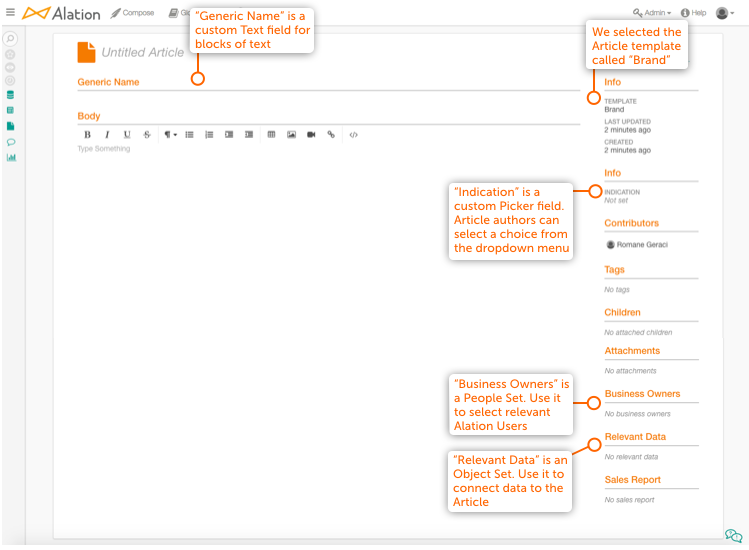
After you have selected a template, you can start documenting data in your article. Make sure to click Save when done.
Below, we saved an article that is based on a “Brands” template.
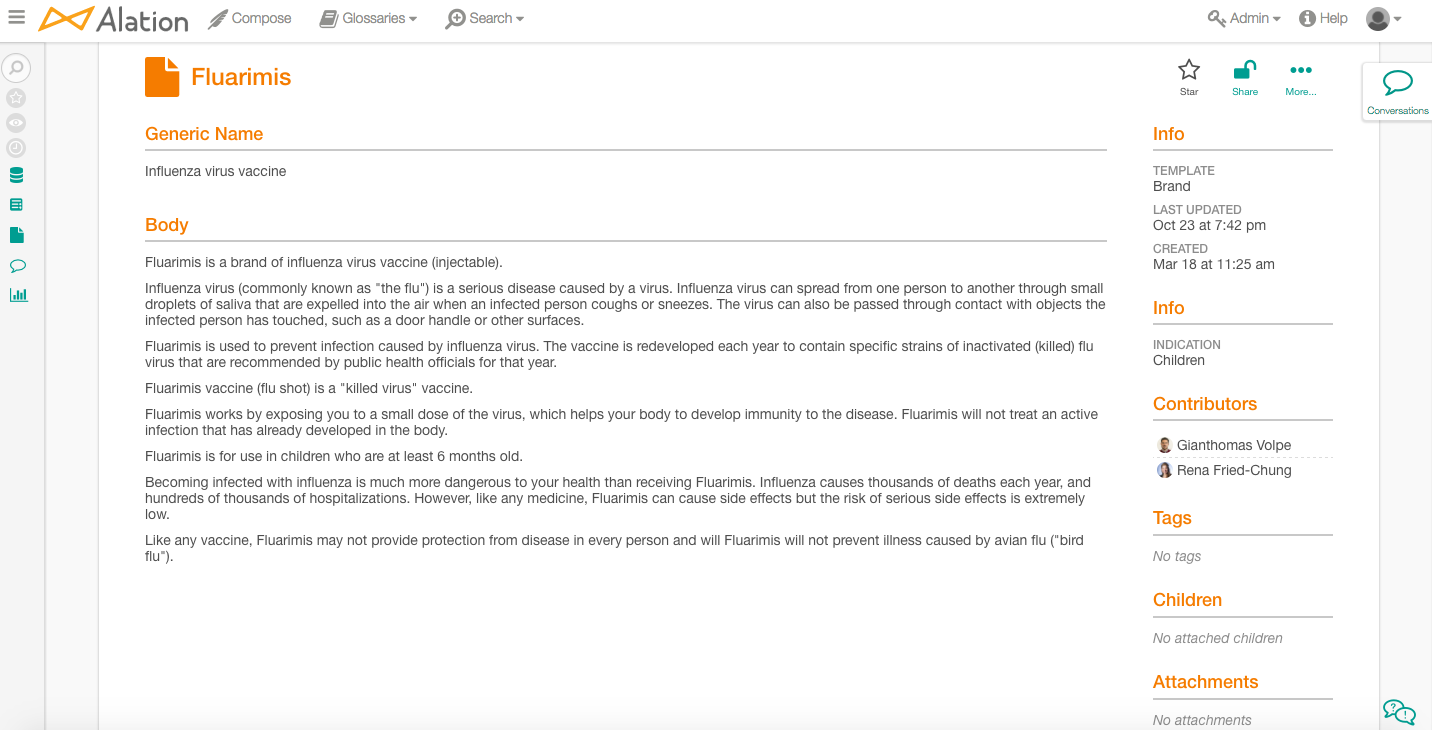
In another example, the business glossary template has a lot of custom fields added to it:
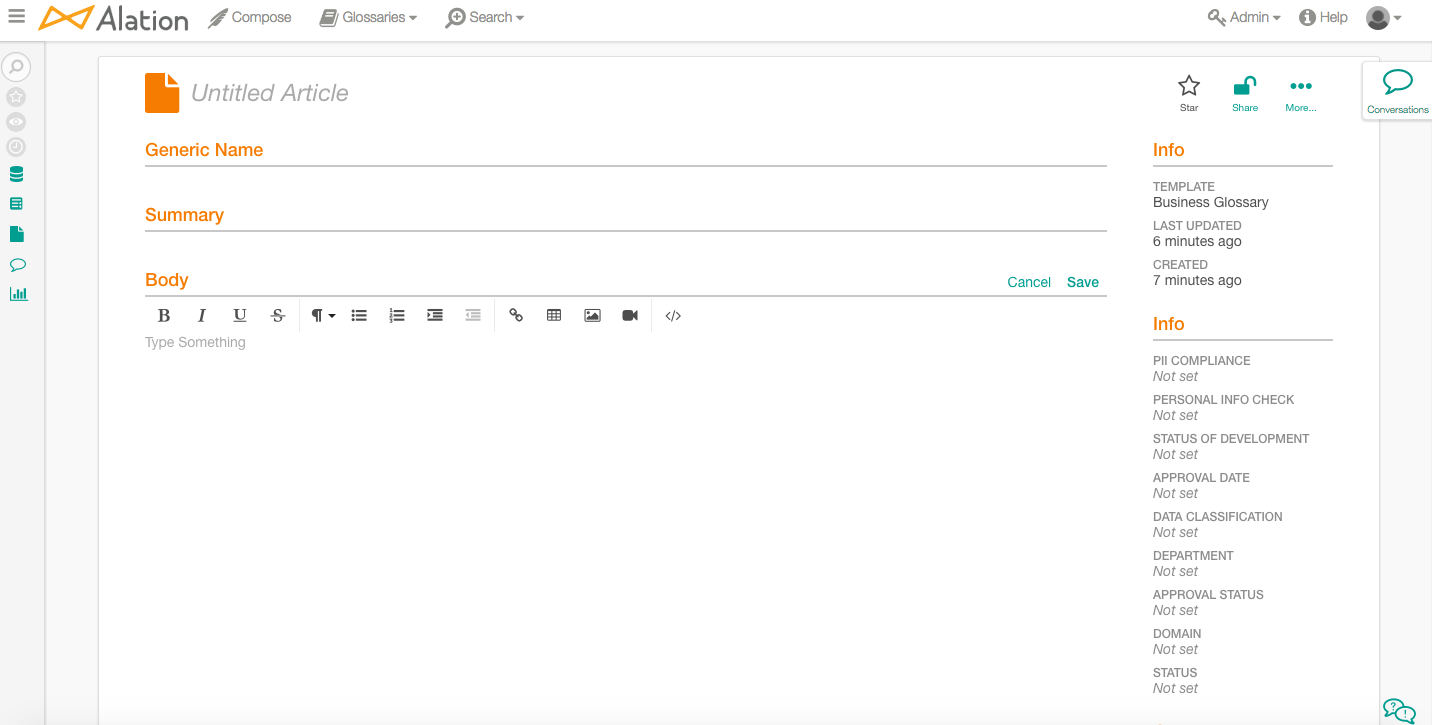
Here is a business glossary article filled out. The template page has more fields than the saved Article because the author left some of them blank. If a field is left blank, it doesn’t appear on the saved article page. Fields can always be updated or completed at any later time.