NetSuite¶
Applies from 2022.2
Alation has certified the NetSuite data source with the following CData driver:
cdata.jdbc.netsuite.NetSuiteDBDriver.cdata.jdbc.netsuite
Alation can provide a license for the NetSuite CData driver. Refer to How to get a CData Driver and use the scenario appropriate to your case.
Scope of Support¶
Supported as Custom DB with the CData driver for NetSuite
Metadata Extraction (MDE)
Automated MDE
Compose
Data Profiling
Sampling
Query log ingestion (QLI) - not applicable
Lineage - not applicable
Required Information¶
JDBC driver to connect to the database: CData JDBC driver for NetSuite
JDBC URI for the NetSuite data source
Prerequisites¶
In order to obtain the values of the required parameters for the JDBC URI and service account, perform the steps in Creating an Access Token in NetSuite. This will generate the values for parameters:
OAuth Client ID
OAuth Client Secret
OAuth Access Token
OAuth Access Token Secret
Make sure that you have all the required permissions assigned, refer to Permission Configurations.
Construct the JDBC URI¶
Alation supports following authentication types for NetSuite:
Basic authentication
Token-based authentication
OAuth authentication
Refer to Authenticating to NetSuite for more information.
When building the URI, include the following minimal list of required parameters:
Basic Authentication:
AccountId - The company account your username is associated with on NetSuite.
Schema - The type of schema to use.
User - The user of the NetSuite account used to authenticate.
Password - The password of the NetSuite user used to authenticate.
RTK Key - when you purchase a CData driver from Alation, you are provided an RTK that needs to be included into the URI. If you purchased the driver from CData, you should have a license file that needs to be placed on the Alation server together with the driver .jar file.
Token Based Authentication:
AccountId - The company account your username is associated with on NetSuite.
Schema - The type of schema to use.
OAuthClientId - The client id assigned when you register your application with an OAuth authorization server.
OAuthClientSecret - The client secret assigned when you register your application with an OAuth authorization server.
OAuthAccessToken - The access token for connecting using OAuth.
OAuthAccessTokenSecret - The OAuth access token secret for connecting using OAuth.
RTK Key - when you purchase a CData driver from Alation, you are provided an RTK that needs to be included into the URI. If you purchased the driver from CData, you should have a license file that needs to be placed on the Alation server together with the driver .jar file.
OAuth Authentication:
AccountId - The company account your username is associated with on NetSuite.
InitiateOAuth - Set this property to initiate the process to obtain or refresh the OAuth access token when you connect.
OAuthClientId - The client id assigned when you register your application with an OAuth authorization server.
OAuthClientSecret - The client secret assigned when you register your application with an OAuth authorization server.
RTK Key - when you purchase a CData driver from Alation, you are provided an RTK that needs to be included into the URI. If you purchased the driver from CData, you should have a license file that needs to be placed on the Alation server together with the driver .jar file.
The following optional parameters can also be included in the URI if the proxy connection is used or if using TLS/SSL:
ProxyServer - The hostname or IP address of the proxy to route HTTP traffic through.
ProxyPort - The TCP port the ProxyServer proxy is running on.
ProxyAutoDetect - Indicates whether to use the system proxy settings or not. This takes precedence over other proxy settings, so you will need to set ProxyAutoDetect to FALSE in order to use custom proxy settings.
SSLServerCert - The certificate to be accepted from the server when connecting using TLS/SSL.
Using these values, construct the URI according to the patterns given below.
CData JDBC driver for NetSuite can extract the SuiteTalk and SuiteQL schemas. The schema to use can be specified using the Schema parameter in the JDBC URI. Select a JDBC URI format depending on the schema type that you want to extract as shown in the table below:
SCHEMA
URI Formats
SuiteTalk
Basic authentication or token-based authentication
SuiteQL
Token-based authentication or OAuth authentication
Use the format that is relevant to the authentication method that you are using:
Basic Authentication Format¶
netsuite://AccountId="<Account_ID>”;Password=<Password>;User=<User>;Schema=<schema>;RTK=<RTK_Key>;
Example:
netsuite://AccountId="TSTDRV1189931";Password=Password;User=admin;Schema=SuiteTalk;RTK=444752465641535552425641454E545042424D33323632390000000000000000000000000000414C5800005559475655474E4E464242370000
Token-Based Authentication Format¶
netsuite://AccountId="<Account_ID>”;OAuthClientId=”<Client_ID>”;OAuthClientSecret=”<Client_Secret>”;Schema=<schema>;RTK=<RTK_Key>;
Note
OAuth access token and OAuth access token secret will be provided in the General Settings > Properties Field.
Example:
netsuite://AccountId="TSTDRV1189931";OAuthClientId=”5aa125dd4937303122f45f2bfktke75935f6kk4fge52je8fj”;OAuthClientSecret=”a1452460bffa93bfh74nglls8jdmnsje8kgksg9qwsdsde6”;Schema=SuiteTalk;RTK=444752465641535552425641454E545042424D33323632390000000000000000000000000000414C5800005559475655474E4E464242370000
OAuth Authentication Format¶
netsuite://AccountId="<Account_ID>”;InitiateOAuth=REFRESH;OAuthClientId=”<Client_ID>”;OAuthClientSecret=”<Client_Secret>”;Schema=<schema>;RTK=<RTK_Key>;
Example:
netsuite://AccountId="TSTDRV1189931";InitiateOAuth=REFRESH;OAuthClientId=”5aa125dd4937303122f45f2bfktke75935f6kk4fge52je8fj”;OAuthClientSecret=”a1452460bffa93bfh74nglls8jdmnsje8kgksg9qwsdsde6”;Schema=SuiteTalk;RTK=444752465641535552425641454E545042424D33323632390000000000000000000000000000414C5800005559475655474E4E464242370000
Service Account¶
Provide an OAuth Client ID (Username) and OAuth Client Secret (Password) generated in Prerequisites section.
Set Up in Alation¶
Step 1: Add the CData Driver for NetSuite to Alation¶
Depending on how you purchased the CData driver, from Alation or from CData, the driver installation process will be different. Refer to Add the CData Driver into Alation Instance and use the scenario appropriate to your case.
Step 2: Add a New Data Source¶
Add a new Data Source on the Sources page.
Step 3: Set up the Connection¶
On the Add a Data Source screen of the wizard, specify:
Database Type: Custom DB
JDBC URI: Provide any valid URI with port number 443. This is only a temporary URI to move through the Add Data Source wizard.
Example:
Jira://jira.atlassian.net:443Note
The correct JDBC URI must be provided on the General Settings tab of the data source Settings page.
Select Driver: select the JDBC driver for NetSuite from the Select Driver drop-down list:
cdata.jdbc.netsuite.NetSuiteDBDriver.cdata.jdbc.netsuite
Do not select the Use Kerberos checkbox
Click Save and Continue. The next wizard screen - Set Up a Service Account - will open.
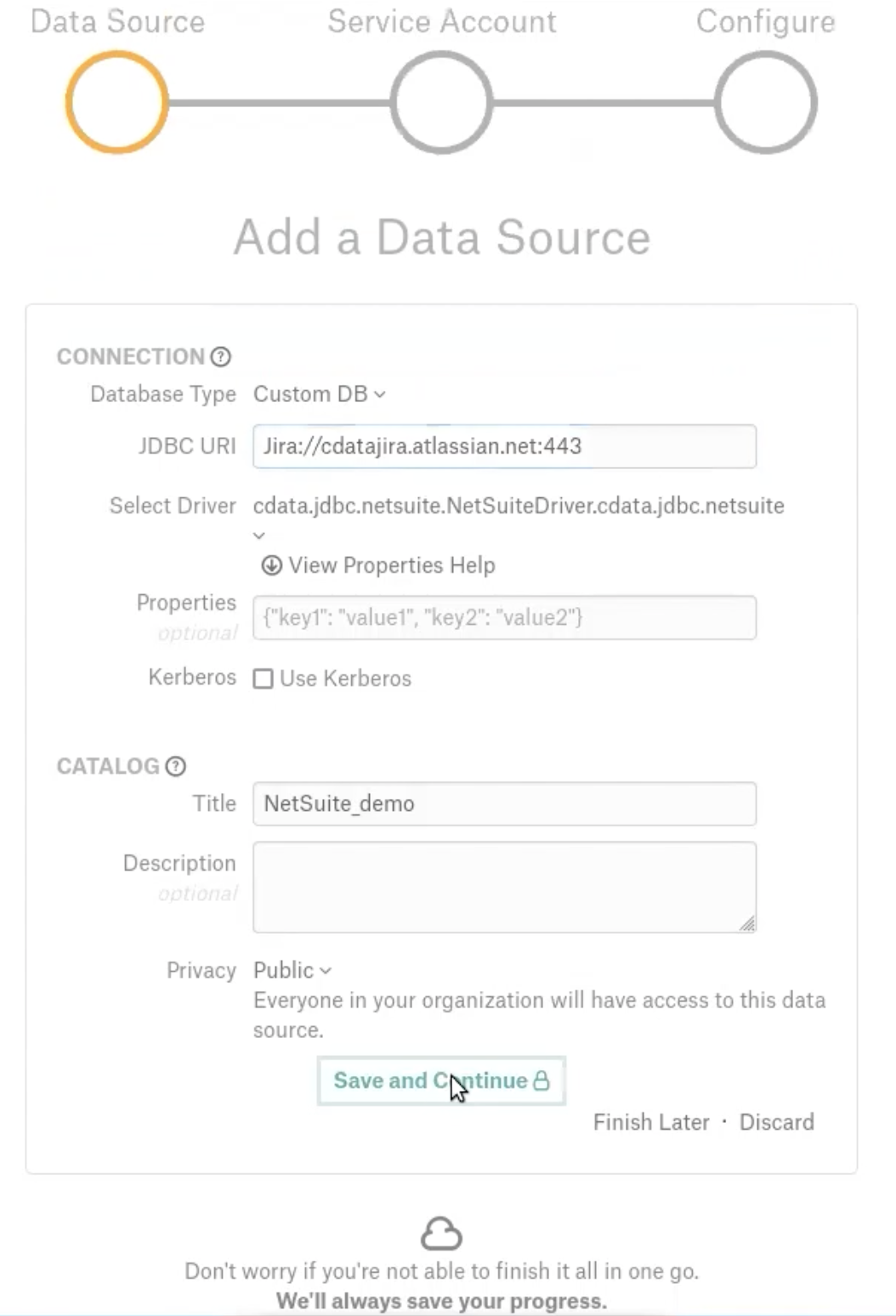
Step 4: Enter Service Account Credentials¶
Select Yes.
Provide an OAuth Client ID as Username and OAuth Client Secret as Password generated in Prerequisites section. OAuth Client ID and OAuth Client Secret can be used as Username and Password for Basic Authentication and Token Based Authentication as well.
Click Save and Continue. The next wizard screen, Configure Your Data Source, will open.
An error message will appear. Click Continue with Errors to navigate to the next wizard screen, Configure Your Data Source.
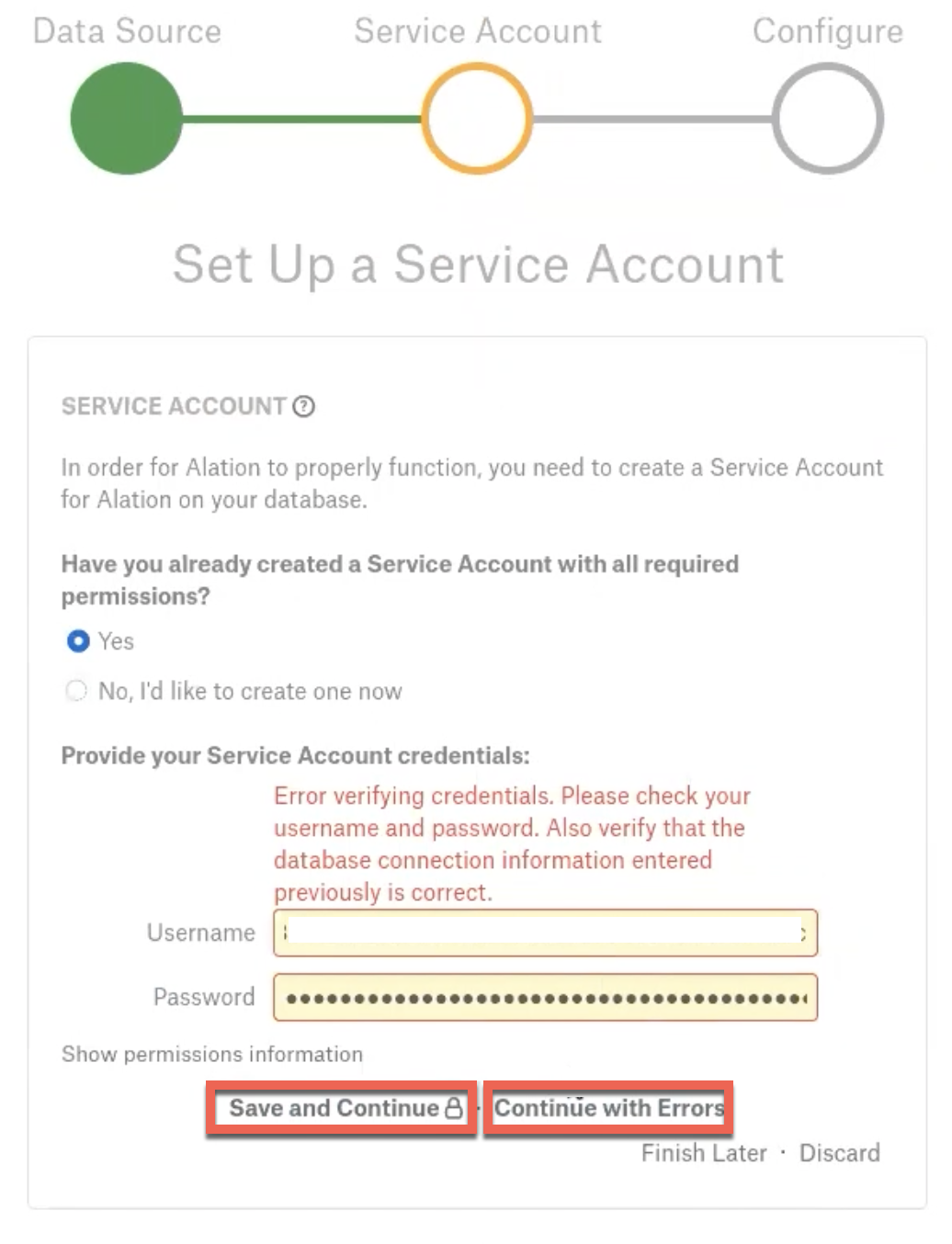
Step 5: Configure Your Data Source¶
Click Skip this Step. After this step, you are navigated to the Settings page of your data source.
Step 6: General Settings¶
Once you successfully create a connection, you will land on the General Settings page. On the General Settings tab:
Change the temporary URI to the correct URI:
If you are using basic authentication, use Basic Authentication Format.
If you are using OAuth, use OAuth Authentication Format.
If you are using token-based authentication, use Token-Based Authentication Format.
In the Properties field, provide the OAuth access token and OAuth access token secret generated in Prerequisites section. Click Save.
Note
OAuth access token and OAuth access token secret must be provided only if Token-Based Authentication Format JDCB URI is used.
Click the Test button to test the connection. An error message will appear.

Metadata Extraction¶
Configure and perform metadata extraction and verify the results:
In Settings > Custom Settings, set the Catalog Object Definition to Schema.Table:
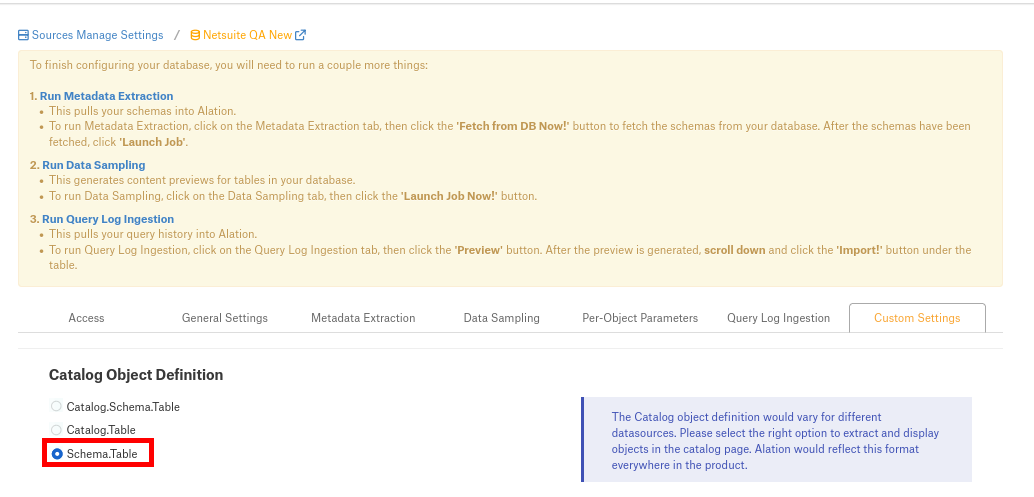
Automatic MDE is supported.
Profiling¶
Configure and perform Profiling :
Users can run a sample for an individual table on the Samples tab of the Table Catalog page or profile an individual column on the Overview tab of the Column page.
Automatic full and selective Profiling is supported.
Use the Per-Object Parameters tab of the Settings to specify which objects to profile.
Note
Make sure that the Skip Views checkbox of the respective schemas is unchecked to perform the Profiling.
Custom query-based Sampling is supported. Custom Query-Based Sampling allows you to provide a custom query for profiling each specific table.
Deep Column Profiling (Profiling V2 ) is supported.
Sampling¶
Perform Sampling: refer to Sampling.
Query Log Ingestion¶
Not applcable.
Compose¶
Log into Compose:
Authenticate in Compose with your NetSuite credentials.
Use Schema.Table format for writing queries.
Troubleshooting¶
Refer to Troubleshooting for CData Data Sources.
