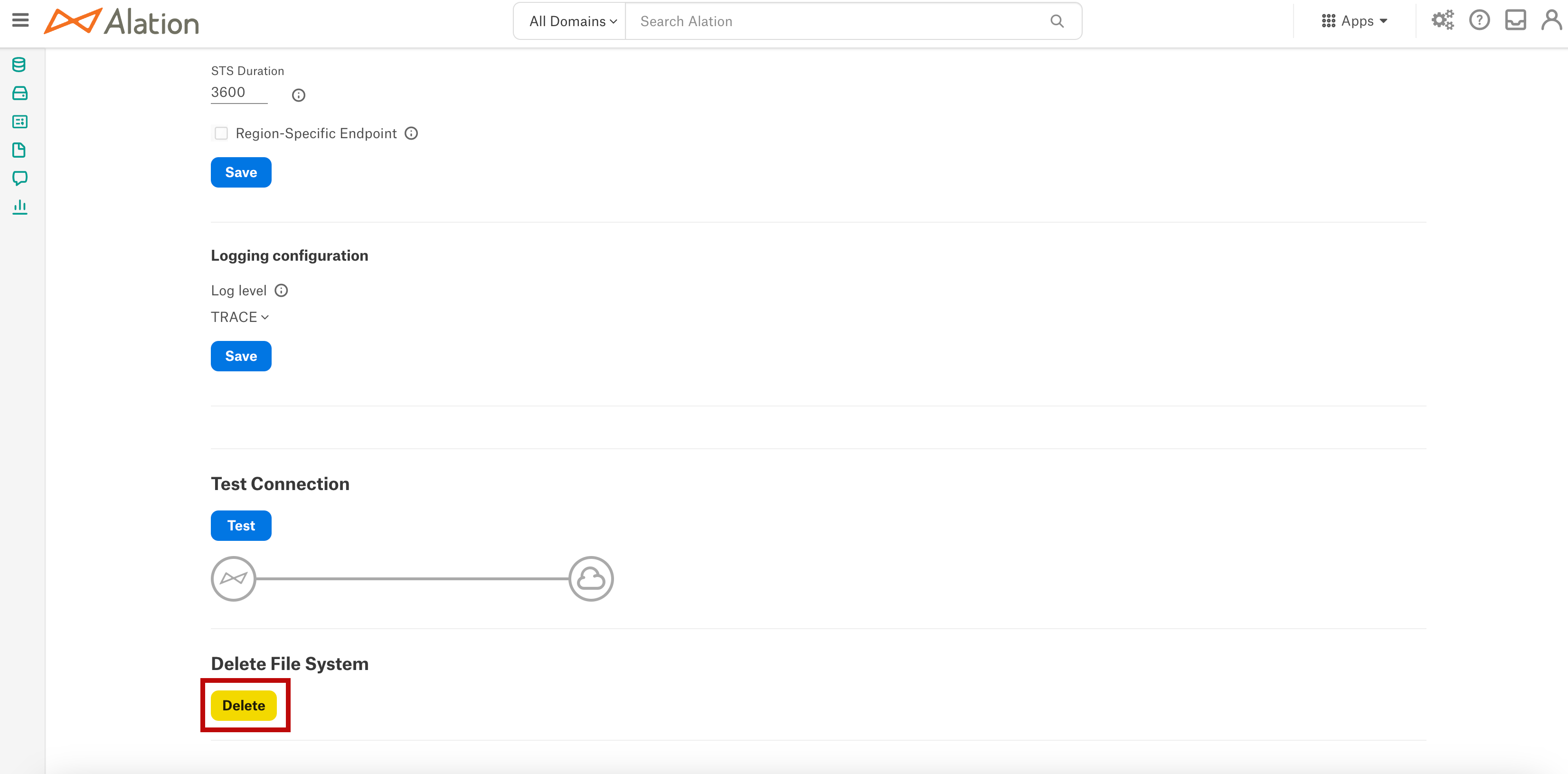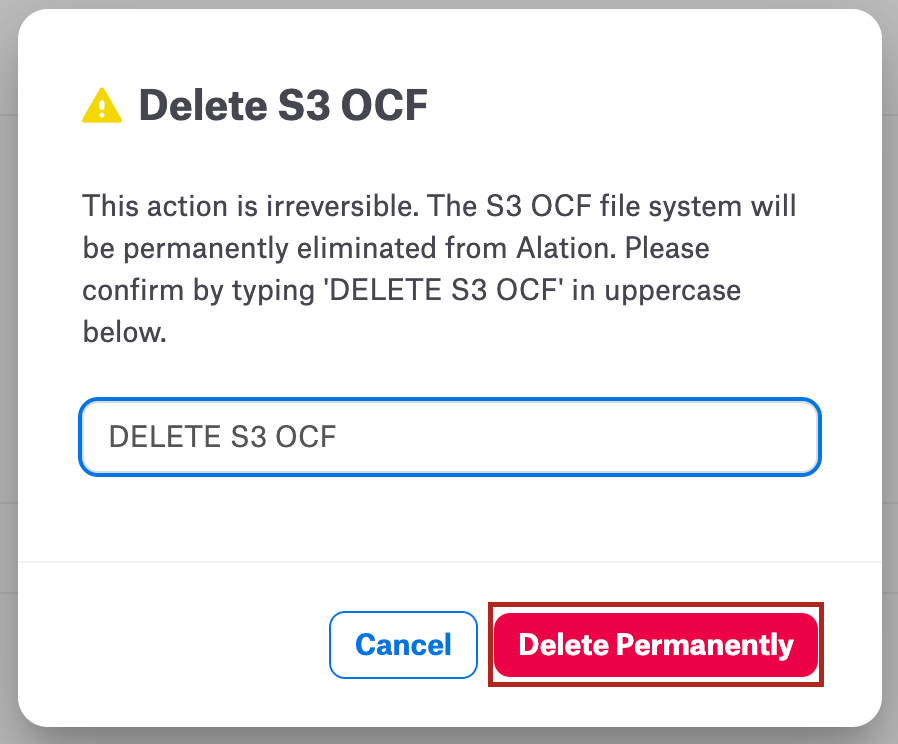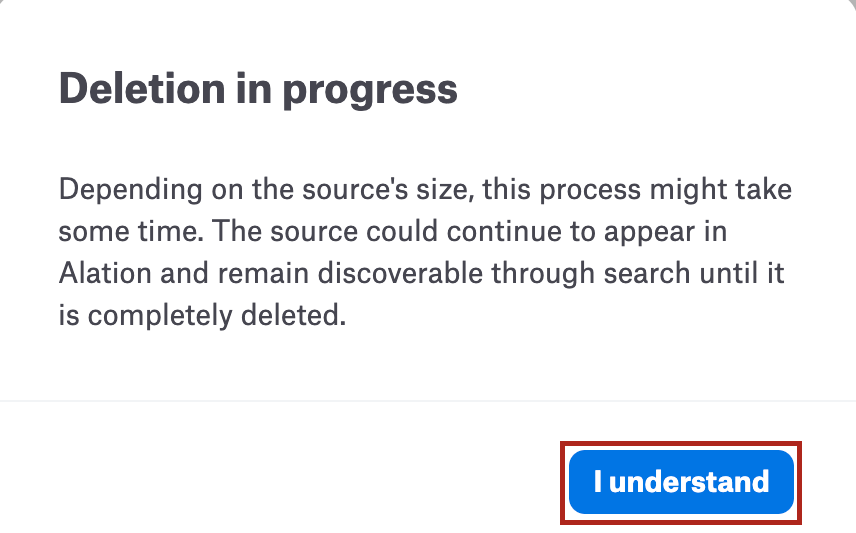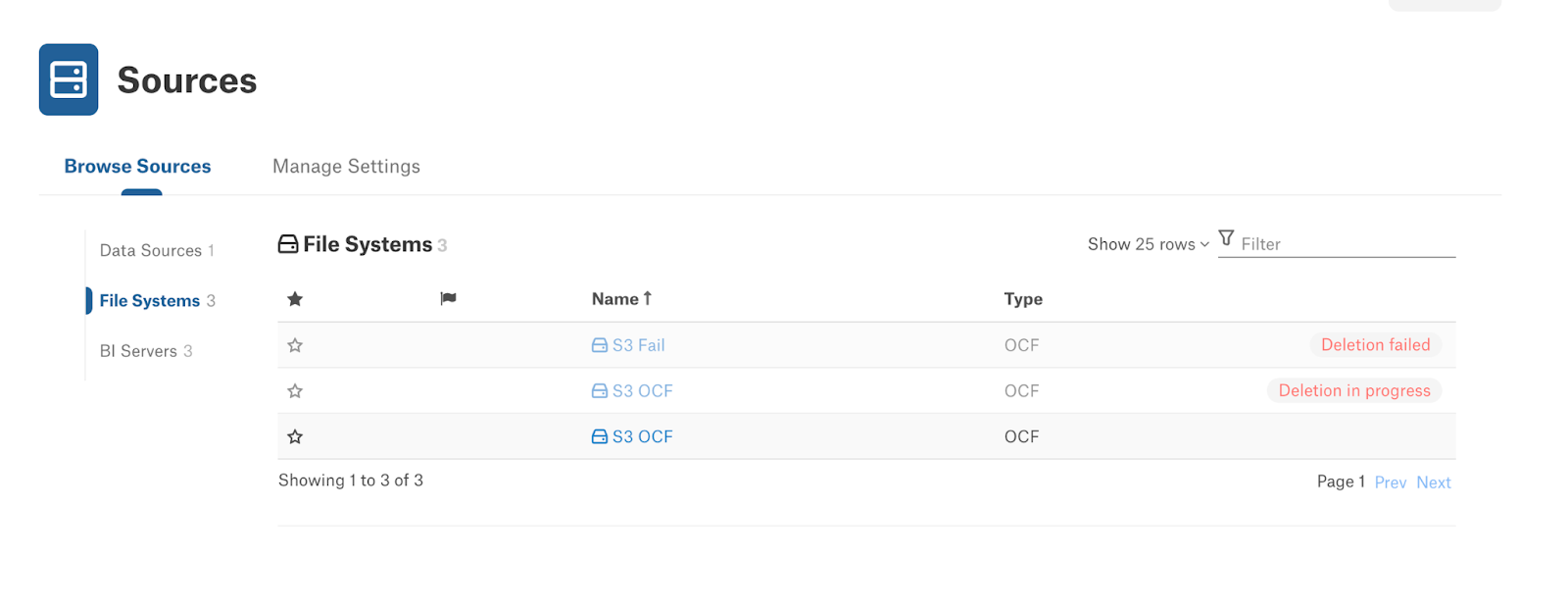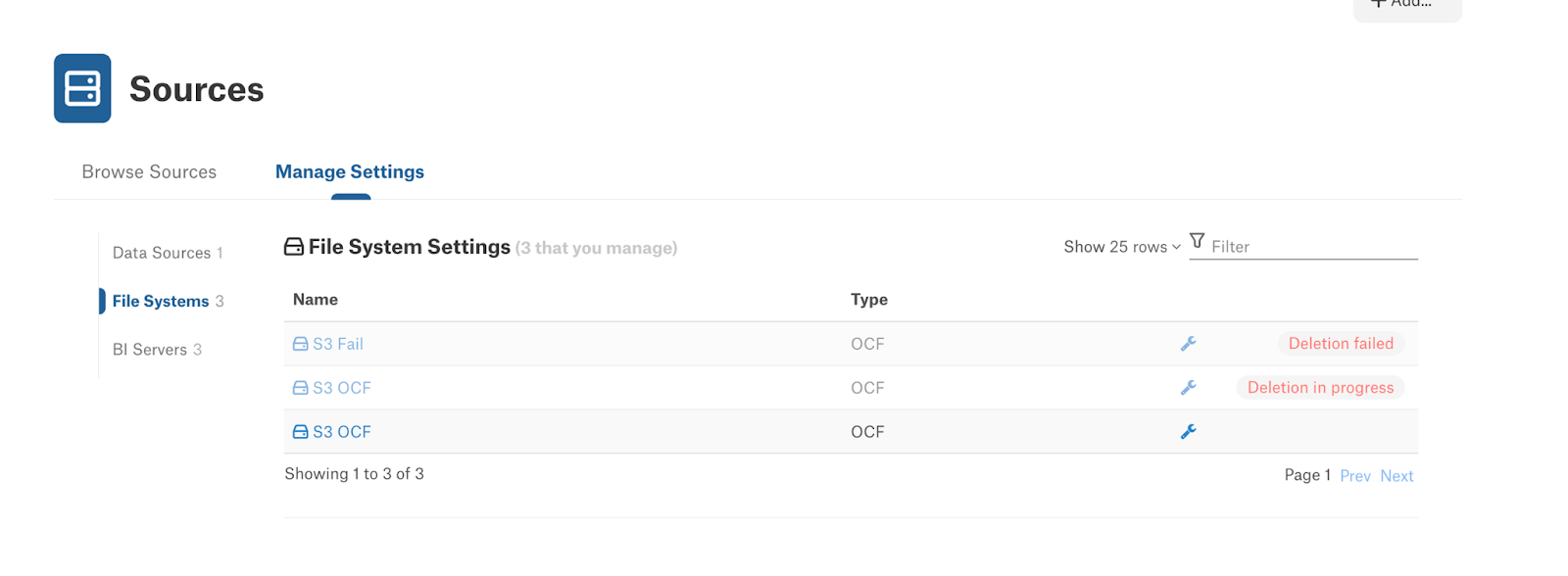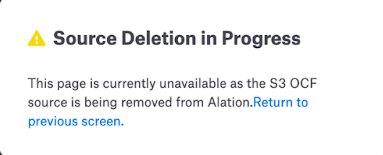Delete a File System Source¶
Alation Cloud Service Applies to Alation Cloud Service instances of Alation
Customer Managed Applies to customer-managed instances of Alation
You can delete a file system source from Alation to remove the sources that you no longer require.
To delete a data source, go to Apps > Sources > Manage Settings and click the delete icon next to the file system source.
Note
The file system source deletion process is irreversible. Ensure that the source you delete is no longer needed and is safe to delete.
To delete a file system source, you must be either a Server Admin or a Data Source Admin of the source.
Alternatively, you can also delete the data source from the General Settings tab.
Go to the Settings > General Settings page of your source.
Under the Delete File System section, click Delete.
A pop-up window appears to confirm the file system source name.
Enter the file system source name in uppercase as displayed on the pop-up window and click Delete Permanently.
Read the message displayed on the pop-up window and click, I understand.
Note
The time taken to delete a file system source may vary based on the size.
If you fail to delete a file system source, contact Alation Support.
Important
From Amazon S3 OCF connector version 3.9.0 on Alation version 2023.3.5 or higher, the option to delete a file system source is not available on the General Settings tab. To delete a file system, go to Sources > Manage Settings, and click the delete icon next to the file system.
Deletion in Progress Behavior¶
During a deletion process, the UI behavior of the source will be as follows:
In Sources > Browse Sources tab:
In Sources > Manage Settings tab:
If you search the source during its deletion, Alation displays the following message:
Frequently Asked Questions¶
Why is my file system source disabled and showing a Deletion in progress message?
If your file system source is large, the deletion takes time. Wait for some time. If the issue persists for over a few hours, contact Alation Support.
Additionally, the delete process runs asynchronously. If multiple jobs, such as MDE or QLI run in parallel, the delete process will take time to get its turn in the queue.
Why is my File System source disabled and showing a Deletion failed message?
If the deletion process fails after multiple retries, the deletion failed message is displayed. Contact Alation Support for deletion failure.
The File System source was deleted; however, the search results still display the files, directory, and file attributes.
For the large File System source, Alation clears the search results for the source in batches and it may take some time to remove all the search results. Wait for some time and contact Alation Support if the issue persists over a day.