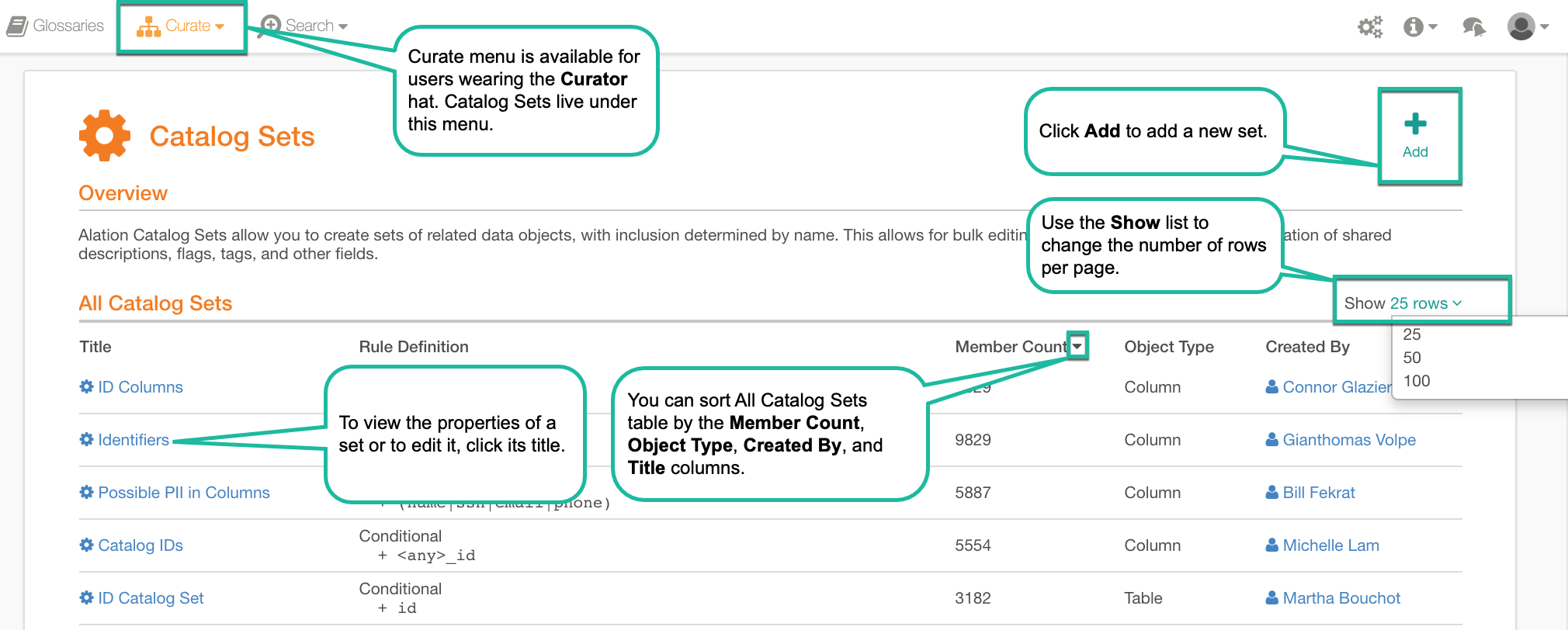Create and View Catalog Sets¶
Alation Cloud Service Applies to Alation Cloud Service instances of Alation
Customer Managed Applies to customer-managed instances of Alation
Create a New Catalog Set¶
You must be a Catalog or Server Admin admin to create, edit, and delete catalog sets. To create a new set, on the Catalog Sets page, click the add icon on the upper right:

The new catalog set editor will open:
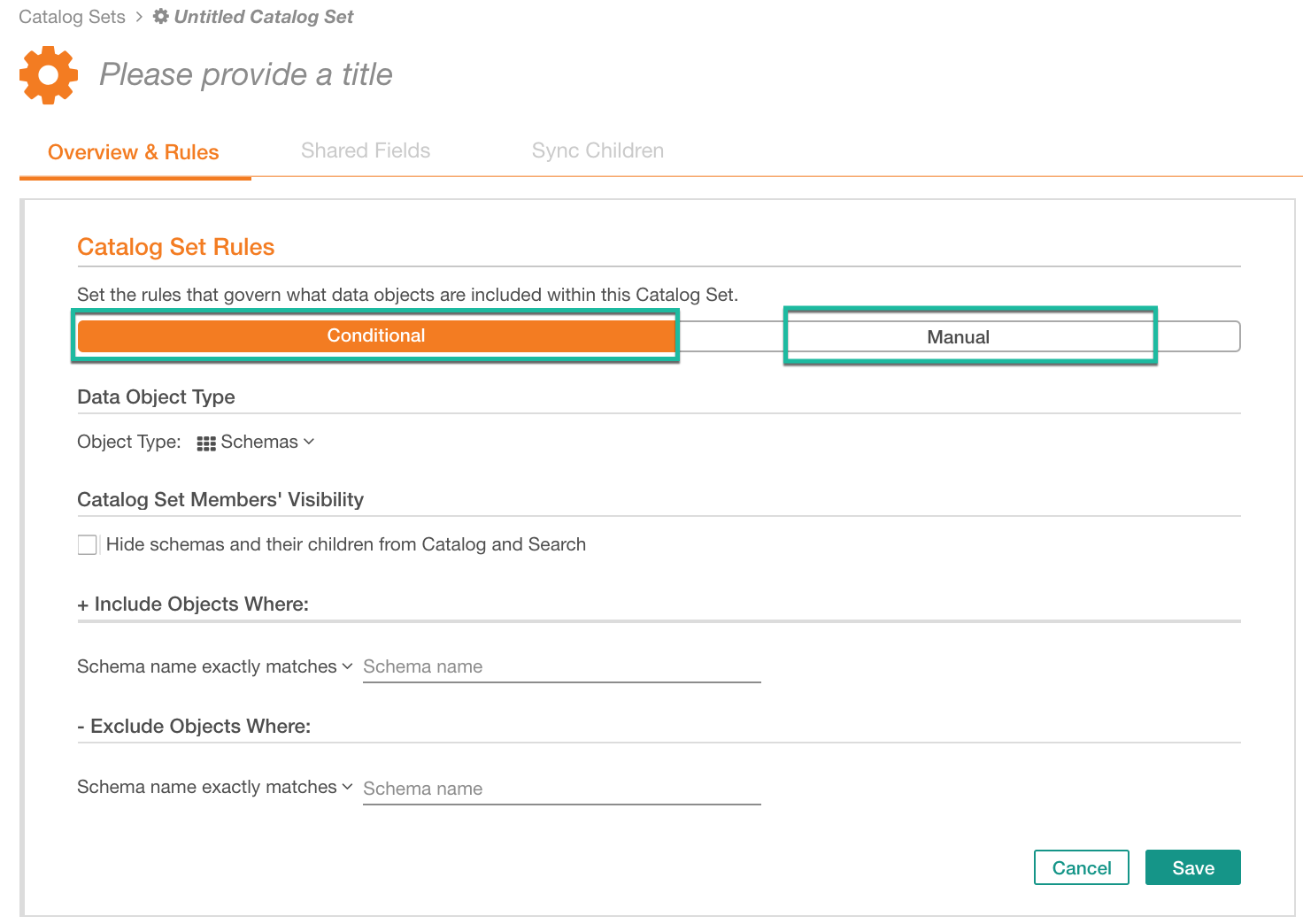
You can create sets of two types: Conditional or Manual. By default, the Conditional type is pre-selected. To create a manual set, click the Manual tab on the editor.
Refer to the dedicated articles for each type to learn more about their properties:
View Catalog Sets¶
You can find all catalog sets on the Catalog Sets page of your Alation catalog.
Note
A user with any role in Alation can view catalog sets. However, you must be a Catalog or Server Admin admin to create, edit, and delete them.
To open the Catalog Sets page:
Click the Curate menu on the main toolbar then click Catalog Sets. The Curate menu will be available if the Stewardship Dashboard is enabled in your instance and if you are wearing the curator hat:
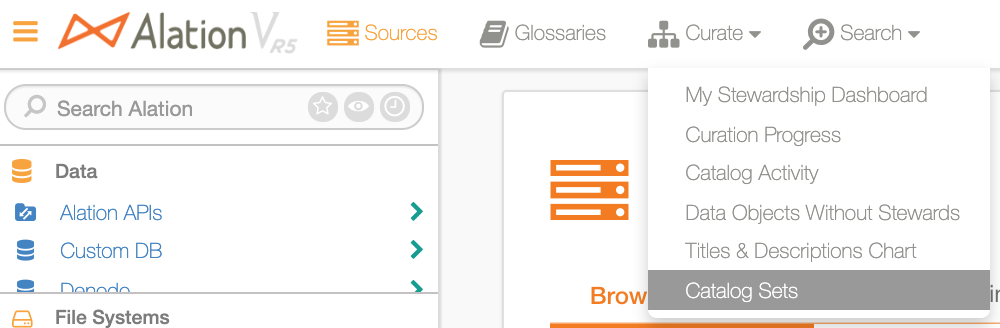
Click the gear icon on the main toolbar to open the Admin Settings:

In Admin Settings, under Catalog Admin, click Catalog Sets:
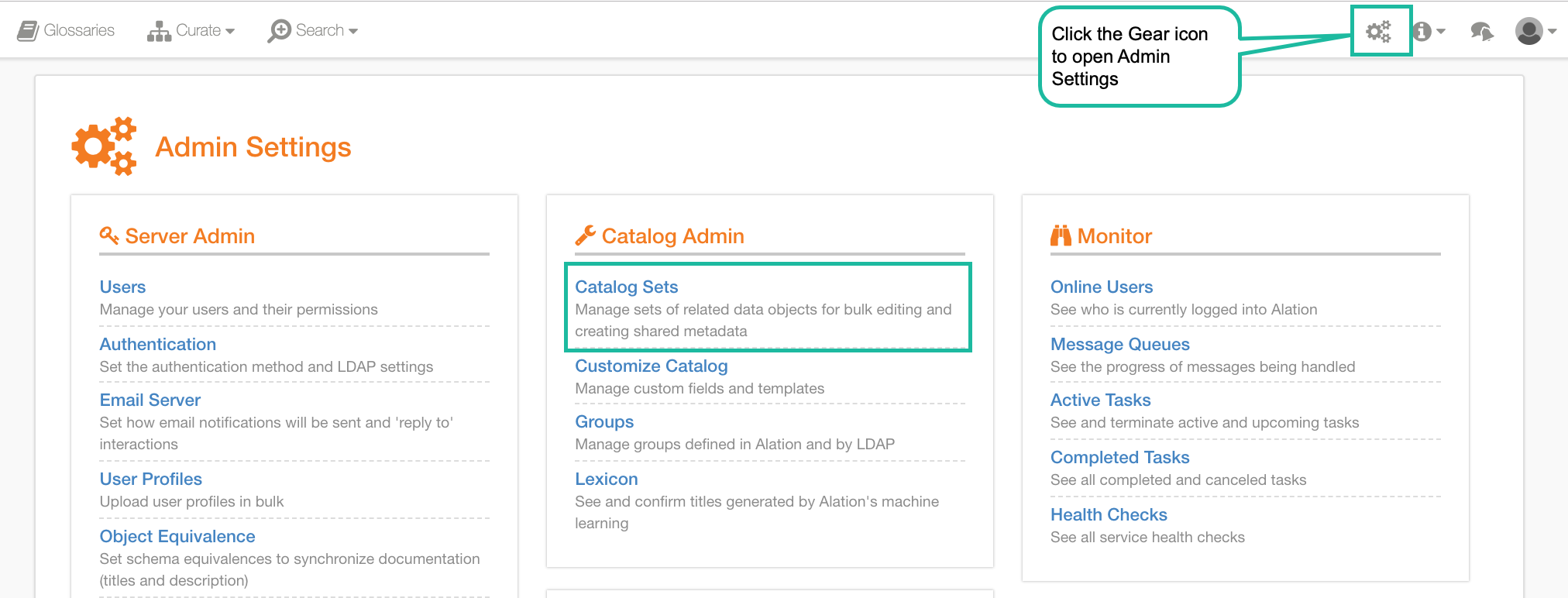
All existing sets are listed in All Catalog Sets table. You can:
Open the properties page of a specific set by clicking its title in the Title column.
See the type of the set in the Rule Definition column.
Sort sets by Title, Member Count, Object Type, or Created By. To sort, click the corresponding column title.
Change the number of rows per page using the Show N rows list: