Run Lexicon - First Time¶
Alation Cloud Service Applies to Alation Cloud Service instances of Alation
Customer Managed Applies to customer-managed instances of Alation
Applies from release V R3 (5.6.x)
Access Lexicon¶
If you are a Server Admin¶
Click the Admin Settings icon on the upper-right of the main toolbar to open the Admin Settings page then in the Catalog Admin section, click Lexicon:
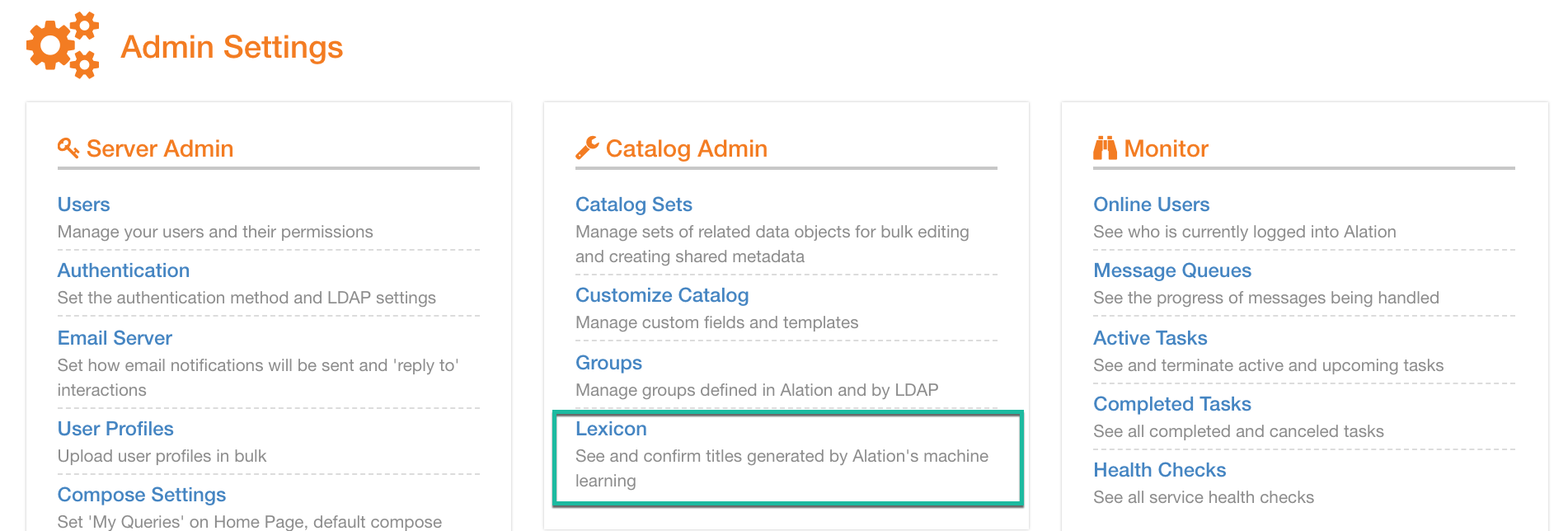
If you are a Catalog Admin¶
Click the Admin Settings icon on the upper-right of the main toolbar and in the menu that opens, click Lexicon:
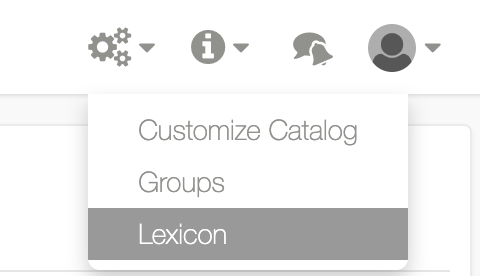
2020.4 UI
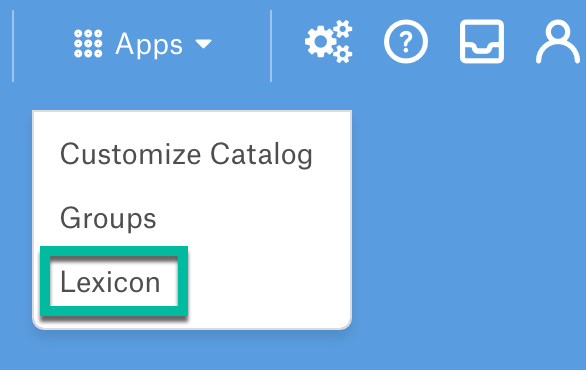
Run Lexicon¶
When you first install Alation and open the Lexicon page, it will be empty:
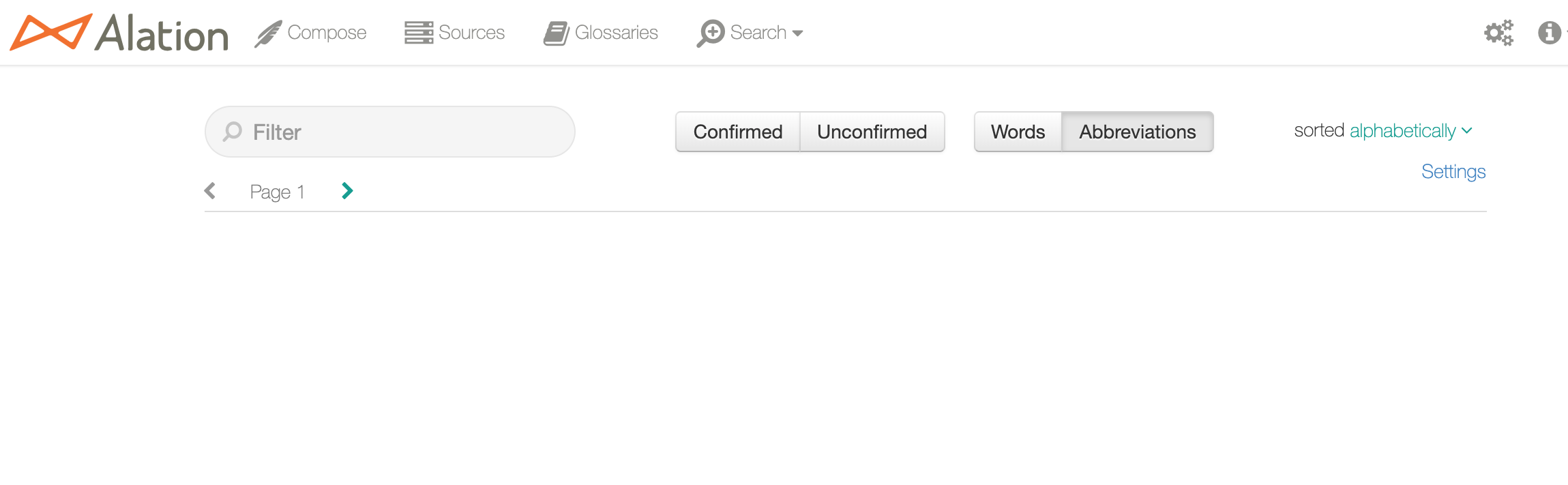
2020.4 UI
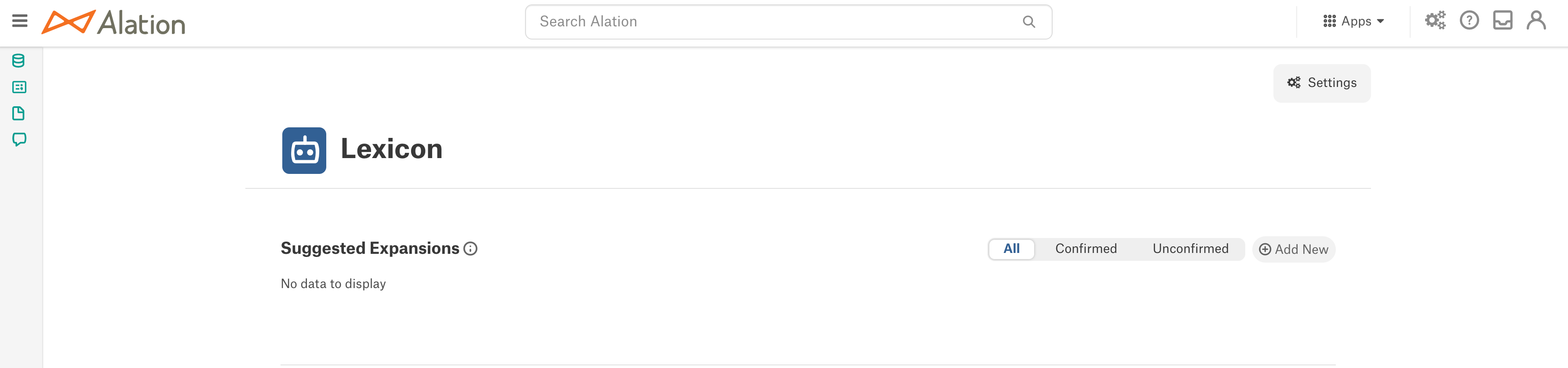
This is because Alation has not yet processed the input data from your catalog.
When you add your first data source and run metadata extraction (MDE), Alation will extract metadata from the data source. When the Lexicon job runs, it will parse the names of the extracted Schemas, Tables, and Columns finding abbreviations and matching them to comprehensive words. For example, if the column name is accts, Alation will store this letter combination as an abbreviation and suggest a match with meaningful word accounts. Accounts is the expansion mapped to the abbreviation accts. All the matches between abbreviations and expansions are stored in Alation and displayed on the Lexicon page.
Note
Alation comes with a built-in list of common words that it uses to initially calculate expansions. But as your catalog data grows, Lexicon will also scan the text data in your catalog to algorithmically find more expansions and enrich this list.
After the Lexicon job has run on your Alation instance, you will be able to see all the abbreviation-expansion matches found on the Lexicon page:
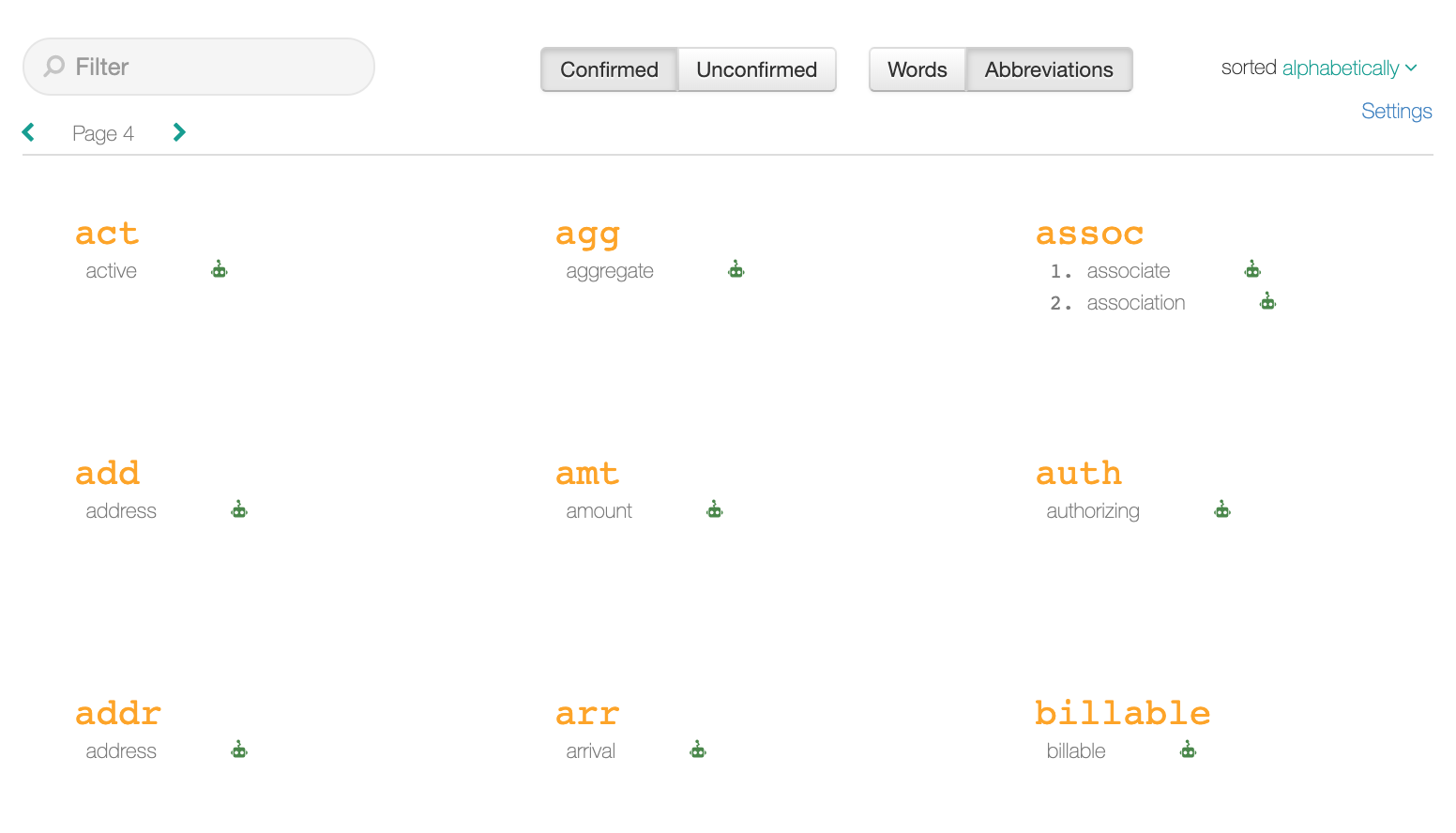
2020.4 UI
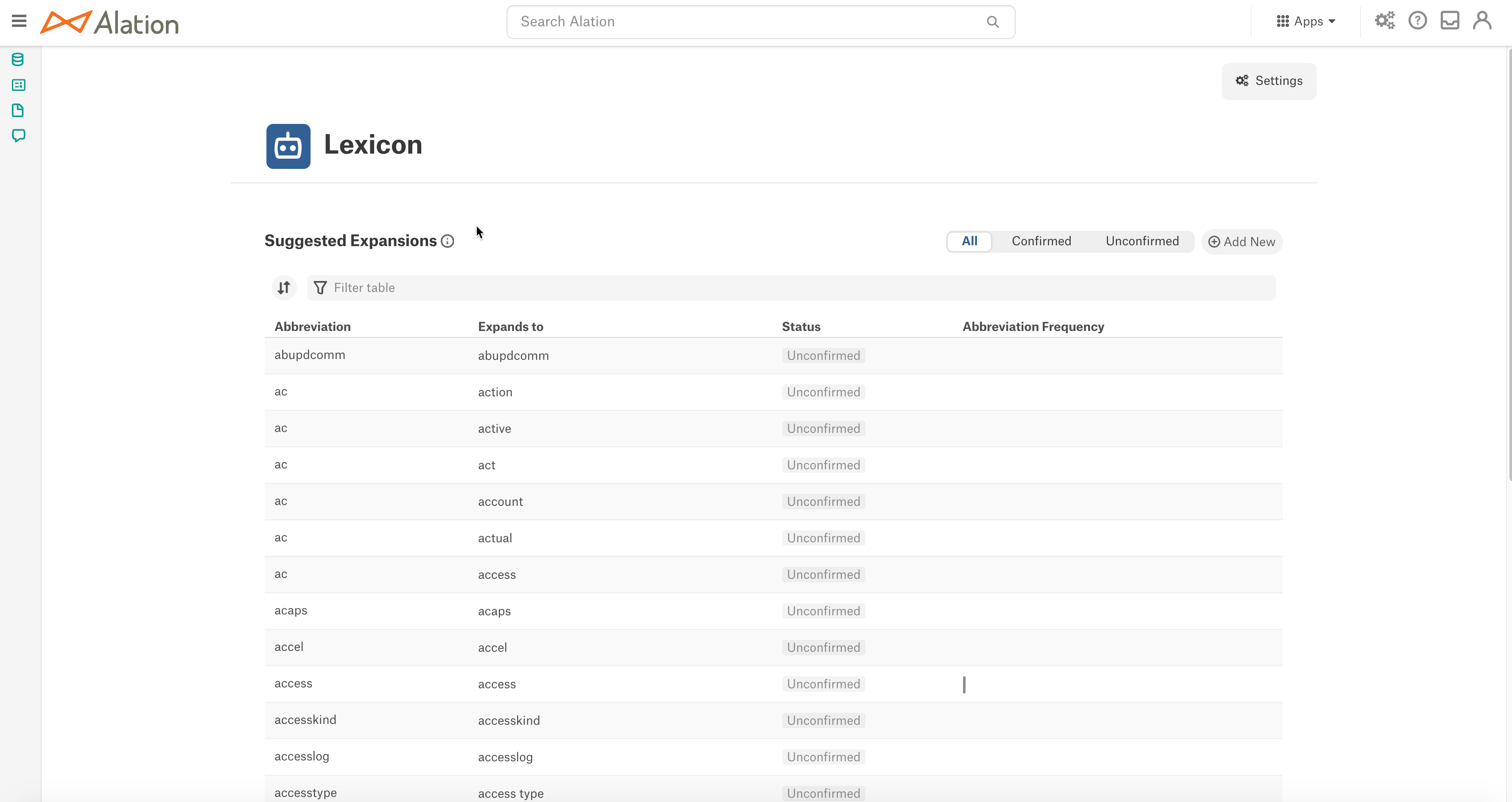
The Lexicon page can be accessed by Catalog and Server Admins. The Lexicon page is located under Settings > Catalog Admin > Lexicon.
