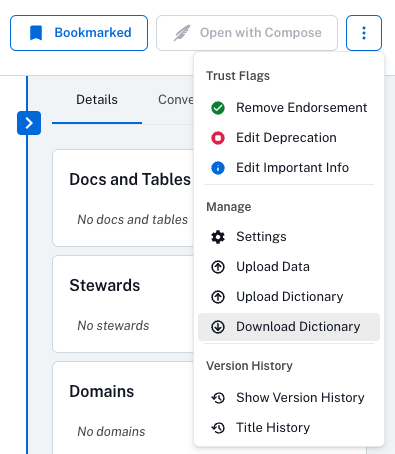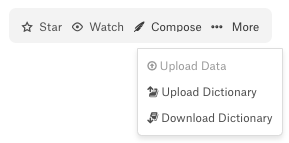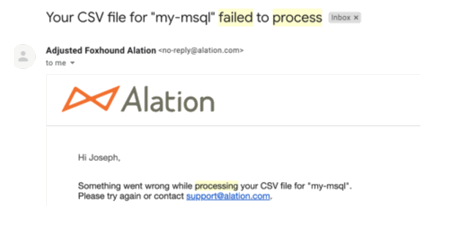Download a Data Dictionary¶
Alation Cloud Service Applies to Alation Cloud Service instances of Alation
Customer Managed Applies to customer-managed instances of Alation
Important
You are viewing documentation for Alation's Classic User Experience.
Download a Data Dictionary for RDBMS Objects¶
You can download data dictionaries at the data source, schema, or table level. It’s not possible to download a dictionary for a single data object without its child objects if they exist. For example, you can download a data dictionary for a schema along with its child tables and columns, or for a table with its child columns. The name of the downloaded file includes the object type to indicate the level it was downloaded from, for example:
data_1_2_2024-06-05T21-04-30-358110—Data dictionary for a data source (thedataobject type)schema_3_1_2024-06-04T22-39-14-612765—Data dictionary for a schema (theschemaobject type)table_1_2_2024-06-05T20-37-20-835176—Data dictionary for a table (thetableobject type)
To learn more about the structure of the data dictionary file, see Data Dictionary Structure.
Note
If you are a Server Admin, be advised that certain aspects of the data dictionary download vary by Alation version.
Versions prior to 2023.3: Users can proceed with the instructions provided below.
Versions 2023.3 and 2023.3.1: Version 2023.3 introduced a new data dictionary download experience that is enabled by default. It features a new column,
al_datadict_item_properties, in the downloaded data dictionaries, which may cause issues for users when they upload data dictionaries in these versions. The issues are caused by the change in the default server configuration for data dictionaries. Refer to Troubleshoot Data Dictionary Download and Upload for more details.Versions 2023.3.2 and newer: The known issue has been resolved. The download and upload processes for data dictionaries have been significantly improved. Users simply follow the steps below to download data dictionaries.
To download a data dictionary:
Open the catalog page of a data source.
If you want to download the complete data dictionary for this data source and all its child objects, download from the data source page.
If you need the data dictionary for one particular child object (for example, one of the schemas or tables), then navigate to the catalog page of the schema or table and download from there.
The Download Dictionary dialog opens.
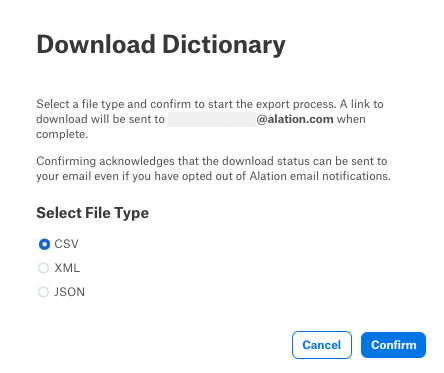
In the dialog, select one of the available file formats—CSV, XML, or JSON—and click Confirm. A message appears at the bottom of the page informing you that the data dictionary is being processed and that an email confirmation will be sent when the data dictionary file is ready for download.
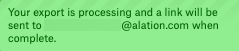
You can only create one data dictionary export at a time for an object. You cannot queue a data dictionary export for the same object multiple times when an export is already running. If you try to create another export for the same object while a previous export is running, you see a warning that an export is already in progress. Wait for a few minutes and try again.
Download a Data Dictionary for Folder Objects¶
Available from version 2024.3.5
You can download a data dictionary at the folder level in a document hub. A folder’s data dictionary includes custom fields from all templates in this document hub, not just those associated with the selected folder and its child objects. The custom fields are not filtered by folder hierarchy.
The download action is available to users with any Alation role with access to a specific folder.
It’s not possible to download a data dictionary for the parent folder only without its child objects if they exist. Neither can you download a data dictionary for a specific document object.
Note
Navigational links to documents will not be included into the data dictionary of the folder containing them. The corresponding documents should be curated as part of the parent folder they belong to.
The name of the downloaded data dictionary file includes the object type of folder objects. Folders use the glossary_v3 object type. The file you download will be named similar to the following:
glossary_v3_2636_1670_2025-01-22T01-18-53-854131.csv
To learn more about the structure of the data dictionary file, see Data Dictionary Structure.
To download a data dictionary for a folder:
Open the catalog page of a folder.
The Download Dictionary dialog opens.
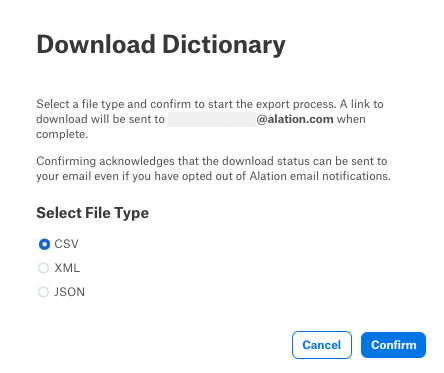
In the dialog, select one of the available file formats—CSV, XML, or JSON—and click Confirm. A message appears at the bottom of the page informing you that the data dictionary is being processed and that an email confirmation will be sent when the data dictionary file is ready for download.
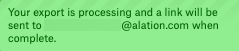
You can only create one data dictionary export at a time for an object. You cannot queue a data dictionary export for the same object multiple times when an export is already running. If you try to create another export for the same object while a previous export is running, you see a warning that an export is already in progress. Wait for a few minutes and try again.
Download a Data Dictionary for BI Objects¶
Available from version 2025.1.2
You can download data dictionaries at the BI server, BI folder, BI report, and BI datasource level. It’s not possible to download a dictionary for a single BI object without its child objects if they exist. For example, you can download a data dictionary for a BI folder along with its child BI folders, BI reports, BI report columns, BI datasources, and BI datasource columns, or for a BI datasource with its child BI datasource columns. The name of the downloaded file includes the object type to indicate the level it was downloaded from, for example:
bi_server_1_10_2025-06-05T21-04-30-358110—Data dictionary for a BI server (thebi_serverobject type)bi_folder_2_10_2025-06-04T22-39-14-612765—Data dictionary for a BI folder (thebi_folderobject type)bi_report_8_10_2025-04-11T20-27-06-252015—Data dictionary for a BI report (thebi_reportobject type)bi_datasource_5_10_2025-04-11T20-27-06-252015—Data dictionary for a BI datasource (thebi_datasourceobject type)
To learn more about the structure of the data dictionary file, see Data Dictionaries for BI Objects.
To download a data dictionary for BI objects:
Open the catalog page of a BI server, BI folder, BI report, or BI datasource object.
If you want to download the complete data dictionary for this BI source and all its child objects, download from the BI server page.
If you need the data dictionary for one particular child object (for example, one of the BI folders or reports), then navigate to the catalog page of this BI folder or report and download from there.
Note
Depending on the OCF BI connector you’re using, BI objects may appear as different types in the user interface. For example, in a Tableau BI source, a BI folder object may appear as a site, project, or workbook. This variation exists because metadata objects from each BI source are mapped to Alation’s generic data model. You can see the BI server-specific page type under the Properties field in the right-side pane of the catalog page.
To identify the underlying generic BI object type, check the URL of the page. For instance, a Tableau workbook might have a URL like:
https://mycatalog.com/app/bi_folder/3682/overview, which indicates that it maps to thebi_folder(BI folder) generic BI object type.
The Download Dictionary dialog opens.
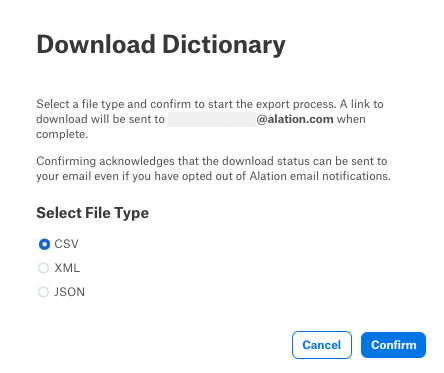
In the dialog, select one of the available file formats—CSV, XML, or JSON—and click Confirm. A message appears at the bottom of the page informing you that the data dictionary is being processed and that an email confirmation will be sent when the data dictionary file is ready for download.
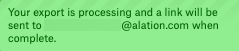
You can only create one data dictionary export at a time for an object. You cannot queue a data dictionary export for the same object multiple times when an export is already running. If you try to create another export for the same object while a previous export is running, you see a warning that an export is already in progress. Wait for a few minutes and try again.
BI Permission Mirroring and Data Dictionary Download¶
Some BI sources, such as Tableau, support permission mirroring, where user permissions on the BI server are mirrored to the Alation catalog. This means users can only view and interact with the objects they have permission to access on the source system.
When permission mirroring is enabled:
The downloaded data dictionary will include only the objects the user has access to on the source BI system.
During data dictionary upload, users can update only the objects they have permission to access.
Download the Data Dictionary File From Email¶
When the data dictionary is ready for download, you receive an email containing a link to the prepared data dictionary.
Click the link in the email to download the file:
If you are already signed in to Alation, the file is downloaded.
If you are not signed in to Alation, the sign-in page opens when you click the link. The download occurs only after you sign in. The file is downloaded using the browser.
Note
The download file is stored on the server for five days. If you sign in to Alation and click the data dictionary download link five days after creating it, the download file will not exist and you’ll get a “link expired” error message.
If there is a problem with the download job, an email notification is sent to the user as depicted in the screenshot:
A few issues that might occur while accessing the data dictionary download are the following:
If you sign in to Alation and click the download link and the file exists, but the signed-in user is different from the user who requested the download, the following warning is displayed: You need access to view this page.
If you access the downloadable link after the file expires, you’ll see the “link expired” error message. Data dictionary files are stored on the server for five days.