Add Tableau Sources on Legacy Framework¶
Applies to releases V R5 (5.9.x) - V R7 (5.12.x)
Already existing Tableau sources continue to use the Legacy model unless you choose to migrate them to GBM V2.
This requires the role of the Server Admin.
To add a Tableau Server source to Alation,
Make sure you have the required information at hand. For details, see Prerequisites for Adding a Tableau Source to Alation.
Sign in to Alation as a Server Admin and on the main toolbar click Sources to open the sources page.
Follow the generic instruction in Add a BI Server as a Source until you are on the Settings page for your Tableau source.
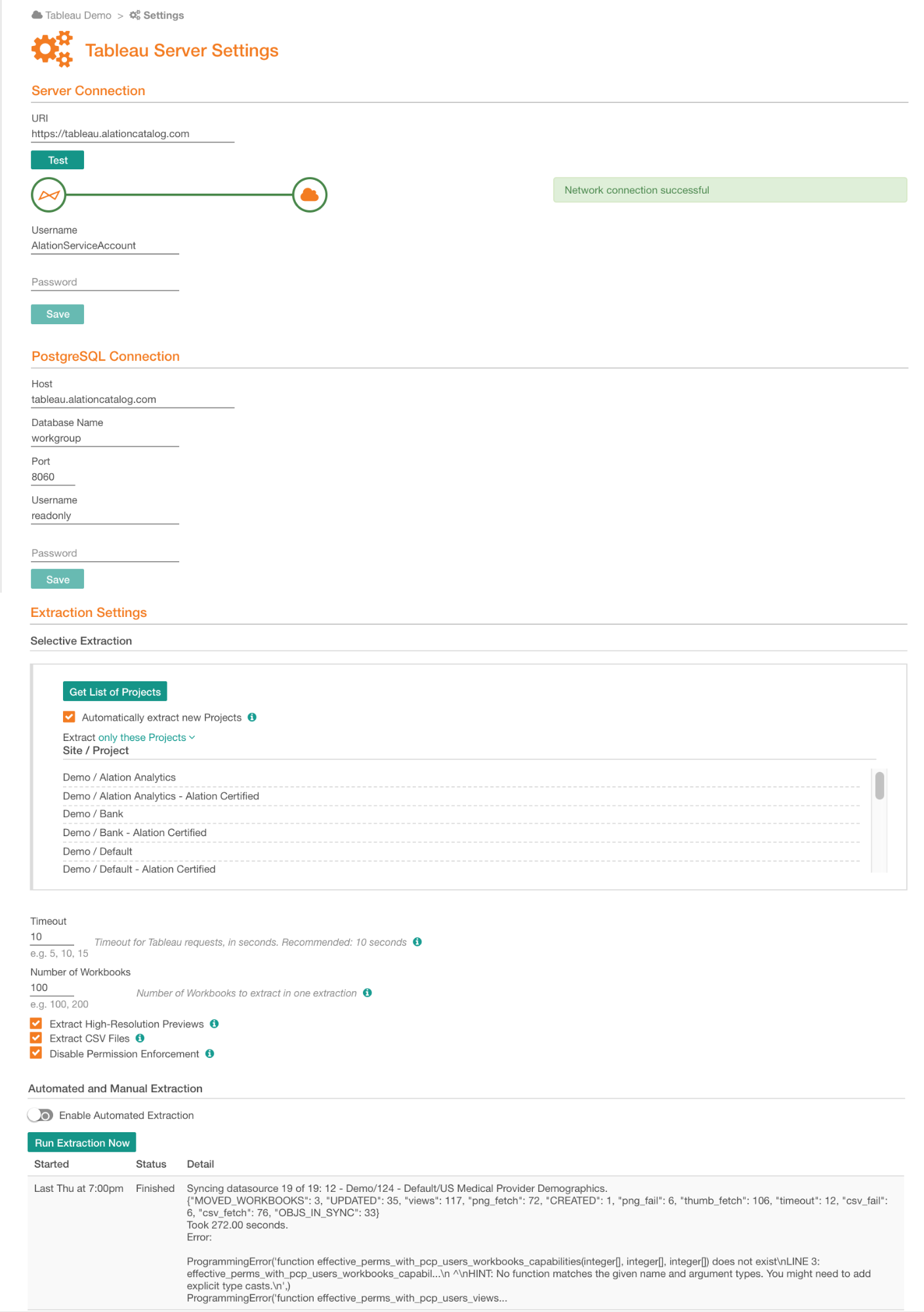
Parameters in the Server Connection section of the Settings page will be inherited from the first setup step. You now need to provide the parameters for metadata extraction and lineage:
PostgreSQL Connection
Host
- Hostname for the Tableau
PostgreSQL database
Database Name
- Name of the Tableau PostgreSQL
database.
workgroupwill be used by default.
Port
- Port to connect to Tableau
PostgreSQL database. 8060 will be used by default.
Username and password
- Service account credentials for
Tableau PostgreSQL database.
readonlyis the default account.
Extraction Settings
Timeout
- Set a maximum time interval (in
seconds) for Alation to extract a single preview item (for example, a thumbnail, a PNG or a CSV file). The default is 10s, which is usually enough time for successful extraction.
If extracting a preview item takes longer than this timeout, Alation will drop the object and try to extract the next one. This prevents extraction from stalling because of a faulty object.
Selective Extraction
Number of Workbooks
- The maximum number of workbooks
to extract during a single extraction. This parameter helps to balance the load on the Tableau server during extraction.
Extract High-Resolution Previews
- Enable this parameter if you want
to extract high-resolution previews. Extraction of high-res previews can demand more resources on the Tableau server.
If this parameter is disabled, Alation will extract lower-resolution previews.
Extract CSV Files
- Enable this parameter if you want
the CSV files to be extracted.
Some Tableau reports are created from source data in a CSV file. If such a file is extracted with the reports that use it as source, Alation can catalog the dimensions and measures used to generate these reports.
Extracting CSV files can demand more resources on the Tableau server.
Disable Permission Enforcement
- Select this checkbox if you want
the extracted Tableau metadata to be viewable by all Alation users without restriction.
Clear this checkbox if you want Alation to respect the user permissions defined on the Tableau server. If you use this option, Alation will apply the same permissions that are assigned to the users on Tableau server. Only users who have access to objects on Tableau server will have access to the same objects metadata in Alation.
Automated and Manual Extraction
After you have specified the parameters for extraction, you can perform selective or full extraction from Tableau.
Full Extraction¶
Full extraction from Tableau on Legacy model is a little different from the Generic scenario: there is no toggle to enable selective extraction, and Alation does not perform full extraction by default.
To perform full extraction,
On the Settings page, under Extraction Settings/Selective Extraction, click Get List of Projects.
Refresh the browser window.
Hover over the Site/Project title and click Add+ on the right to view the list of the projects fetched.
From this list, select all the projects.
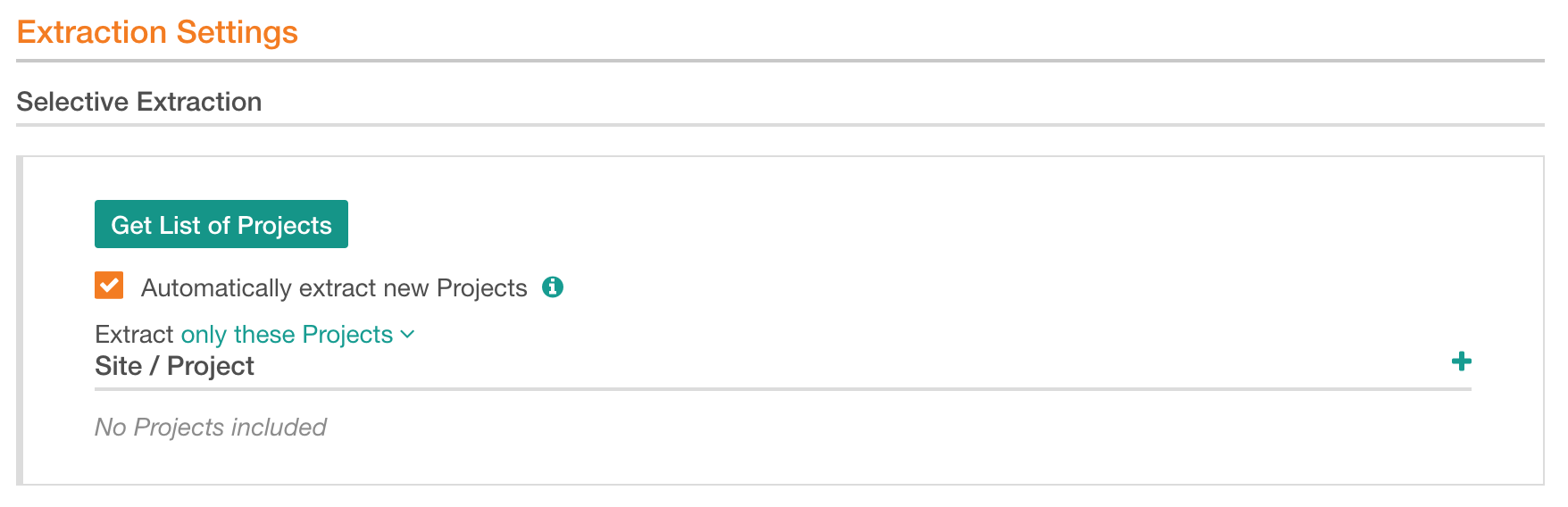
Click Run Extraction Now to begin extraction
Selective Extraction¶
Selective extraction from Tableau follows the generic scenario for all BI Tools: see Selective Extraction.
