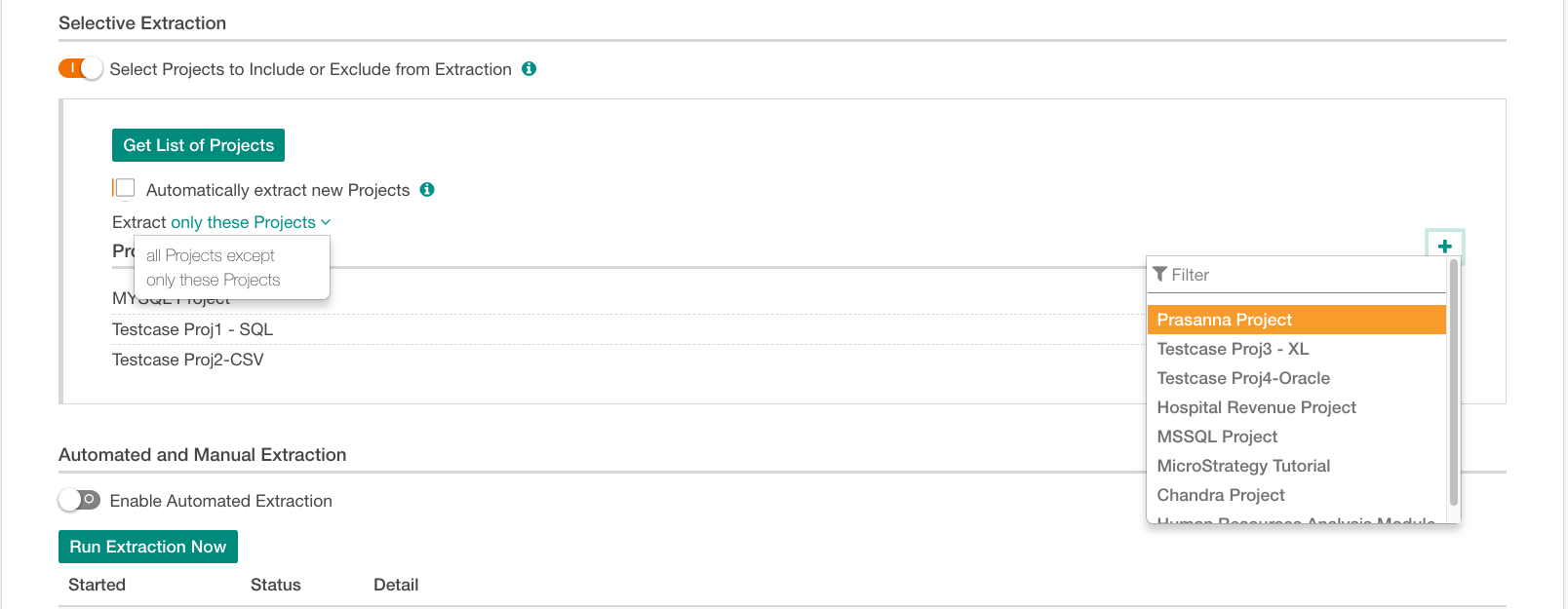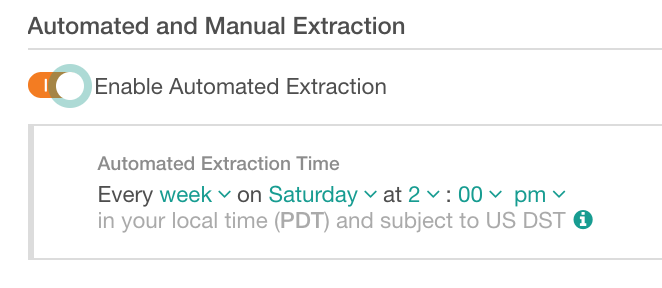Extract BI Server Metadata¶
Extraction of the BI server metadata in Alation can use any of the two extraction options: full or selective extraction.
Full Extraction¶
Alation will extract full metadata in batches, each including as many reports as specified in the Number of Reports to Extract parameter. Each consecutive extraction job reads a batch of reports until full metadata is extracted.
Selective Extraction¶
First available in Version 4.20
If you only need to catalog specific BI server objects, such as select but not all projects, choose the selective extraction option. After enabling it, you can select specific BI objects to extract.
To perform selective extraction,
Toggle on the Selective Extraction switch under Extraction Settings. This will reveal more controls for this option:
Selective Extraction OFF:

Selective Extraction ON:
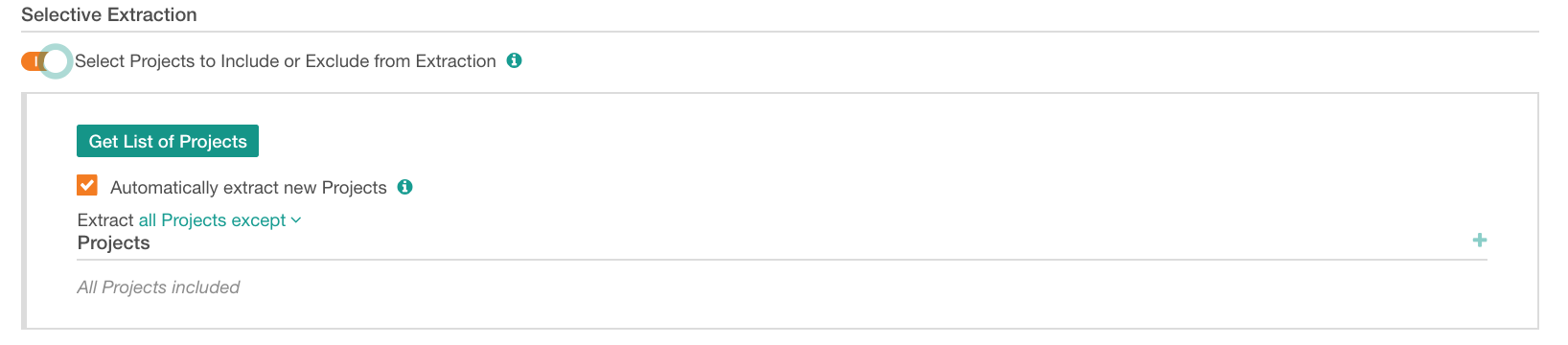
Click Get List of Projects. This action fetches the list of all projects on the BI server you can extract into the catalog. This action is logged in the Job Status table at the bottom of the page.
Refresh the page to see the fetched projects. The page refresh enables the Plus icon on the right that allows for selecting specific projects.
After the projects are fetched, specify the method for extraction: by including or excluding projects. To do so, from the Extract list select either option:
All Projects except Alation will extract all projects except for the projects specified by name.
Only these Projects: Alation will only extract the projects specified by name.
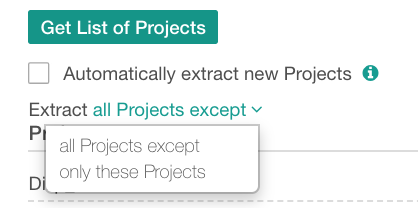
From the fetched Projects list, select only the specific projects you want to be extracted or excluded (depending on the Extract option you have set): click the Add+ icon on the right to open the list of fetched projects, select projects from this list. They will appear in the Projects table.
Note
For a Tableau source on GBM V2, the Add button for Selective Extraction will be inactive when the permission mirroring is enabled (the checkbox Disable permission enforcement is clear) and the current user does not have permission to access any projects on the Tableau server. Refer to Add Tableau Sources on Generic BI Framework.
Selecting Projects for Extraction
Select the checkbox Automatically extract new Projects if you want the newly added projects on the BI server to be automatically extracted. Note that new projects will be extracted only if you have selected the Extract all Projects except option.
Schedule Extraction¶
You can either perform extraction manually or schedule it to run automatically at regular intervals. To schedule extraction,
Run Extraction¶
After you have provided the extraction parameters, you can perform the initial extraction for your BI server. To recap, you could have configured:
Full or selective extraction
Selective extraction by including or excluding specific Projects
Automated or manual extraction
You can perform extraction manually on demand even if you have turned on automatic extraction. To perform extraction, click Run Extraction Now at the bottom of the Settings page.
You can monitor the status and progress of the extraction in the Job History table at the bottom of the page.